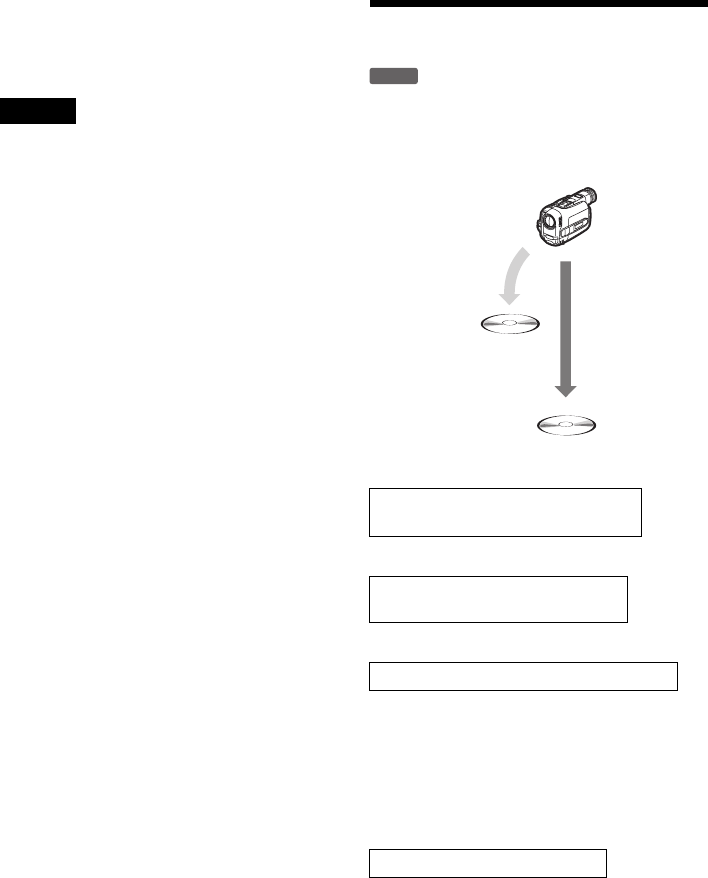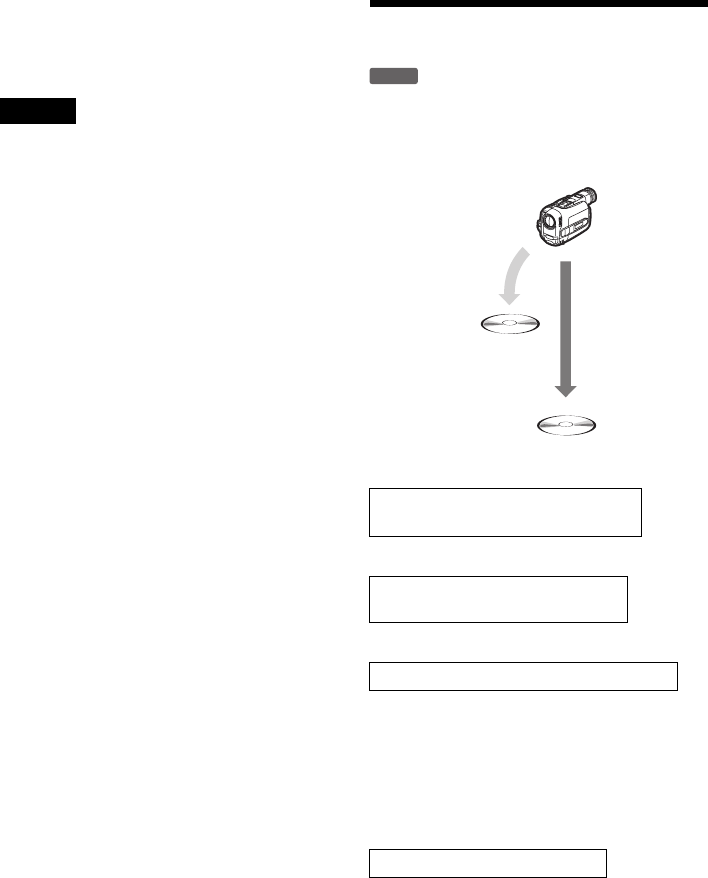
76
To stop during recording
Open the remote’s cover and press x REC STOP.
Note that it may take a few seconds for the
recorder to stop recording.
Notes
• The disc may not be recorded as programmed if the
tape’s time code is not sequential or there are blanks
between the recordings on the tape. In this case, see
“Recording From Connected Equipment Without a
Timer” (page 51).
• The start and end points of a program may be different
from what you have set if the source DV format tape is
in any of the following conditions:
– Recording mode was changed during the recording.
– There is a blank space in the recorded portion of the
tape.
• If you set the beginning of the tape as the IN point and
the end point as the OUT point, the IN and OUT points
may change slightly during dubbing.
• You cannot set a scene to be shorter than one second.
Advanced Program Edit
By using an additional DVD-RW (VR mode) disc,
you can quickly edit contents of a DV format tape,
and dub the edited contents to another disc.
To use this function, you will do the following:
m
m
Taking advantage of the disc’s quick accessibility,
select the scenes you want from the recorded
DVD-RW (VR mode). You do not have to fast
forward or rewind the tape as explained in
“Program Edit” (page 74). You can also reset,
erase, or change the order of the scenes.
m
After you have selected the scenes, you can dub
the selected scenes to another disc of your choice.
Connect your digital video camera and
prepare for recording
Record the entire contents of the DV
tape to a DVD-RW (VR mode)
Select and edit the scenes you want to dub
Dub the scenes to another disc
-
RWVR
1 Copy all and
edit the
contents.
2 Dub the
edited
contents.
DVD-RW
(VR mode)