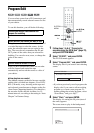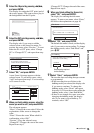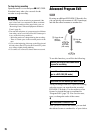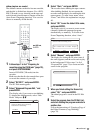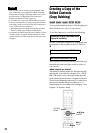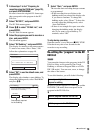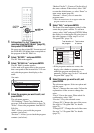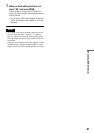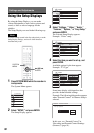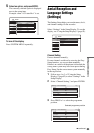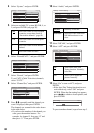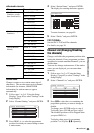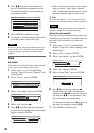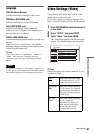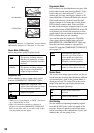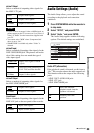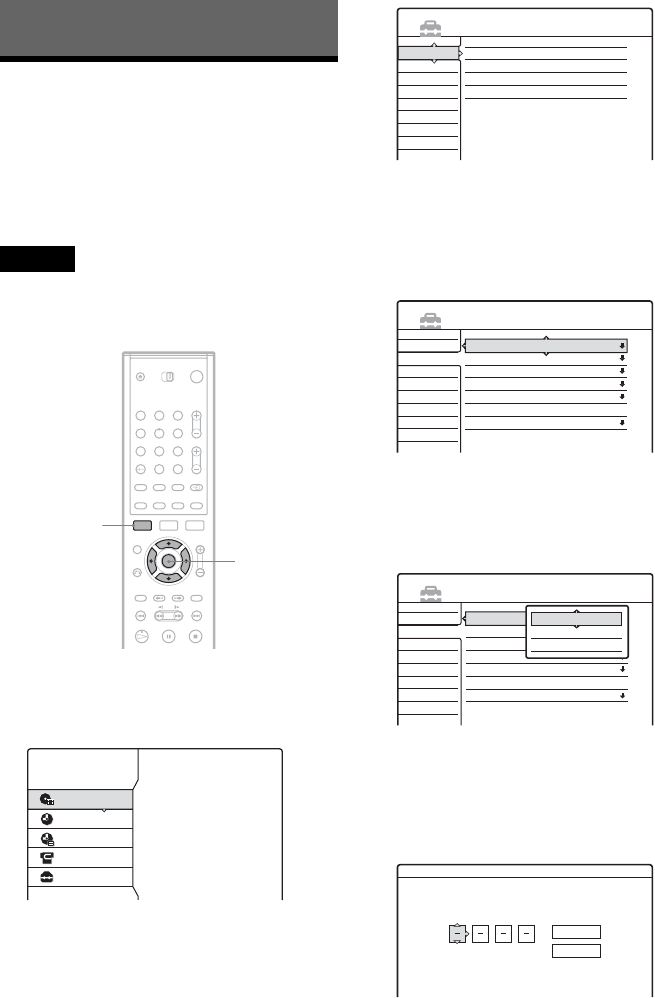
82
Settings and Adjustments
Using the Setup Displays
By using the Setup Displays, you can make
various adjustments to items such as picture and
sound, as well as select a language for the
subtitles.
The Setup Displays are used in the following way.
Note
Playback settings stored in the disc take priority over the
Setup Display settings, and not all of the functions
described may work.
1 Press SYSTEM MENU while the recorder is
in stop mode.
The System Menu appears.
2 Select “SETUP,” and press ENTER.
The Setup Display appears.
3 Select “Settings,” “Video,” “Audio,”
“Features,” “Options,” or “Easy Setup,”
and press ENTER.
The selected Setup Display appears.
Example: “Video” setup
4 Select the item you want to set up, and
press ENTER.
Available options for the item appear.
Example: “TV Type”
Some items display a dialogue box that
provides further detailed settings.
Example: The following dialogue box appears
when “Parental Control” in Features Setup is
selected.
In this case, see “Parental Control” in
“Recording and Parental Control Settings
(Features)” (page 91).
1 2 3
4 5 6
7 8 9
0
</M/m/,,
ENTER
SYSTEM
MENU
SYSTEM MENU
TITLE LIST
TIMER
TIMER LIST
DV EDIT
SETUP
SETUP
Settings
Video
Audio
Features
Options
Easy Setup
Channel Setting
Channel List
Clock
Language
Settings
Video
Audio
Features
Options
Easy Setup
TV Type :
Pause Mode :
Component Out :
Progressive Mode :
Screen Saver :
Scart Setting
Line4 input :
16 : 9
Auto
Off
Auto
On
Video
SETUP
Settings
Video
Audio
Features
Options
Easy Setup
SETUP
TV Type :
Pause Mode :
Component Out :
Progressive Mode :
Screen Saver :
Scart Setting
Line4 input :
16 : 9
Auto
Off
Auto
On
Video
16 : 9
4 : 3 Letter Box
4 : 3 Pan Scan
Features - Parental Control
Enter your password.
OK
Cancel