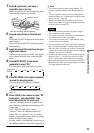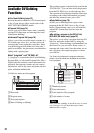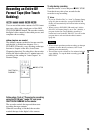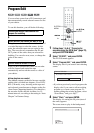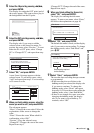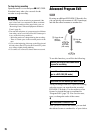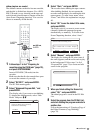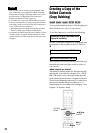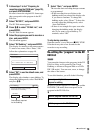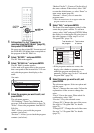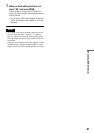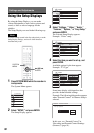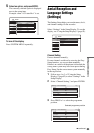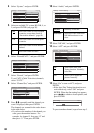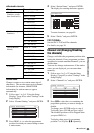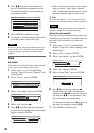79
DV Dubbing (RDR-GX700 only)
1 Follow steps 1 to 6 of “Preparing for
recording using the DV IN jack” (page 70),
and press SYSTEM MENU.
Be sure to insert the original DV format tape
that corresponds to the program in the DV
Edit List.
2 Select “DV EDIT,” and press ENTER.
The DV Edit menu appears.
3 Press M/m to select “DV Edit List,” and
press ENTER.
The DV Edit List menu appears.
4 Select the program you want to record on a
disc, and press ENTER.
The sub-menu appears.
5 Select “DV Dubbing,” and press ENTER.
The display for entering a title name appears.
To enter a new name, select “Enter,” and
follow the explanations on page 40.
6 Select “OK” to use the default name, and
press ENTER.
The display asks whether to start dubbing. To
change the dubbing mode, select “Dub Mode”
and press M/m.
7 Select “Start,” and press ENTER.
The recorder starts recording the tape contents
as programmed.
• If the recording does not fit due to the
dubbing mode you selected, the display asks
if you want to continue. To change the
dubbing mode, select “Reset.” To have the
recorder adjust the dubbing mode, select
“Auto Dub Mode.”
• If there is not enough disc space even after
changing the dubbing mode, the display
asks if you want to record halfway. To
continue, select “OK.”
To stop during recording
Open the remote’s cover and press x REC STOP.
Note that it may take a few seconds for the
recorder to stop recording.
Re-editing the “program” in the DV
Edit List
You can make changes to the programs in the DV
Edit List if they were created by One Touch
Dubbing or Advanced Program Edit on a DVD-
RW (VR mode). You can reset, erase, or change
the order of the scenes.
To use this function, you will do the following:
Be sure to use the original DV format tape and the
DVD-RW (VR mode) that corresponds to the
program in the DV Edit List.
m
m
Title Name
Enter the title name.
DV 11.10.2003 13:30 - 12.11.2003 16:46
OK Enter
Cancel
DV Dubbing
2.6GB
Change the dubbing mode if necessary.
Select "Start" to start dubbing.
SP 0.8GB
Dub Mode
Start
Data capacity required
for the dubbing.
Connect your digital video camera and
prepare for editing
Select a program from the DV Edit List
Edit the program in the DV Edit List
-
RWVR
,continued