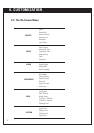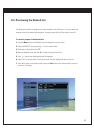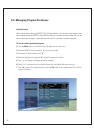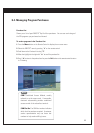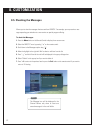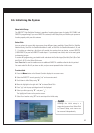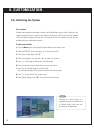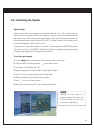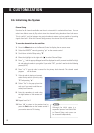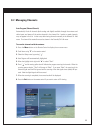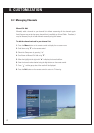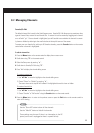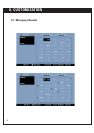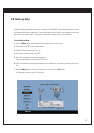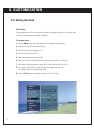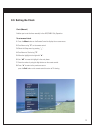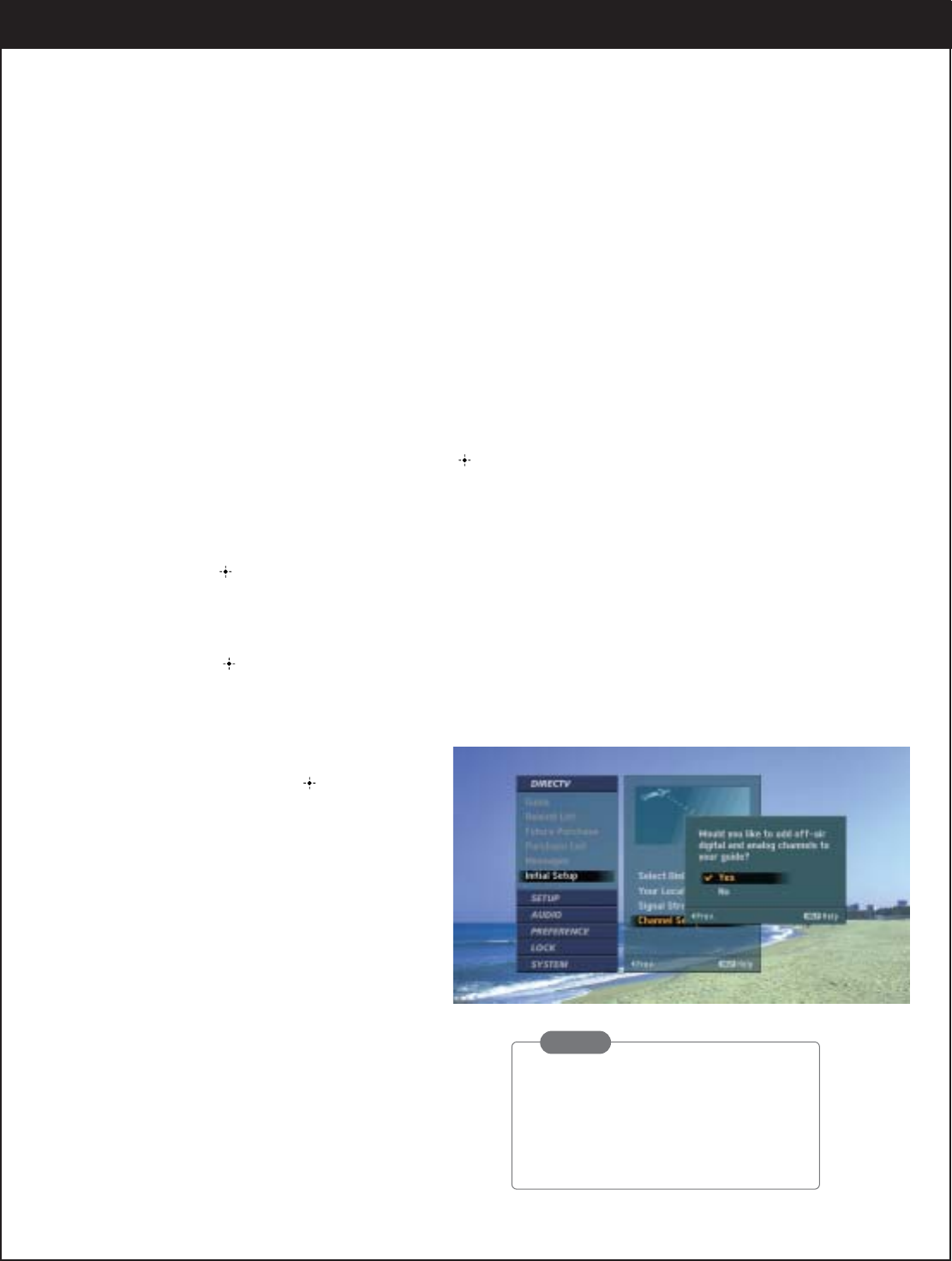
8. CUSTOMIZATION
8-6. Initializing the System
Channel Setup
Searches for all channels available over the air or terrestrial in a selected local area. You can
select two distinct areas by Zip code to view the channels being broadcast from both areas.
This is useful if you live between two major broadcast centers and are capable of receiving
signals from both. After this Channel Setup process, the channel list will be created.
To scan the channels from the satellites:
1. Press the Menu button on the Remote Control to display the on-screen menu.
2. Select the
DIRECTV
®
menu by pressing “ ” on the remote control.
3. Scroll down to Initial Setup using “
E”.
4. Move the highlight to the right with “
G
” to select Channel Setup.
5. Press “ ” and the pop-up dialogue box will be displayed to ask if you want to add off-air digi-
tal and analog channels to your guide. If you select “NO”, you don’t need to do the following
process (6-10).
6. Press “ ” if your zip code is correct for the primary local channels. The channel search
progress will be shown.
7. If the zip code is missing or incorrect,
select the zip code for your city using
“
E “and pressing “ ”.
8. Select “Yes” in the pop-up box that
asks you if you want to add the sec-
ondary local channels.
9. Enter the secondary zip code using
the digit buttons on the remote con-
trol.
10. Repeat from 6 to 7.
11. Press “
F” to return to the previous level or
press the Exit button on the remote control if
you want to return to TV viewing.
NOTE
Although the initial setup is a
sequential process from Select Dish
to Channel Setup, each menu can
be accessed independently.
65