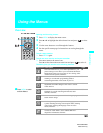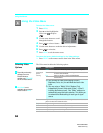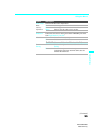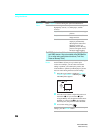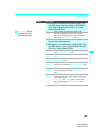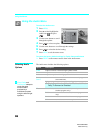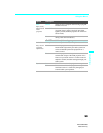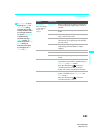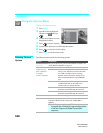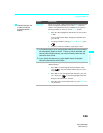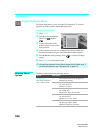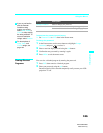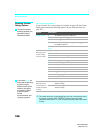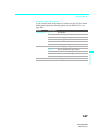Using the Menus
100
KDF-55/60XS955
2-059-372-11(1)
Using the Screen Menu
To select the Screen menu
1 Press MENU.
2 Press V or v to highlight the
Screen icon and press
.
3 Use the arrow buttons to scroll
through the features.
4 Press to select a feature.
5 Use the arrow buttons to scroll through the options.
6 Press to select the desired option.
7 Press MENU to exit the menu screen.
Selecting Screen
Options
The Screen menu includes the following options:
Antenna
Screen
Wide Mode Zoom
Game Picture
0
4:3 Default Off
Overscan -1
Vertical Center
0
Vertical Size
-7
Option Description
Wide Mode
Select a screen
mode to use for
4:3 sources.
Wide Zoom Select to enlarge the 4:3 picture, to fill the 16:9
screen, keeping the original image as much as
possible.
Normal Select to return the 4:3 picture to its original
size and aspect ratio.
✍ Normal is not available when watching 720p or 1080i
sources.
Full Select to enlarge the 4:3 picture horizontally
only, to fill the wide screen.
Zoom Select to enlarge the 4:3 picture horizontally
and vertically to an equal aspect ratio that fills
the wide screen.
✍ To change from one Wide Mode setting to another, use Wide Mode
on the remote control (see page 56).
Game Picture Allows you to move the position of the picture
left and right in the window. (This feature also
allows you to adjust the picture from any
connected equipment.) Select while watching
the picture to be adjusted. The LCD projection
TV stores the position in memory for each
input.
Press B or b
to and press to choose a
correction between
+10 and –10.
Wide Mode is
unavailable while in
Twin View (page 68),
Freeze (page 73) or
Memory Stick mode
(page 75).
z