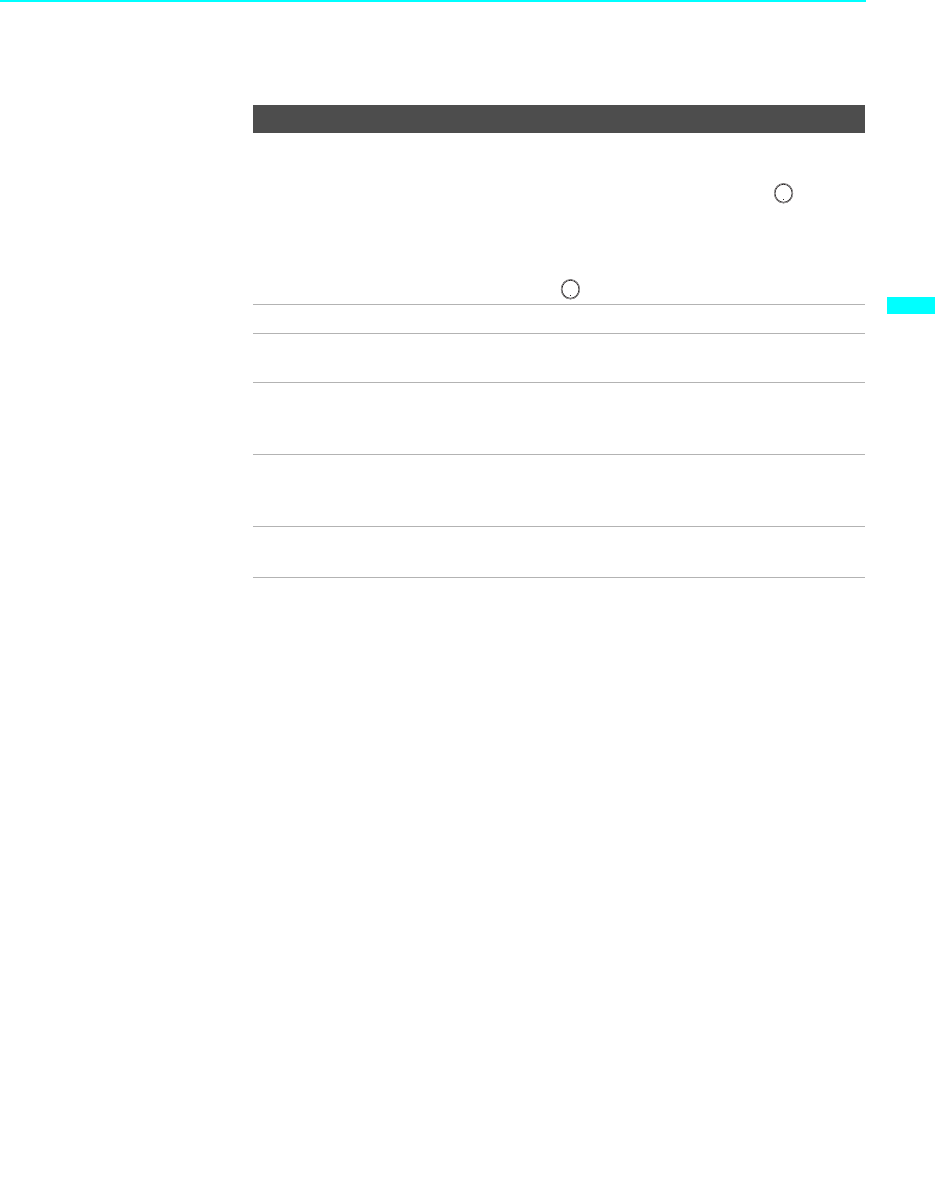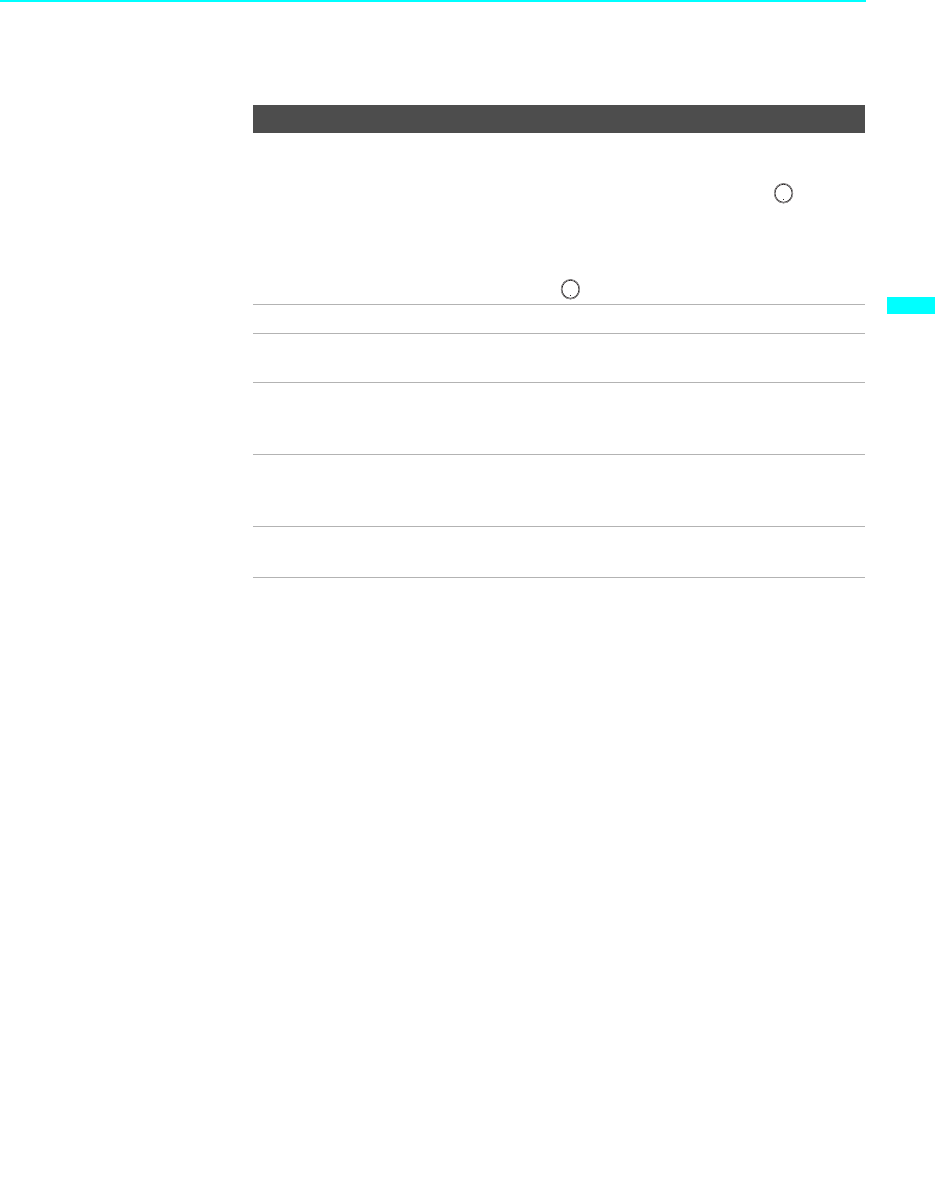
Using the Features
69
Using the Features
KDF-55/60XS955
2-059-372-11(1)
Functions Available in the Active (Highlighted) Window
Factors Affecting Twin View
❑
If you use a cable box to view all channels, the same channel appears in
both windows because the cable box unscrambles and sends only one
channel at a time. (To view the picture in dual picture features such as
Twin View, Freeze, etc. see “Cable Box and Cable” on page 31.)
❑ If you use a cable box and other video equipment, you can view the
cable box output in one window and view a different source (such as a
VCR or DVD player) in the second window by using the TV/VIDEO
button.
❑ Digital TV channels, as well as any sources connected to the HD/DVD
IN 5-6, and HDMI IN 7-8 inputs display in the left window, but not the
right.
❑ If you are viewing a 4:3 source and a 16:9 enhanced source (such as a
DVD) side by side, the 4:3 source appears larger.
❑ Twin View does not display channels that are blocked by parental
settings (see page 104).
To Do This ... Do This ...
Tune to a channel To tune to analog channels, press 0-9 and then
ENT.
For digital subchannels, press 0-9, , press
0-9 again, and then ENT.
For example, to select subchannel 21.13, press
2+1++1+3, and then press ENT.
Adjust the volume Press VOL +/–
Mute the sound Press MUTING (press again or press VOL +
to unmute)
Switch the TV’s input between
sources connected to the TV’s
VHF/UHF and CABLE inputs
Press ANT
Switch
the TV’s input between
sources connected to the TV’s A/V
inputs
Press TV/VIDEO
Change the picture size Press V or v. (For details, see “Changing the
Picture Size” on page 70.)