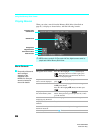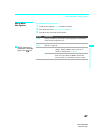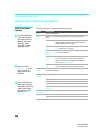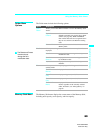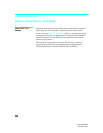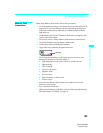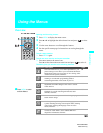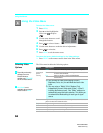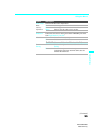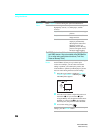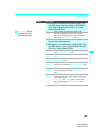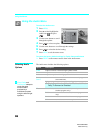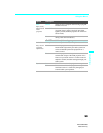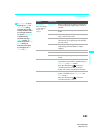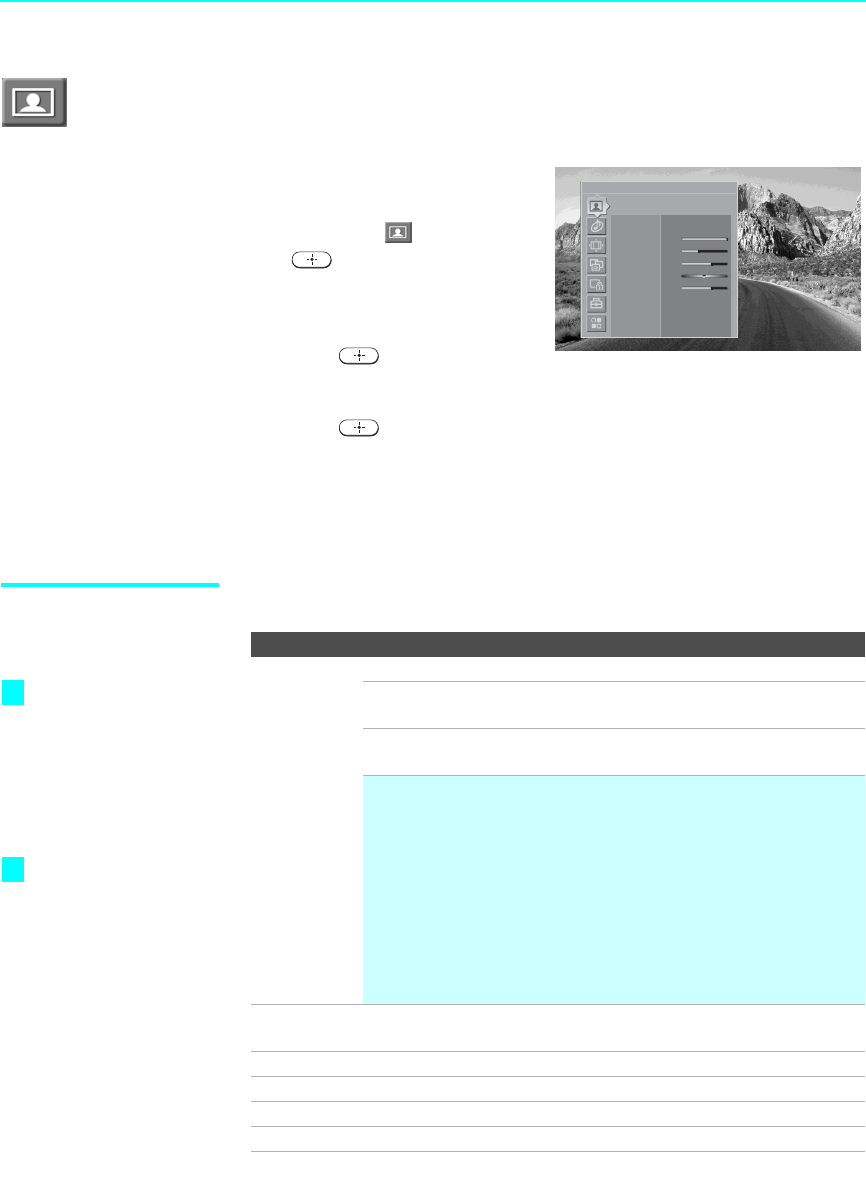
Using the Menus
94
KDF-55/60XS955
2-059-372-11(1)
Using the Video Menu
To select the Video menu
1 Press MENU.
2 Press V or v to highlight the
Video icon and press
.
3 Use the arrow buttons to scroll
through the features.
4 Press to select a feature.
5 Use the arrow buttons to make the desired adjustments.
6 Press to select/set.
7 Press MENU to exit the menu screen.
To restore the factory default settings for the Video settings:
❑
Press RESET on the remote control when in the Video menu.
Selecting Video
Options
The Video menu includes the following options.
Antenna
Video
Mode Vivid
Picture Max
Brightness 25
Color 37
Hue 0
Sharpness 37
Color Temp. Cool
Noise Reduction
Off
Mild Mode Off
Option Description
Mode
Customized
picture
viewing
Vivid Select for enhanced picture contrast and sharpness.
Standard Select for standard picture settings. Recommended
for home entertainment.
Pro Select to display a picture with minimum
enhancements.
✍ You can alter the Video menu settings (Picture,
Brightness, Color, etc.) for each Mode and each video
input.
✍ You may set up a “Mode” (Vivid, Standard, Pro)
independently for each Video input (Video 1- Video 8,
including the Antenna input). Your “Mode” settings are
automatically saved after each selection. This allows you
to customize the Mode setting for each type of signal
source.
Picture Adjust to increase picture contrast and deepen the color or decrease
picture contrast and soften the color.
Brightness Adjust to brighten or darken the picture.
Color Adjust to increase or decrease color intensity.
Hue Adjust to increase or decrease the green tones.
Sharpness Adjust to sharpen or soften the picture.
To quickly and easily
change from one
Picture Mode to
another, use PICTURE
on the remote control.
Mild Mode is not
available when picture
mode is set to Vivid.
z
z