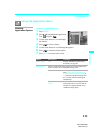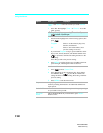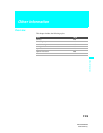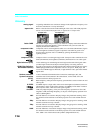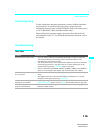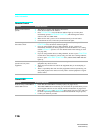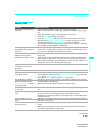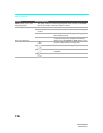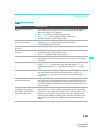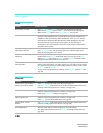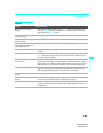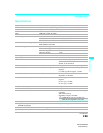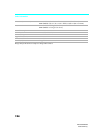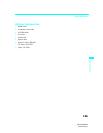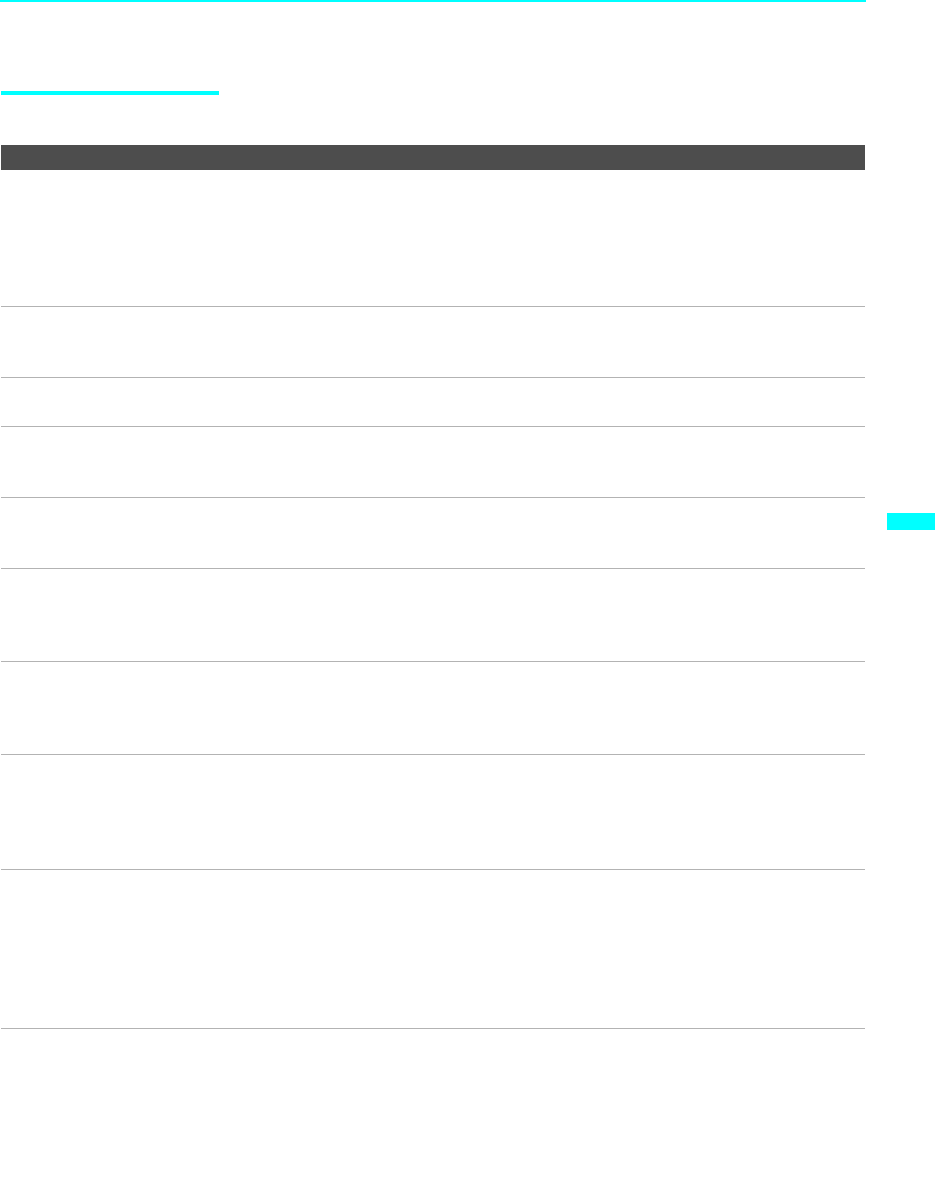
Other Information
119
Other Information
KDF-55/60XS955
2-059-372-11(1)
Video
Problem Possible Remedies
No picture (screen not lit), no
sound
❏ If your LCD projection TV does not turn on, and a red light keeps flashing, your
LCD projection TV may need service. Call your local Sony Service Center.
❏ Make sure the power cord is plugged in.
❏ Press POWER on the front of the LCD projection TV.
❏ Press TV/VIDEO to cycle through the connected video sources.
❏ Try another channel; it could be station trouble.
Dark, poor or no picture
(screen lit), good sound
❏ Adjust the Picture option in the Video menu (see page 94).
❏ Adjust the Brightness option in the Video menu (see page 94).
❏ Check the antenna/cable connections.
No color/dark picture/color is
not correct
❏ Adjust the Color option in the Video menu (see page 94).
Only snow and noise appear on
the screen
❏ Check the antenna/cable connections.
❏ Try another channel; it could be station trouble.
❏ Press ANT to change the input mode (see page 57).
Dotted lines or stripes ❏ Adjust the antenna.
❏ Move the LCD projection TV away from noise sources such as cars, neon signs,
or hair-dryers.
Double images ❏ Using a highly directional outdoor antenna or a cable may solve the problem.
❏ Set the Image Shift to an appropriate value. The default setting is Auto. If
doubled images appear with Auto, select the best value from 1 to 4 (see page
109).
“Black box” on screen ❏ You have selected a text option in the Setup menu and no text is available. (See
page 108 to reset Setup selections.) To turn off this feature, set the Caption
Vision option to Off. If you were trying to select closed captioning, select CC1
instead of Text 1-4.
Black bands appear at the top
and bottom of the screen
❏ Some wide-screen programs are filmed in aspect ratios that are greater than 16:9
(this is especially common with theatrical releases). Your LCD projection TV will
show these programs with black bands at the top and bottom of the screen. For
more details, check the documentation that came with your DVD (or contact your
program provider).
Certain programs on DVD or
other digital sources display a
loss of detail, especially during
fast-motion or dark scenes
❏ The compression used by certain digital broadcasts and DVDs may cause your
LCD projection TV’s screen to display less detail than usual, or cause artifacts
(small blocks or dots, pixelations) to appear on your screen. This is due to your
LCD projection TV’s large screen and ability to show very fine detail, and is
normal for certain digitally recorded programs. Adjust the reality/clarity in the
DRC Palette menu (see page 96) to optimize the picture while viewing these
sources.