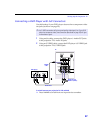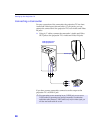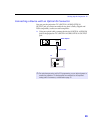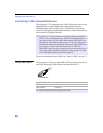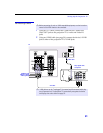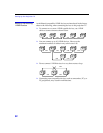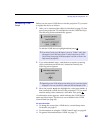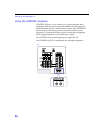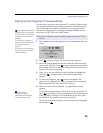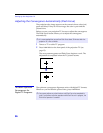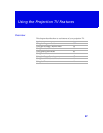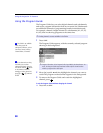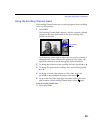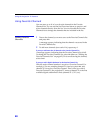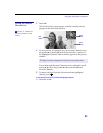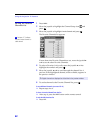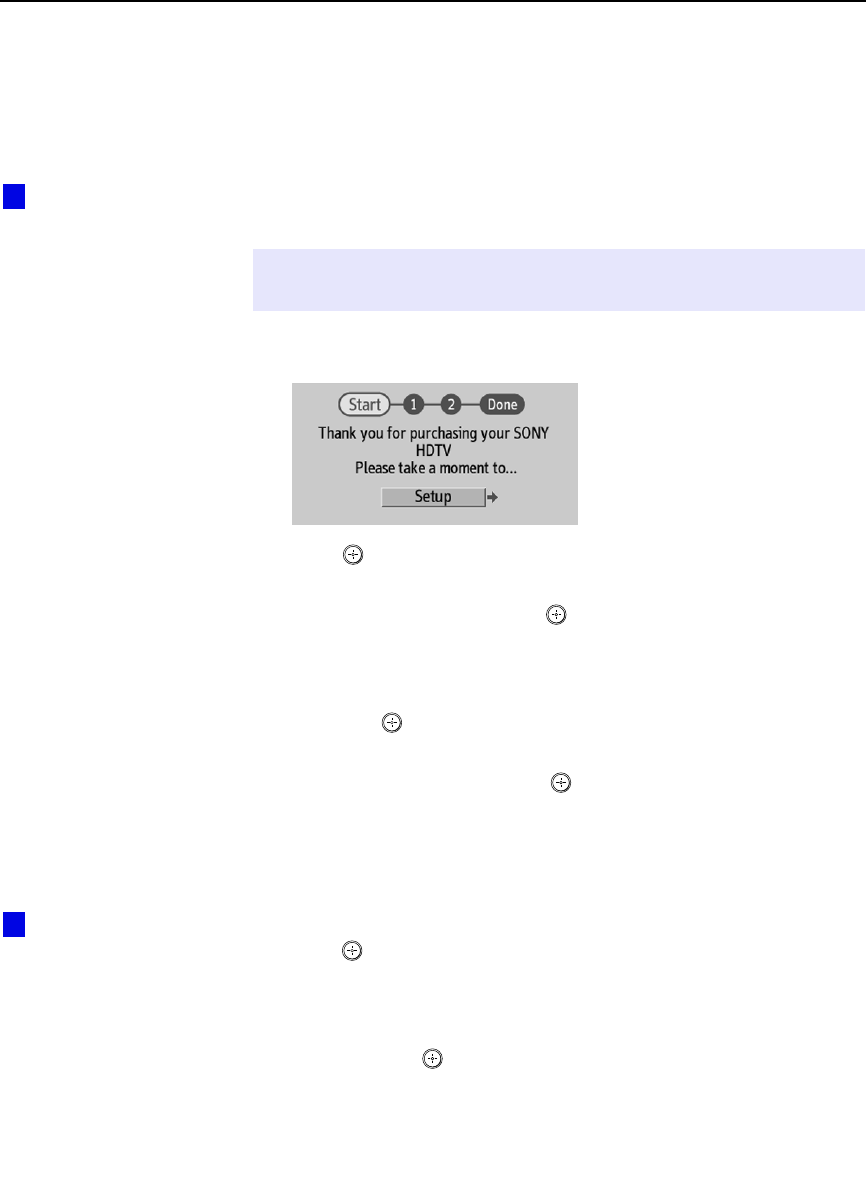
Setting Up the Projection TV
35
Setting Up the Projection TV Automatically
The first time you turn on the projection TV, a series of screens guide
you through the initial setup of the projection TV. During this setup,
you are prompted to set the clock and start Auto Program, which
searches for and stores a list of analog and digital channels you are
receiving for VHF/UHF and CABLE inputs.
1 Press POWER to turn on the projection TV and display the Welcome
screen.
2 Press to continue Setup. The set clock screen appears.
3 Move the joystick V and v to set the current day and time (hour,
minute, and AM/PM). Press or move the joystick
b to confirm
each setting and move to the next setting. Move the joystick
B to
go back to the previous setting.
4 After you’ve set the clock, move the joystick b to highlight Next
and press to continue Setup. The Auto Program screen
appears.
5 To start Auto Program, press to select Auto Program. The
projection TV automatically creates a channel list of analog and
digital channels. (This may take a few minutes.)
6 When the channel list is complete, a Congratulations screen
appears.
To see a short demonstration of the features of the projection TV,
press to select
Demo. A self-running introduction to the features
of the projection TV begins. To exit the demo at any time, press
any button on the remote control (or front panel).
To skip the demo and exit Setup, move the joystick
b to highlight
Done and press .
✍ Be sure to complete all connections before turning on the projection TV the
first time.
The initial setup screens appear
only after turning on the projection
TV the first time, or after selecting
Factory Reset in the Setup menu
(page 66).
If you need to set the clock at a
later time, press the TIMER button
on the remote control (see
page 49).
You can also run Auto Program at
any time from the Channel Setup
menu (see page 58).
z
You can run the
demonstration again by
selecting Demo from the Setup
menu (see pages 64 to 66).
z