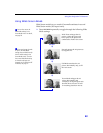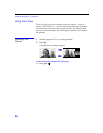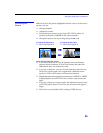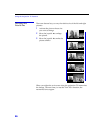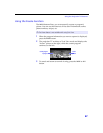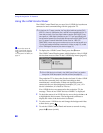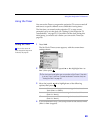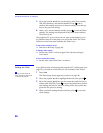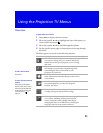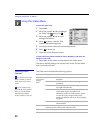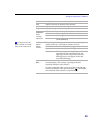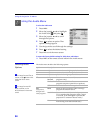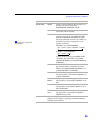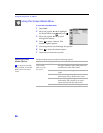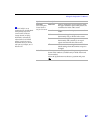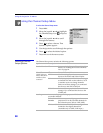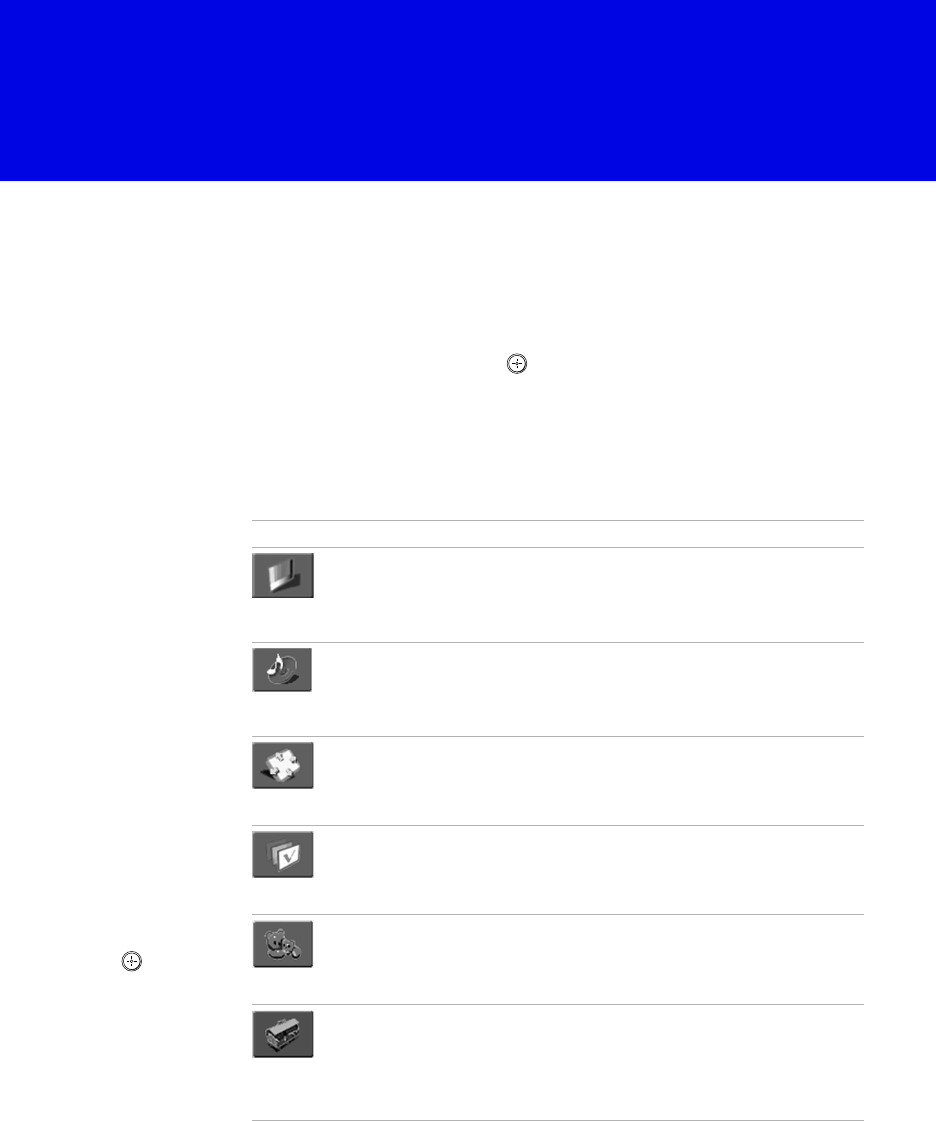
51
Using the Projection TV Menus
Overview
To open and choose a menu
1 Press MENU to display the menu screen.
2 Move the joystick V or v to highlight the icon of the menu you
want to select and press .
3 Move the joystick V or v to scroll through the options.
4 See the specific menu page for instructions on moving through
the menu.
The Menu gives you access to the following features:
Menu Icon Description Page
The Video menu allows you to make adjustments to
your picture settings, lets you customize the Picture
Mode based on the type of program you are viewing,
and more.
52
The Audio menu offers enhanced audio options such
as listening to second audio programming (SAP),
customizing the Effect of the sound on your
projection TV, and more.
54
The Screen Mode menu allows you to make Wide
Mode adjustments and make changes to the screen’s
vertical center.
56
The Channel Setup menu allows you to edit your
Favorite Channels list, run the Auto Program
function, and more.
58
The Parental Control menu lets you control the
viewing of programs based on their ratings.
60
The Setup menu provides options for setting up
your system, including selecting closed caption
modes, setting the Timer, labeling Video inputs,
changing the status of i.LINK devices, selecting the
language of the on-screen menus, and more.
64
To end a menu session
Press EXIT.
To move from one menu to
another
Move the joystick B to
return to the menu icons.
Move the joystick V or v
to choose the next menu
icon and press to
select it.