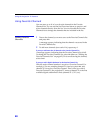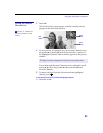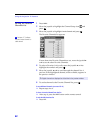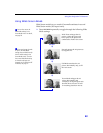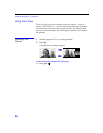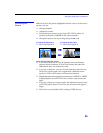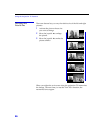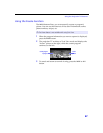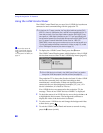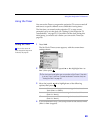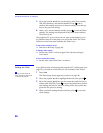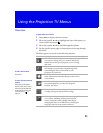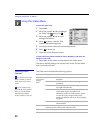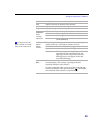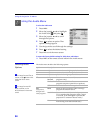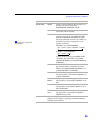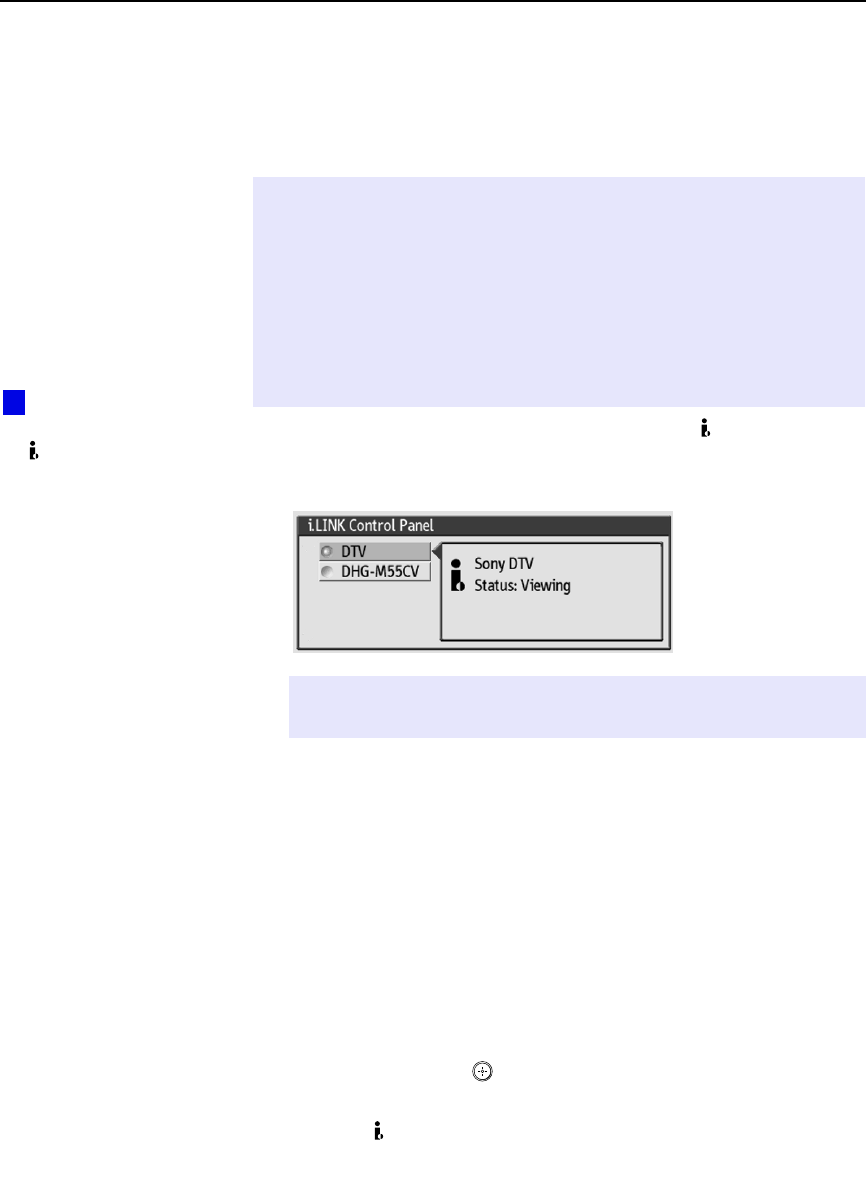
Using the Projection TV Features
48
Using the i.LINK Control Panel
The i.LINK Control Panel lets you see a list of i.LINK devices that are
connected to and communicating with the projection TV.
1 To display the i.LINK Control Panel, press the button.
The i.LINK Control Panel appears, which displays a list of i.LINK
devices that are set to Show in the i.LINK Setup menu (page 65).
The projection TV is always the first device listed. If other i.LINK
devices are connected, they are listed according to their
manufacturer’s model name. If there are duplicate models
connected, they are also designated a number (1,2,3, etc.). If a
device is unknown, it is listed as “Device.”
If no i.LINK devices are connected to the projection TV, the
message “There are no i.LINK devices available” is displayed.
2 To check the status of an i.LINK device, move the joystick V or v
to highlight the device name. The background continues to
display the video of the device that is selected.
3 To select a new i.LINK device and change the background video
to that device, press .
4 To exit the i.LINK Control Panel and return to normal viewing,
press the button (or
EXIT).
✍ At the time this TV went to market, the Sony digital cable set-top box (DHG-
M55CV) is the only i.LINK device that is verified to be compatible with this TV.
Some early versions of the Sony digital cable set-top box (DHG-M55CV) may
not support an i.LINK digital connection to your TV. If you have difficulty with
the connection between your Sony digital cable set-top box (DHG-M55CV) and
your TV, contact Customer Information Service Center at 1-800-222-
SONY(7669). In most cases you can continue to use your set-top box with your
TV, using and analog audio/video connection (as shown on page 31), instead
of the i.LINK digital connection (also shown on page 31).
✍ If the i.LINK device is not listed in the i.LINK Control Panel, you need to
change the i.LINK Setup option from Hide to Show (see page 65).
You can also access the
i.LINK Control Panel using the
the button on the projection
TV’s front panel. For details, see
page 13.
z