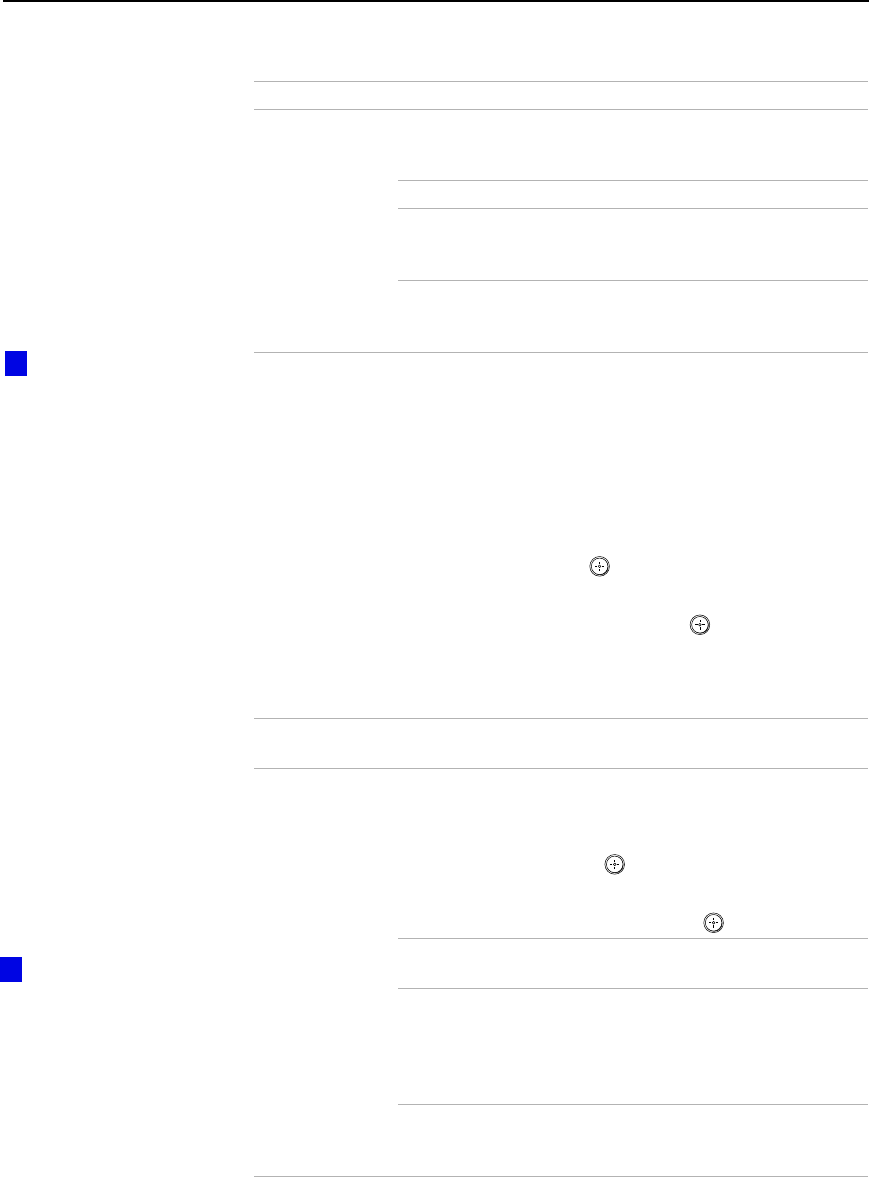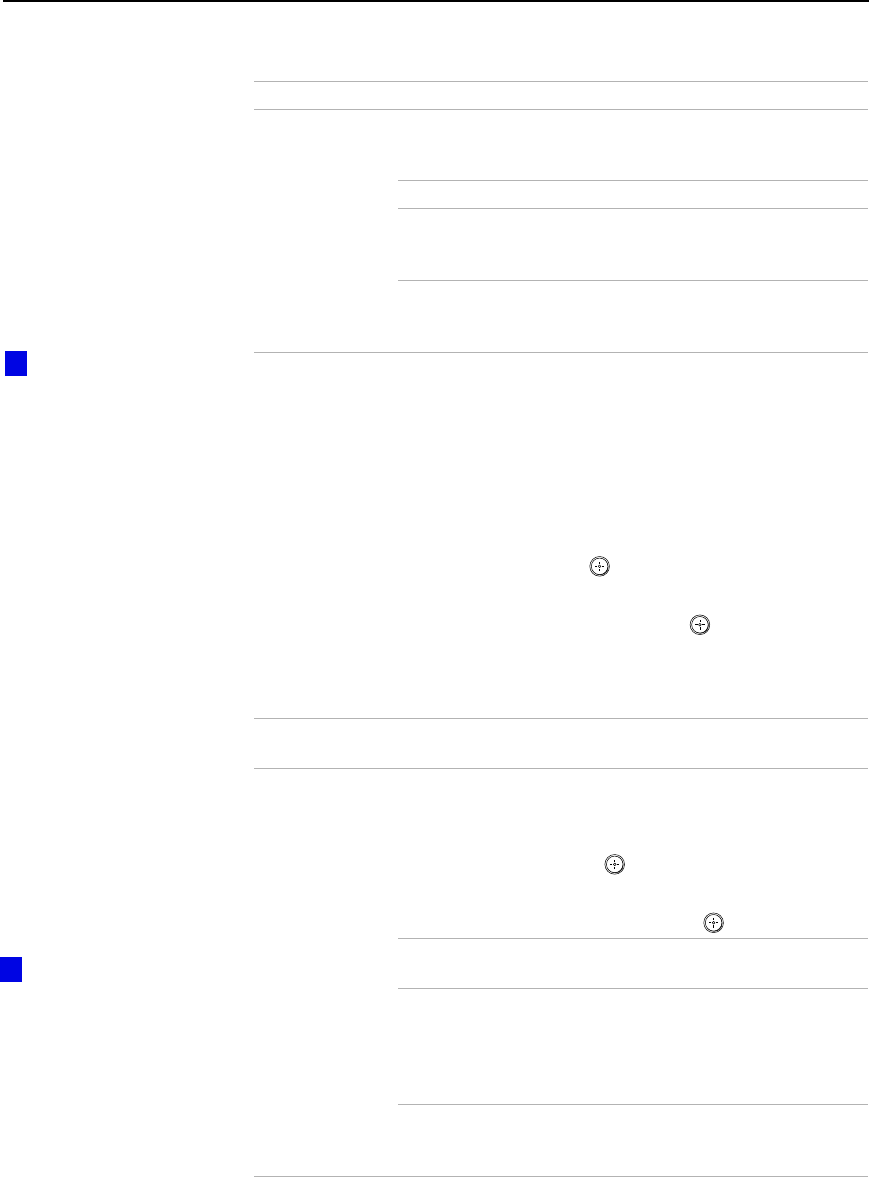
Using the Projection TV Menus
65
Select Out Allows you to select which input to pass through to the
equipment connected to the SELECT OUT jacks on the
DTV.
Monitor Outputs the picture displayed on the screen.
TV Outputs the signal that the TV is tuned to
(regardless of the picture displayed on the
screen).
VIDEO 1-4 Outputs the signal input to the TV
(regardless of the picture displayed on the
screen).
Video Input Allows you to select labels to help you recognize devices
connected to the audio/video jacks on the DTV. For
example, if you have a DVD player connected to the
VIDEO 2 jack, you can select the label DVD for the VIDEO 2
input.
To select a label for a video input:
1 Move the joystick V or v to highlight the video
input (VIDEO 1-6) that you want to assign a
label. Then press to select the input.
2 Move the joystick V or v to highlight one of the
displayed labels. Then press to select it.
If you select the label Skip, your DTV skips this connection
when you press the TV/VIDEO button. i.LINK devices
cannot be assigned to VIDEO 5 or 6.
Language Select to display all on-screen menus in your language of
choice (English, Espanol, Francais).
i.LINK Setup Select to display a list of i.LINK devices that are connected
to the DTV. To change the status of an i.LINK device:
1 Move the joystick V or v to highlight an i.LINK
device. Then press to select the device.
2 Move the joystick V or v to highlight one of the
following options. Then press to select it.
Show Select to display this device in the i.LINK
Control Panel.
Hide Select to not display this device in the
i.LINK Control Panel. This is for devices that
are connected to, but not communicating
with, the DTV (or for devices that you don’t
want to appear in the i.LINK Control Panel).
Delete Select for i.LINK devices that you have
disconnected from the DTV. To reconnect the
device, see page 30.
Option Description
You can also use the
Video Input option to assign
video inputs to i.LINK devices.
When you select that video
input, an i.LINK connection is
established. Only i.LINK
devices that are set to Show
(see “i.LINK Setup”) and
which support video input
connection are listed.
z
For details about using
the i.LINK Control Panel, see
page 48.
z