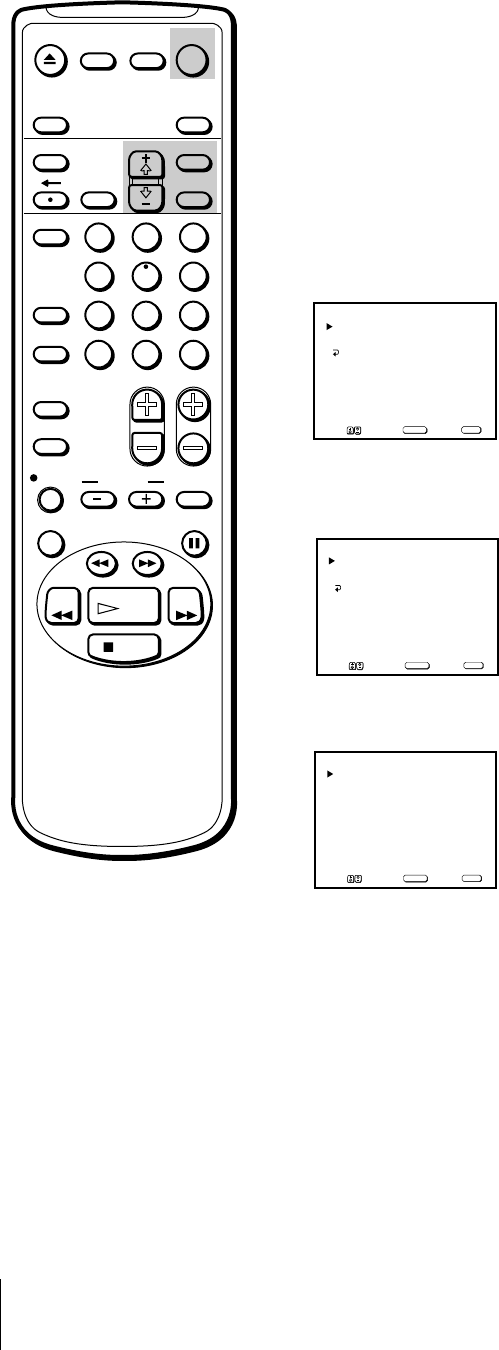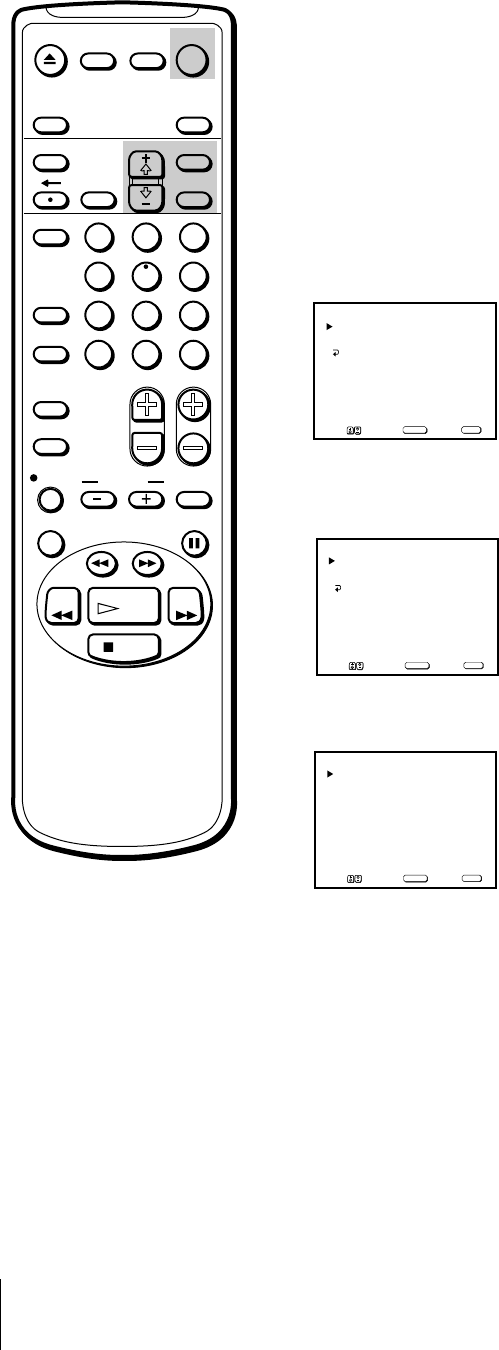
12
Getting Started
Step 4 —
Setting the Clock
Note
If there are only a few channels in
your area that carry time signals,
setting the clock automatically may
take up to about 45 minutes. If
nothing happens even after you wait
for about 45 minutes, set the clock
manually.
AUTO
CURRENT TIME SET
MANUAL
MENU
Move Select Exit
SELECT
MENU
FULL AUTO
OPTIONS
AUTO CURRENT TIME SET
Move Select Exit
SELECT
MENU
Setting the clock automatically
Some TV and cable channels transmit time signals with their broadcasts.
Your Video/TV can pick up these time signals to automatically set the
clock (AUTO CLOCK). The AUTO CLOCK feature works only if a channel
in your area is broadcasting a time signal. If your Video/TV cannot pick
up the signals, set the clock manually (page 15).
1 Press MENU to display the main menu.
2 Move the cursor (z) to “TIMER” with + ◊ or – √ and press SELECT.
The TIMER menu appears.
3 Move the cursor (z) to “CURRENT TIME SET” with + ◊ or – √ and press
SELECT.
The CURRENT TIME SET menu appears.
4 Move the cursor (z) to “AUTO” with + ◊ or – √ and press SELECT.
The AUTO CURRENT TIME SET menu appears.
5 Move the cursor (z) to “FULL AUTO” with + ◊ or – √ and press SELECT.
The message “Please turn TV off to receive clock data” appears for 5
seconds.
6 To activate the Auto Clock setting, press POWER to turn the Video/TV
off.
The time signals automatically set the time for your time zone and adjust
for daylight saving time.
EJECT
INPUT
SELECT
COUNTER/
REMAIN
COUNTER
RESET
SLEEP
MENU
CHVOL
SELECTRESET
INDEX
JUMP ENTER
TAPE SPEED
X2 PAUSE
SEARCH
REC
SLOW
VCR Plus
MUTING DISPLAY
POWER
TV
1
2
3
4
5
6
7
8
9
0
&7
STOP
PLAY
REW FF
TIMER ON SCREEN
CURRENT TIME SET
TIMER
ON/OFF TIMER
SUN 12:00 AM
Move Select Exit
SELECT
MENU
MENU