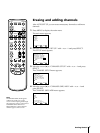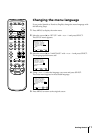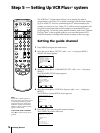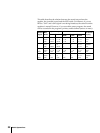Getting Started
15
Setting the date and clock
manually
Setting the date and clock enables you to use the timer feature for
recording or automatically turning the Video/TV on or off.
1 Press MENU to display the main menu.
2 Move the cursor (z) to “TIMER” with + ◊ or – √ and press SELECT.
The TIMER menu appears.
3 Move the cursor (z) to “CURRENT TIME SET” with + ◊ or – √ and press
SELECT.
The CURRENT TIME SET menu appears.
4 Move the cursor (z) to “MANUAL” with + ◊ or – √ and press SELECT.
The CURRENT TIME SET menu appears.
5 Press SELECT to start setting the clock.
The month section turns red.
6 Using + ◊ or – √, set the month and press SELECT.
The day section turns red.
7 Using + ◊ or – √ and SELECT, set the day, year, hour and minute in the
same way as in step 6.
8 After setting the minutes, press SELECT.
The clock starts working.
9 Press MENU to return to the original screen.
To display the time
Press DISPLAY.
If you have made a mistake
Press ? to return to the previous
position.
If the clock has stopped and
“--/--” is displayed
You have to re-set the clock.
EJECT
COUNTER/
REMAIN
COUNTER
RESET
SLEEP
MENU
CHVOL
SELECTRESET
INDEX
JUMP ENTER
TAPE SPEED
X2 PAUSE
SEARCH
REC
SLOW
VCR Plus
MUTING
POWER
TV
1
2
3
4
5
6
7
8
9
0
&7
STOP
PLAY
REW FF
TIMER ON SCREEN
INPUT
SELECT
DISPLAY
__/__ ____ ___ __:__
AM
CURRENT TIME SET
MENU
Move Select Exit
SELECT
MENU
1/__ ____ ___ __:__
AM
CURRENT TIME SET
Set the month
MENU
Move Select Exit
SELECT
MENU
7/1
____ ___ __:__
AM
CURRENT TIME SET
Set the day
MENU
Move Select Exit
SELECT
MENU
7/10 1999 SAT 7:30PM
CURRENT TIME SET
Move Select Exit
SELECT
MENU
MENU