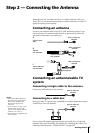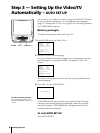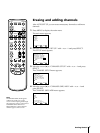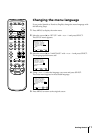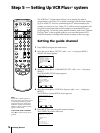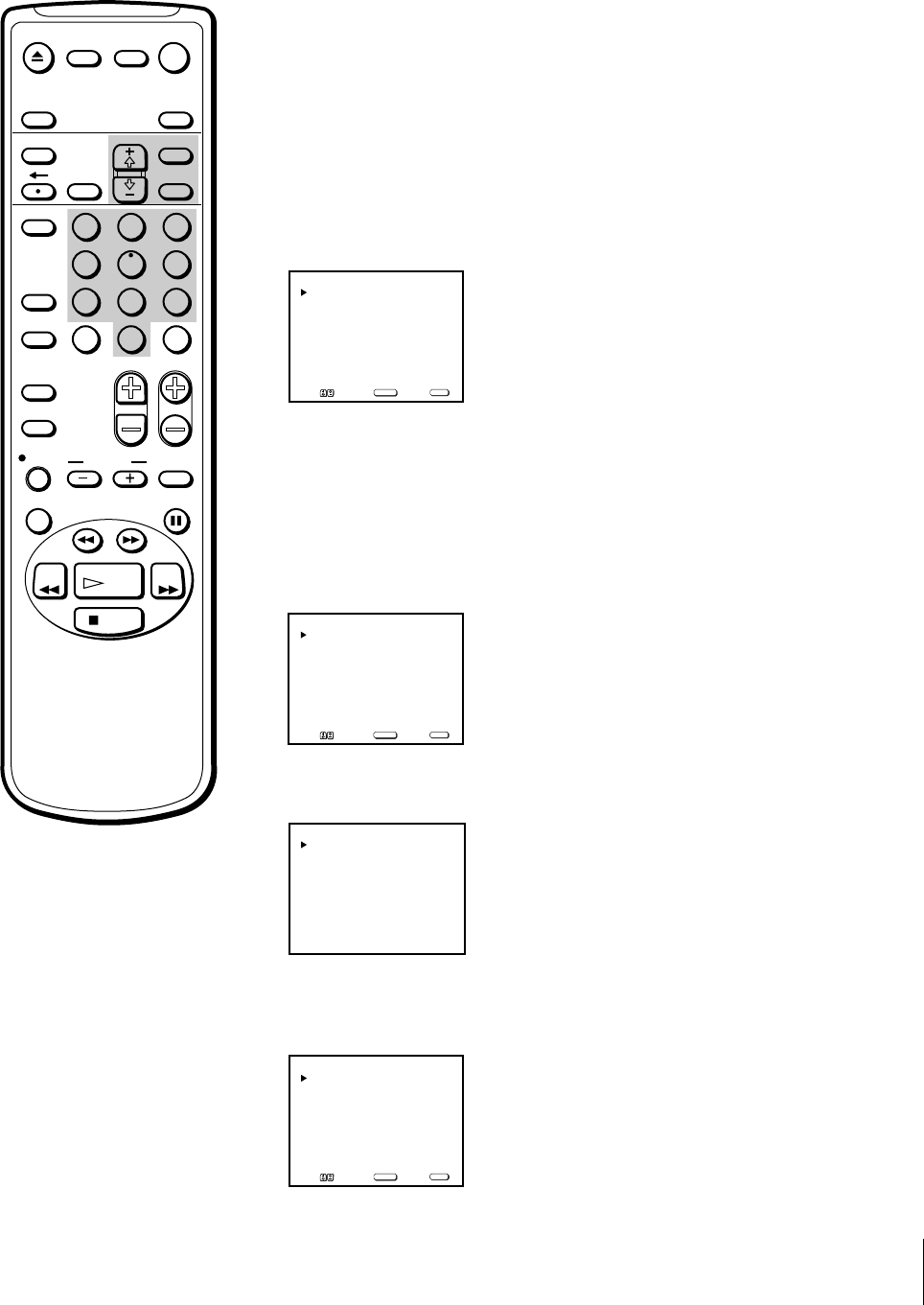
Getting Started
13
TIME ZONE: AUTO
DAYLIGHT SAVING TIME AUTO
OK
AUTO CURRENT TIME SET
Move Select Exit
SELECT
MENU
AUTO
ATLANTIC
EASTERN
CENTRAL
MOUNTAIN
PACIFIC
ALASKA
HAWAII
TIME ZONE
OK
AUTO
STANDARD TIME
DAYLIGHT SAVING TIME
DAYLIGHT SAVING TIME
OK
Move Select Exit
SELECT
MENU
AUTO
MANUAL CH___
CURRENT TIME SET CHANNEL
Move Select Exit
SELECT
MENU
If the clock does not activate
If the clock is set, but your time zone or daylight saving time is not set
correctly, you can adjust these settings manually. If you live close to a time
zone border, the Video/TV’s clock may not match the actual broadcast
times of the programs. To confirm the time zone of the broadcast service,
contact your cable company and set the clock accordingly.
1 Follow steps 1-5 in “Setting the clock automatically” and select
“OPTIONS” in step 5.
The CURRENT TIME SET CHANNEL menu appears.
If you know a channel number that carries a time signal
(1) Move the cursor (z) to “MANUAL” with + ◊ or – √ and press SELECT.
The CH position turns red.
(2) Using the 0-9 buttons, enter the channel number and press SELECT.
Then skip steps 2-5.
2 Move the cursor (z) to “AUTO” with + ◊ or – √ and press SELECT.
The AUTO CURRENT TIME SET menu appears.
3 Move the cursor (z) to “TIME ZONE” with + ◊ or – √ and press SELECT.
The TIME ZONE menu appears.
4 Using + ◊ or – √, select “AUTO.” Then move the cursor (z) to “OK,” and
press SELECT.
The DAYLIGHT SAVING TIME menu appears.
EJECT
INPUT
SELECT
COUNTER/
REMAIN
COUNTER
RESET
SLEEP
MENU
CHVOL
SELECTRESET
INDEX
TAPE SPEED
X2 PAUSE
SEARCH
REC
SLOW
VCR Plus
MUTING DISPLAY
POWER
TV
&7
STOP
PLAY
REW FF
TIMER ON SCREEN
JUMP ENTER
1
2
3
4
5
6
7
8
9
0