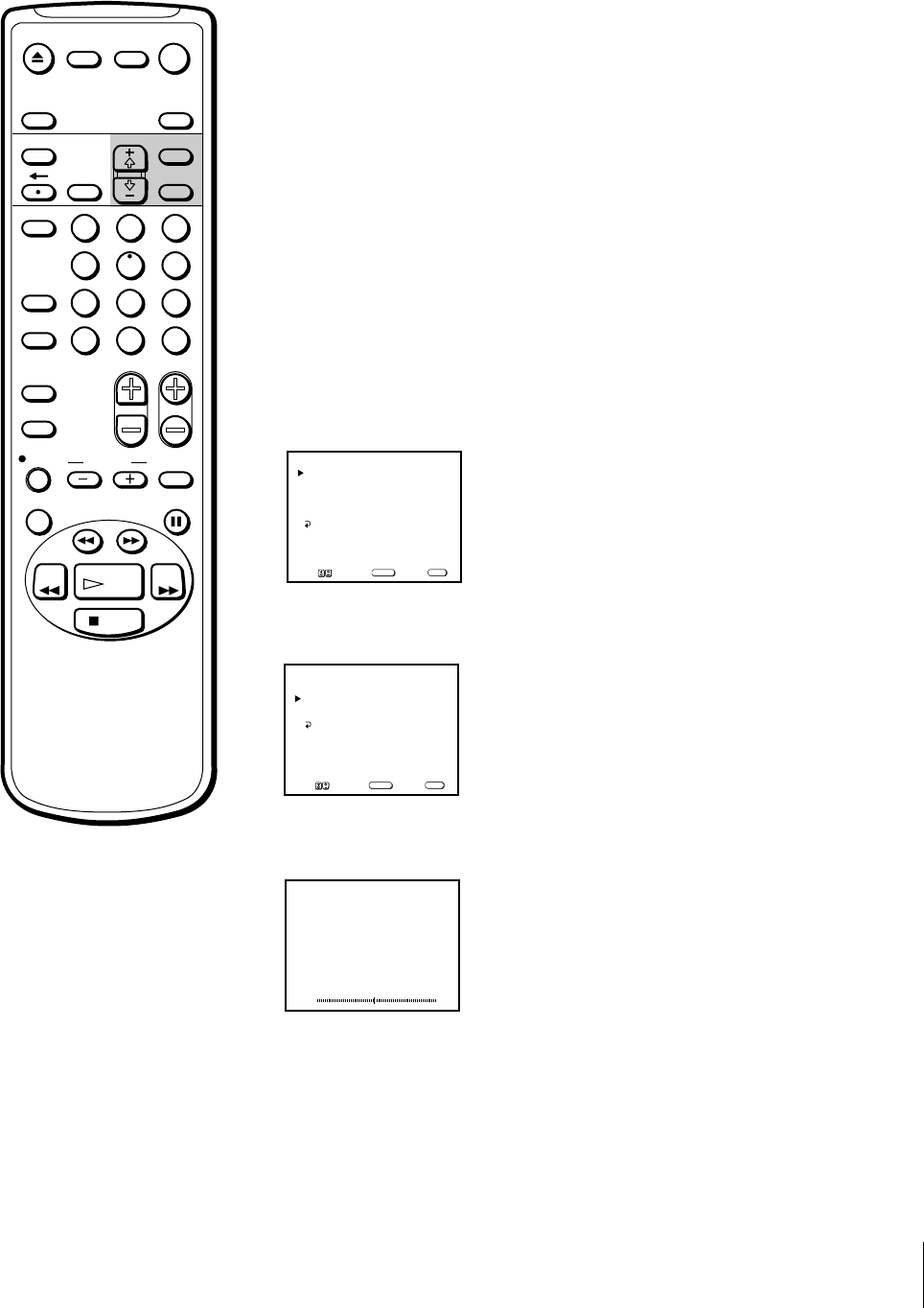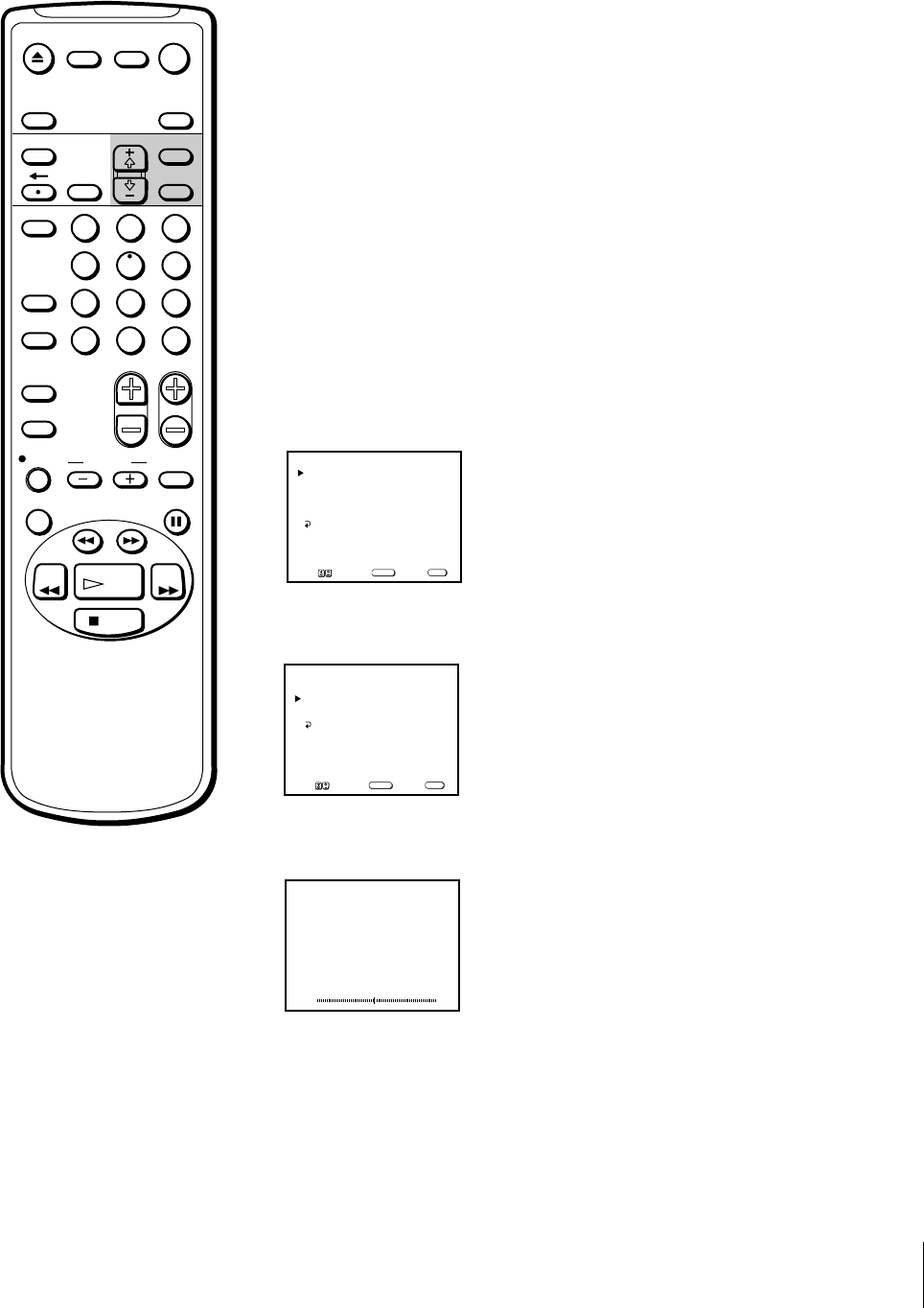
55
Additional Operations
Adjusting the tracking
automatically
The tracking condition is automatically adjusted on this Video/TV. The
AUTO TRACKING indicator will appear for three seconds while the
Video/TV is searching for the best tracking condition.
Adjusting the tracking manually
If streaks or snow noise appear on the screen during normal playback or
slow picture, adjust the picture tracking condition manually.
1 Press MENU to display the main menu.
2 Move the cursor (z) to “TAPE” with + ◊ or – √ and press SELECT.
The TAPE menu appears.
3 Move the cursor (z) to “TRACKING” with + ◊ or – √ and press SELECT.
The TRACKING menu appears.
4 Select “TRACKING ADJUST” with + ◊ or – √ and press SELECT.
The tracking meter appears.
5 Using + ◊ or – √, adjust the tracking until the picture is clear.
6 Press SELECT.
The TRACKING menu reappears.
7 Press MENU to return to the original screen.
Enhancing Video Picture Quality
To return to automatic
tracking
Set AUTO to ON in the TRACKING
menu with + ◊ or – √ and press
SELECT.
NORMAL TRACKING
TRACKING ADJUST
TAPE REMAIN: T-120
AUTO REPEAT: OFF
NOISE REDUCTION: OFF
TRACKING
TAPE
MENU
Move Select Exit
SELECT
MENU
AUTO:ON
TRACKING ADJUST
TRACKING
MENU
Move Select Exit
SELECT
MENU
EJECT
COUNTER/
REMAIN
COUNTER
RESET
SLEEP
MENU
CHVOL
SELECTRESET
INDEX
JUMP ENTER
TAPE SPEED
X2 PAUSE
SEARCH
REC
SLOW
VCR Plus
MUTING DISPLAY
POWER
TV
1
2
3
4
5
6
7
8
9
0
&7
STOP
PLAY
REW FF
TIMER ON SCREEN
INPUT
SELECT