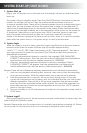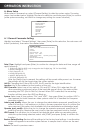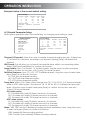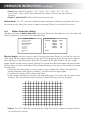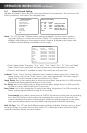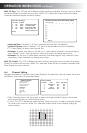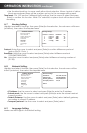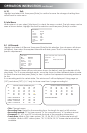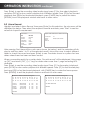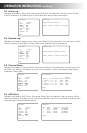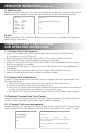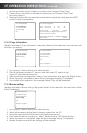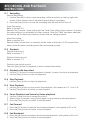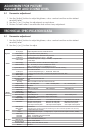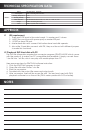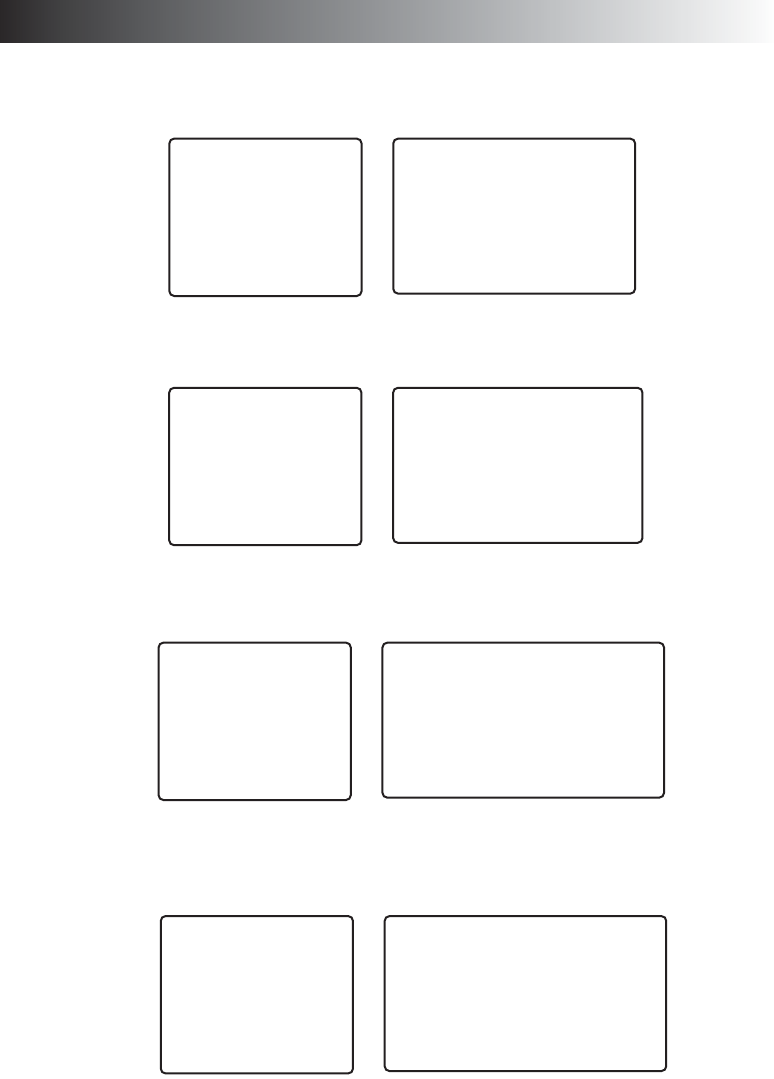
OPERATION INSTRUCTION
continued
B-3 Alarm Log:
Highlight and select Alarm Log, then press [Enter] for this selection, the sub-menu will be
shown (as below), this allows you to see the recent alarm status and report.
B-4 Operate Log:
Highlight and select Operate Log, then press [Enter] for this selection, the sub-menu will be
shown (as below), this allow to show the recent operate status and report.
B-5 Channel Status:
Highlight and select Channel Status, then press [Enter] for this selection, the sub-menu will
be shown (as below), this allows to show the 4 channel’s status, including image quality,
sharpness, frame rate.
B-6 HDD Status:
Highlight and select HDD Status, then press [Enter] for this selection, the sub-menu will be
shown (as below), this allow you to view the hard disk status for 4 channels, including total
hard disk space and available space.
Info Menu
All Record
Alarm Record
Alarm Log
Operate Log
Channel Status
HDD Status
Machine Info
Exit
Alarm Log
2003/11/28, 23:30 Alarm at :1
Return Page Up Page Down First Page
Info Menu
All Record
Alarm Record
Alarm Log
Operate Log
Channel Status
HDD Status
Machine Info
Exit
Operate Log
2003/11/28, 23:30 Parameter Change
Return Page Up Page Down First Page
Info Menu
All Record
Alarm Record
Alarm Log
Operate Log
Channel Status
HDD Status
Machine Info
Exit
Channel Status
Motion
Ch Status Q Size Frames Alarm Detection
1 Record 2 D1 25 Alarm Close
2 Idle 2 D1 25 Alarm Close
3 Record 2 D1 25 Alarm Close
4 Record 2 D1 25 Alarm Close
Return
Info Menu
All Record
Alarm Record
Alarm Log
Operate Log
Channel Status
HDD Status
Machine Info
Exit
HDD Status
HDD Status Capacity Free_Space
1 Work 040GB 012,000MB
2 None 000GB 000,000MB
3 Work 000GB 000,000MB
4 Record 000GB 000,000MB
Return