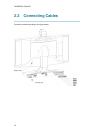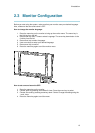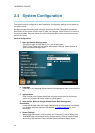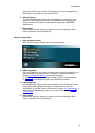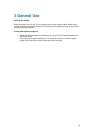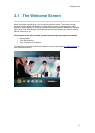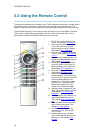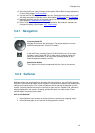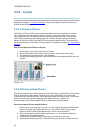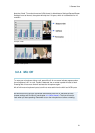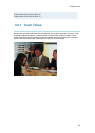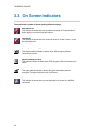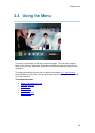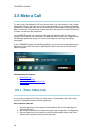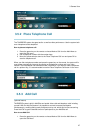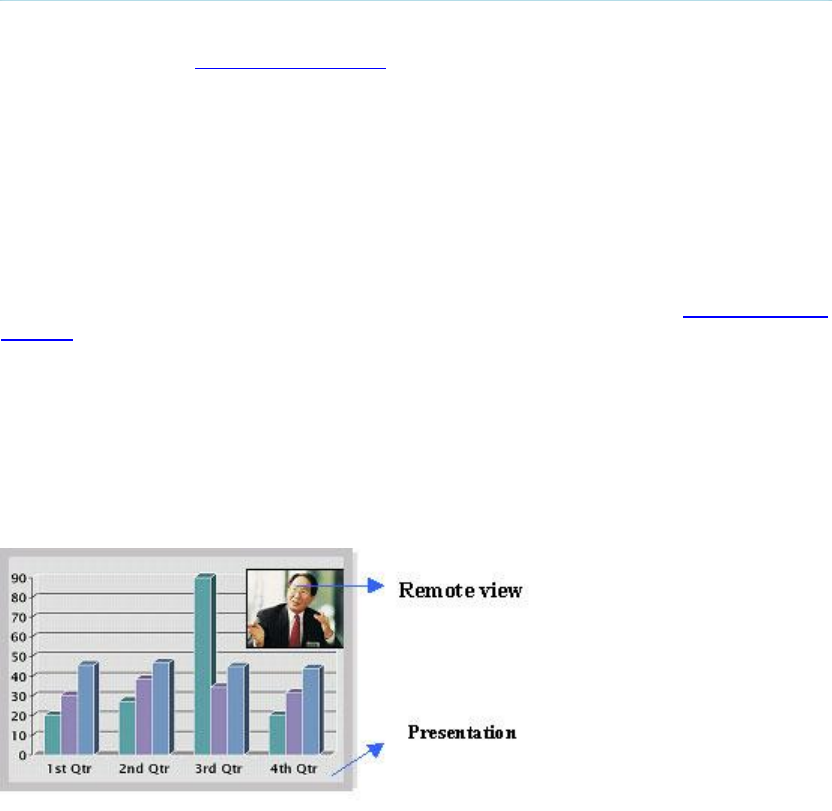
TANDBERG 1500 MXP
20
3.2.3 Layout
The Layout button has two behaviors depending on the Picture Layout setting in Administrator
Settings (see chapter 4.1.8 Screen Settings). It can provide either a Picture in Picture or a
Picture outside Picture.
3.2.3.1 Picture in Picture
With Picture in Picture (PIP), Layout makes it possible to see an extra picture in a smaller
view. Pressing Layout will bring up a picture in picture in the corner of the screen. Press
Layout again to move it to the other corners of the screen and finally hide it. You can also
hide it directly by pressing and holding Layout for 1 second. Picture in picture will always
appear on the main monitor. Automatic PIP is the system's default setting. That means that
you will automatically show Picture in Picture when it is suitable (see chapter 4.3 Presentation
Settings).
How to use Layout with Picture in Picture:
1. Press Layout once to bring up a picture in picture.
2. Press Layout three more times to move it around in the corners of the screen.
3. The fourth time you press Layout, it will disappear.
4. Pressing and holding Layout for 1 second will hide the small picture directly from any
position.
Example of PIP
3.2.3.2 Picture outside Picture
With Picture outside Picture (POP), pressing Layout will bring up compositions of the pictures
that are optimized for wide screens. Press once to get an extra picture in a smaller view.
Press twice to get side-by-side view. Press again to go back to full screen view. You can also
go back to full screen directly by pressing and holding Layout for 1 second. It is
recommended to use Picture outside Picture for wide screen monitor systems.
How to use Layout (Picture outside Picture):
1. Press Layout once to get the 1+3 layout. You see a big far end picture and a smaller
picture of yourself in the upper right corner. If you use Duo Video, you see a big
picture of the Duo Video and small pictures of the far end and yourself.
2. Press Layout again to get the side-by-side layout (1+1). You see two equally big
images of the far end and yourself.
3. The third time you press Layout you go back to normal full screen view.
4. Pressing and holding Layout for 1 second will bring you back to full screen anytime.