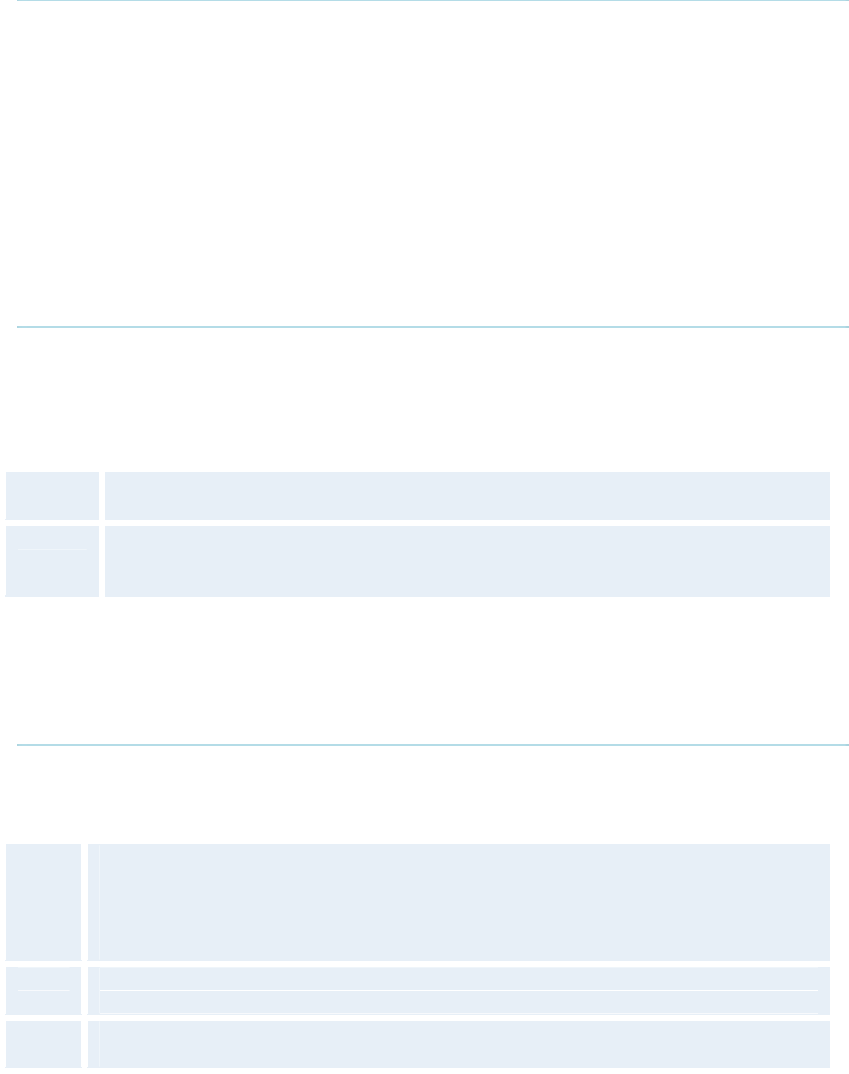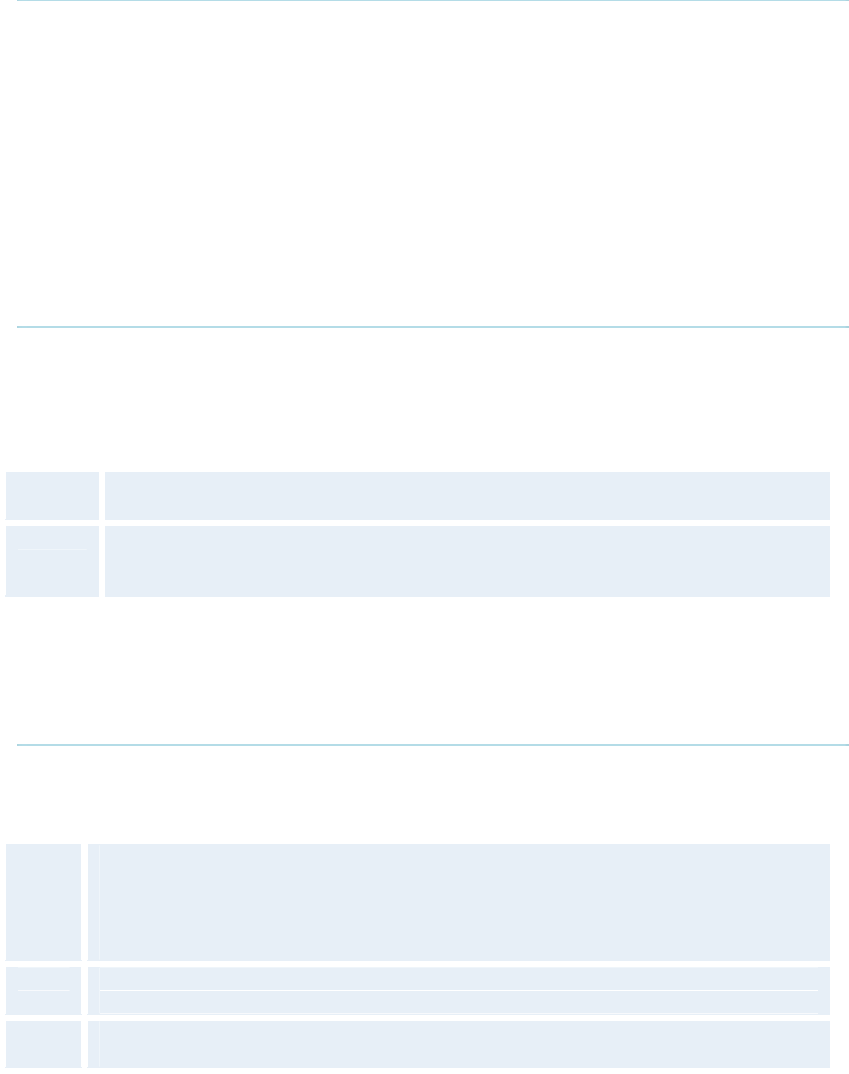
4 Administrator Settings
73
4.3.5 Snapshot Source
When you take a Snapshot, you get a snapshot of the Snapshot Source. Current is the
default Snapshot Source. This means that you take a snapshot of the video source that is
currently active.
You can change the Snapshot Source to any video source. In this way you can program the
snapshot key to apply only for PC for instance. Press Snapshot and you will take a PC
snapshot regardless of what video source that is currently active.
4.3.6 Auto-Display Snapshot
Select Auto to automatically display a received snapshot. Turn Auto-Display Snapshot Maual
if you wish not to have them displayed on the screen when they are sent or received. The
snapshots will be sent and received, but not displayed. With Auto-Display Snapshot set for
Manual, you must enter the Presentation menu to display a snapshot.
Auto
A sent or received snapshot will automatically be displayed on the screen.
Manual
A sent or received snapshot will not be displayed on the screen. To see the
snapshot, choose Display Snapshot in the Presentation menu.
4.3.7 PIP Appearance
A Picture in Picture (PIP) is a smaller picture placed in one of the corners of the screen. The
PIP enables you to see an extra picture in your video conference.
Auto
PIP Auto means that Picture In Picture will appear automatically when it is
suitable. A picture in picture is nice when you use Duo Video and you need an
extra window to see all the pictures. You can of course show or hide the PIP with
the Layout button on the remote anytime.
On
PIP On means that a Picture in Picture will always be displayed.
Off
PIP Off means that PIP is not displayed automatically.