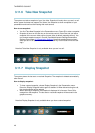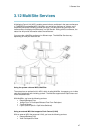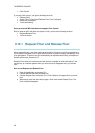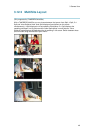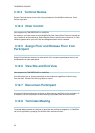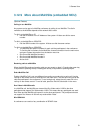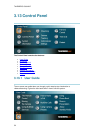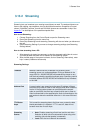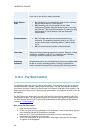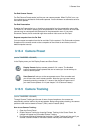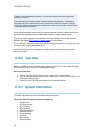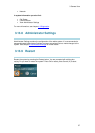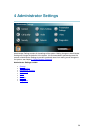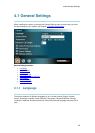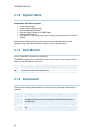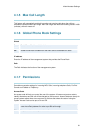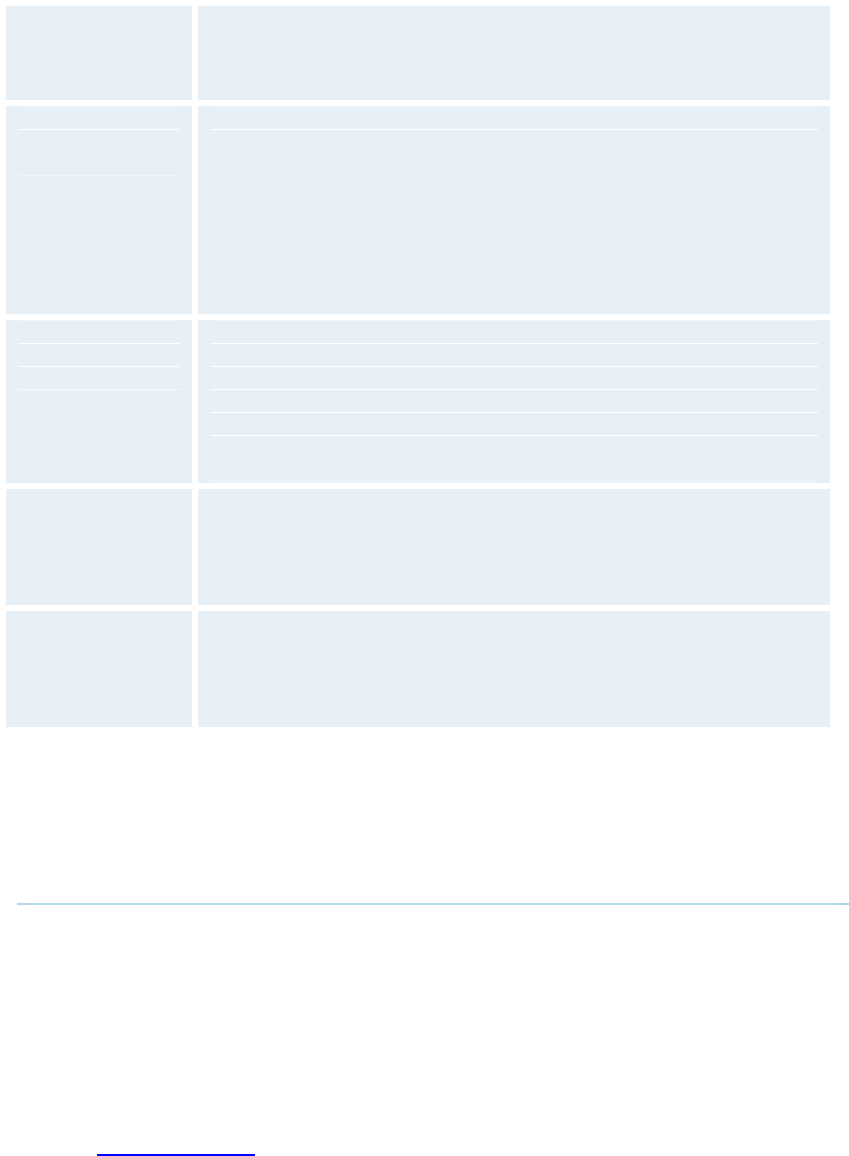
TANDBERG 1500 MXP
54
Remote: Only the far end video will be streamed.
Local and far end audio is always streamed.
Allow Remote
Start
On: Streaming can be started from external user interfaces
like the Web-browser or Telnet session.
Off: Streaming can only be started from the Video
Conferencing System using the remote control, or by using
the Data port. This will prevent activation of streaming using
Web browser or Telnet sessions. See also Password
section below
Announcements
On: The codec will announce to the network that it is
streaming. This enables a streaming client (e.g. a PC) to
connect to the codec’s streaming session. Used by Cisco
IP/TV.
Off: No announcement packets will be transmitted.
Video Rate
Defines the Video streaming rate from the system. Range is 16 kbps
- 320 kbps. In addition, audio (G.711) streaming rate is 64 kbps,
providing a maximum streaming rate of 384 kbps.
Streaming
Password
Set password so that only participants entering correct password will
be able to view the streaming session. Entering a password will
prevent unauthorized people from accessing the streaming session.
3.13.3 Far End Control
It is possible to get some control of the far end system. This means that you can control your
conference partner’s camera, video sources and presets. You can also request a snapshot
from the far end side. Enabling Far End Control in the Control Panel will put the system in Far
End mode and camera control, camera preset, presentation, and snapshot will work on the far
end camera.
Far End Control only works when you are in call and if the far end side supports H.281 (Far
End Camera Control). You can prevent others from controlling your system by setting Allow
Far End Camera Control to Off in Control Panel\Administrator Setting\General\Permissions
(chapter 4.1.7 Permissions).
How to use Far End control:
1. Open the Control Panel.
2. Enable Far End Control by selecting the Far End button in the Control Panel. A green
circle indicates that the Far End button is activated.
3. Now you are in Far End mode and can use camera control, camera preset,
presentation and snapshot for the far end.
4. To turn Far End control off, go to the control panel again and press Far End again.
The green circle disappears.