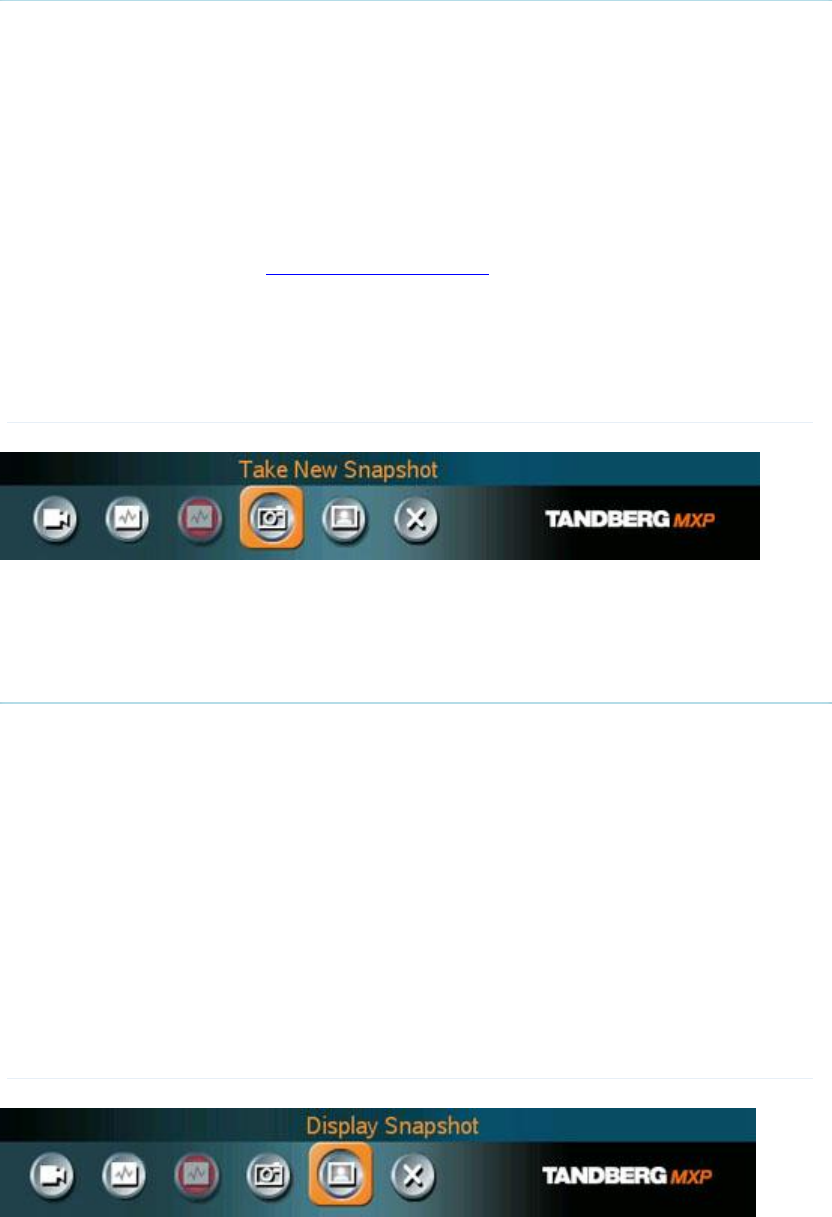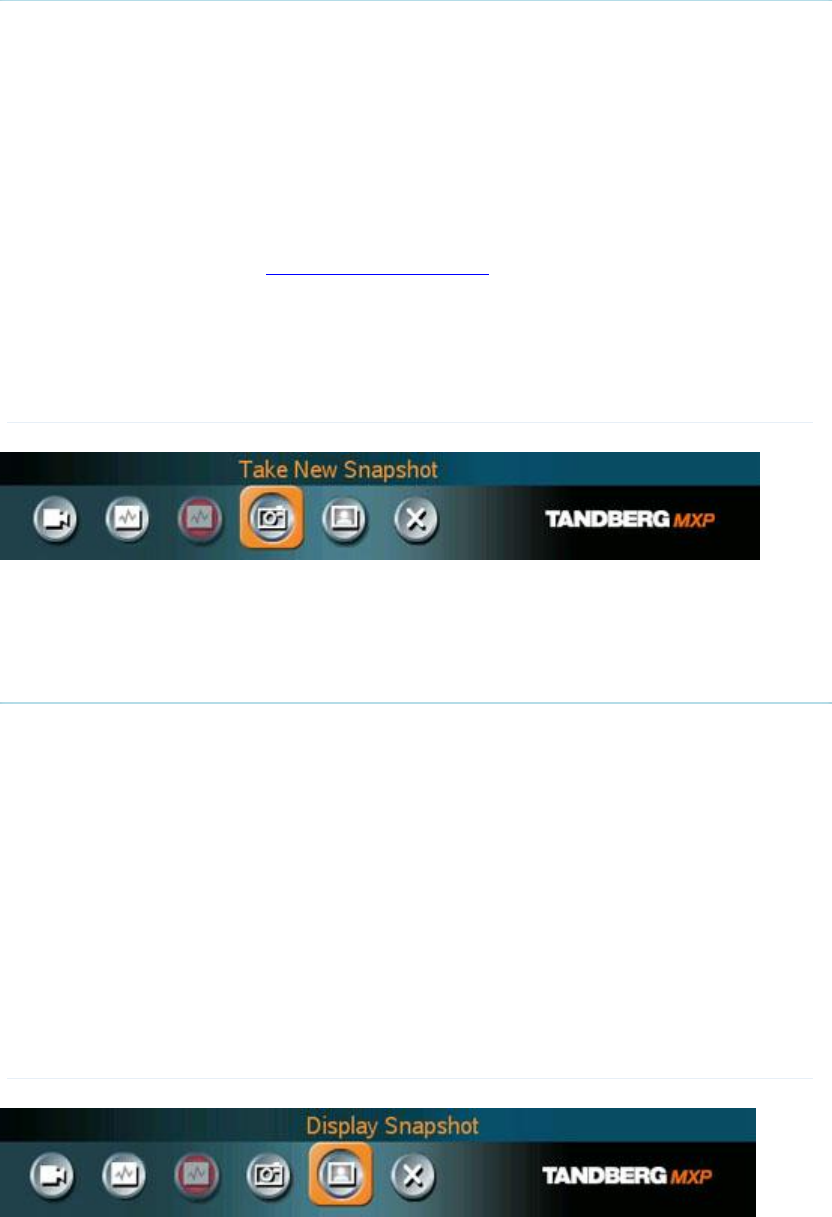
TANDBERG 1500 MXP
46
3.11.6 Take New Snapshot
The system can take a snapshot of your live video. Snapshot is handy when you are in a call
with a system that does not support Duo Video. Use Snapshot to show a snapshot of your
presentation and continue the meeting with main camera.
How to use snapshot:
You find Take New Snapshot in the Presentation menu. Press OK to take a snapshot.
Snapshot is found on the Star key on the remote control. Press Star and you take a
snapshot of the current video source (current video is default snapshot source). You
can change snapshot source in Control Panel\Administrator Settings\Presentation
Settings, see chapter 4.3 Presentation Settings. Note that snapshot does not work
when you are in an input field in the menu (the star key is then used to write the star
sign).
Note that Take New Snapshot is only available when you are in a call.
3.11.7 Display Snapshot
The system stores the last sent or received Snapshot. The snapshot is deleted automatically
after the call.
How to display snapshot:
To view a stored snapshot, choose Display Snapshot in the Presentation menu.
Press the Display Snapshot button again to deselect it. When disconnecting the call,
the stored snapshot will be erased.
When receiving a snapshot, the snapshot is displayed in full screen. Press OK to
escape from the snapshot. The last sent or received snapshot will be stored in the
graphics memory.
Note that Display Snapshot is only available when you have a stored snapshot.