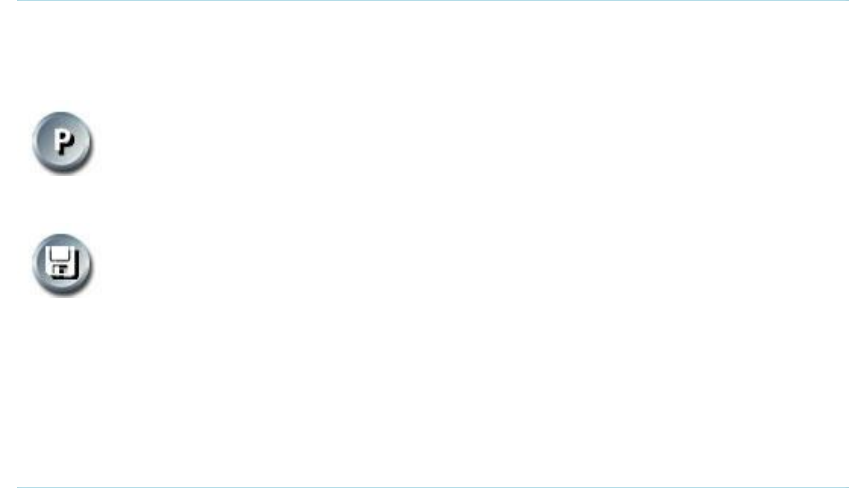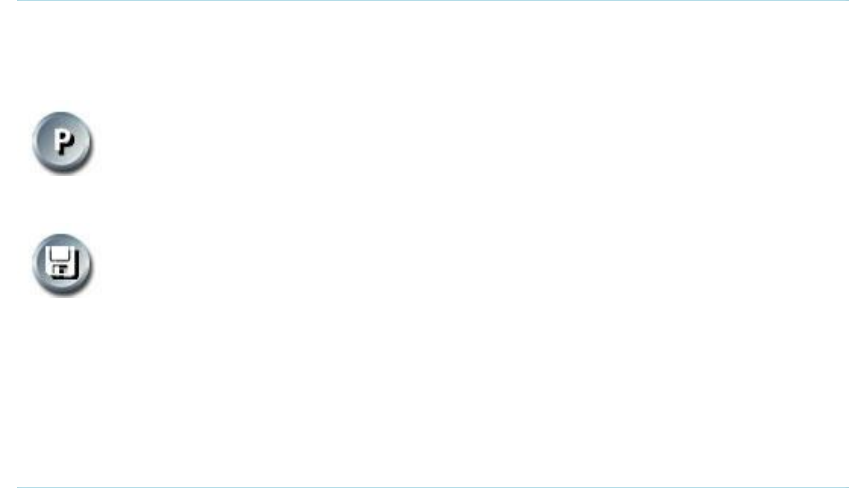
3 General Use
55
Far End Camera Presets
Far End Camera Presets works just like your own camera presets. When Far End is on, use
the number keys to activate far end camera presets. You are however not allowed to save far
end camera presets.
Far End Presentation
Pressing the Presentation key or choosing a presentation from the presentation menu while
Far End is on, will result in opening a far end presentation. Be aware of that the far end video
sources may not correspond with the buttons in the presentation menu. If you press
Document Camera, the far end side might have another video source on this input.
Request snapshot from the Far End
You can request a snapshot from the far end side. Put the system in Far End mode and press
Snapshot on the remote control to take a snapshot of the current far end video (current is
default snapshot source).
3.13.4 Camera Preset
(not for TANDBERG 1500 MXP)
In the Display menu you find Display Presets and Save Preset
Display Presets displays camera presets 0-9 in a menu. The disabled
buttons represent camera presets that are not saved yet. Use arrow keys to
select a camera preset.
Save Preset will take you to the save presets menu. Enter a number and
you will save the current camera position. Note that you can save camera
presets by pressing a number for 1 second. Use the Save Preset menu if
you need to save presets 10-14 (see chapter 3.10.3 Camera Presets).
3.13.5 Camera Tracking
(not for TANDBERG 1500 MXP)
Through Camera Tracking and the use of two or three microphones, the camera can
automatically position itself on the current speaker. Before using camera tracking, the camera
positions used must be stored at Preset 7 (Mic1) and/or Preset 8 (Mic2).
How to use Camera Tracking:
1. Open the Control Panel.
2. Enable Camera Tracking by choosing Camera Tracking in the Control Panel. An
indicator will appear as you enable Camera Tracking.
3. End Camera tracking by deselecting the button. Camera Tracking will also end if you
activate a Camera Preset or move the camera manually with the arrow keys.