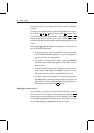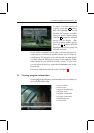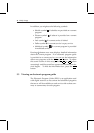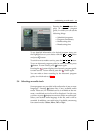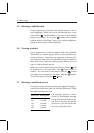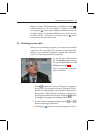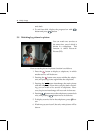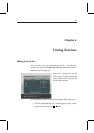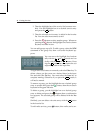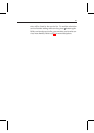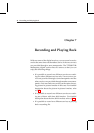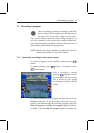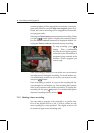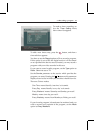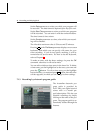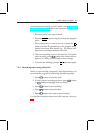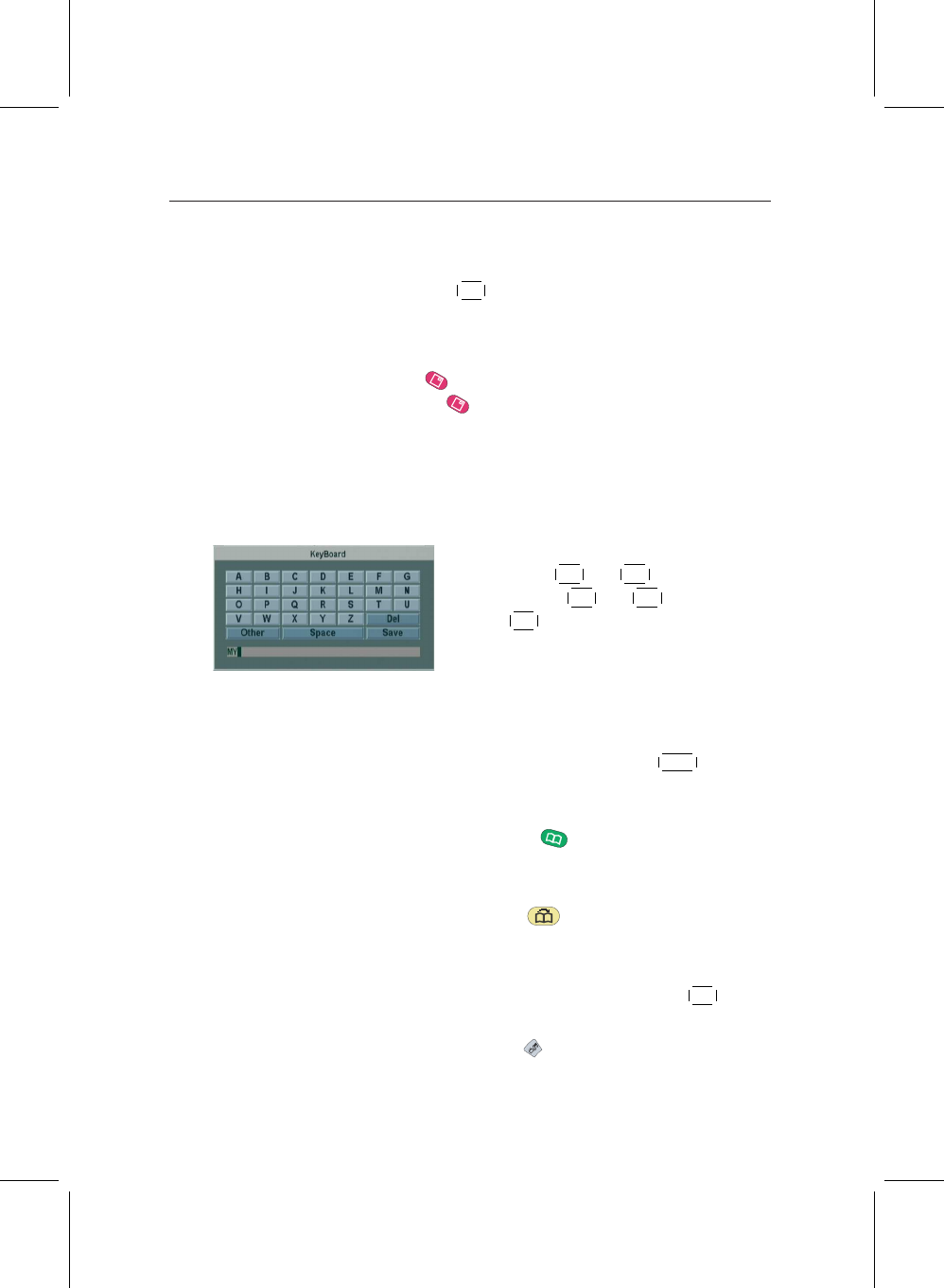
36 Listing Services
2. Then the highlight bar of the service list becomes mov-
able. Put the hightlight bar on a desired service entry
and press the
✄
✂
✁
OK button.
3. Then the selected service entry is added in the favorite
list. You can select more entries to add.
4. Press the button to select another group. Whenever
pressing the button, the highlight bar of each column
becomes movable in turn.
You can add groups up to 30. To add a group, select the NEW
command in the group list; then a on-screen keyboard ap-
pears.
You can move the highlight key horizon-
tally with the
✄
✂
✁
V− and
✄
✂
✁
V+ buttons and ver-
tically with the
✄
✂
✁
P+ and
✄
✂
✁
P− buttons. Press-
ing the
✄
✂
✁
OK button on a key enters the cor-
responding letter in the input line.
To type lower case letters or numerals, select the Other key. To
delete a letter, put the cursor on a desired letter in the input
line and select the Del key. You must select the Save key to
complete naming. Otherwise if you press the
✄
✂
✁
EXIT button, it
will not be named.
To rename a group, put the highlight bar on a desired group
entry to rename and press the button; then the on-screen
keyboard will appear likewise.
To delete a group, put the highlight bar on a desired group
entry to delete and press the button; then a confirmation
box appears. The selected group will be deleted with the Yes
reply.
Similarly, you can delete a favorite entry with the
✄
✂
✁
OK button
in the favorite list.
To add radio services, press button; then radio service en-