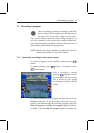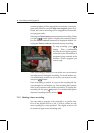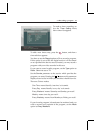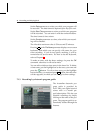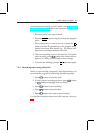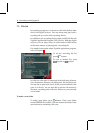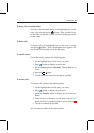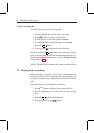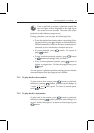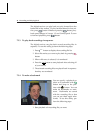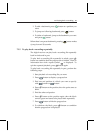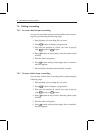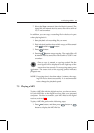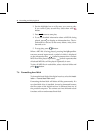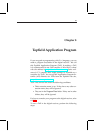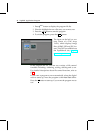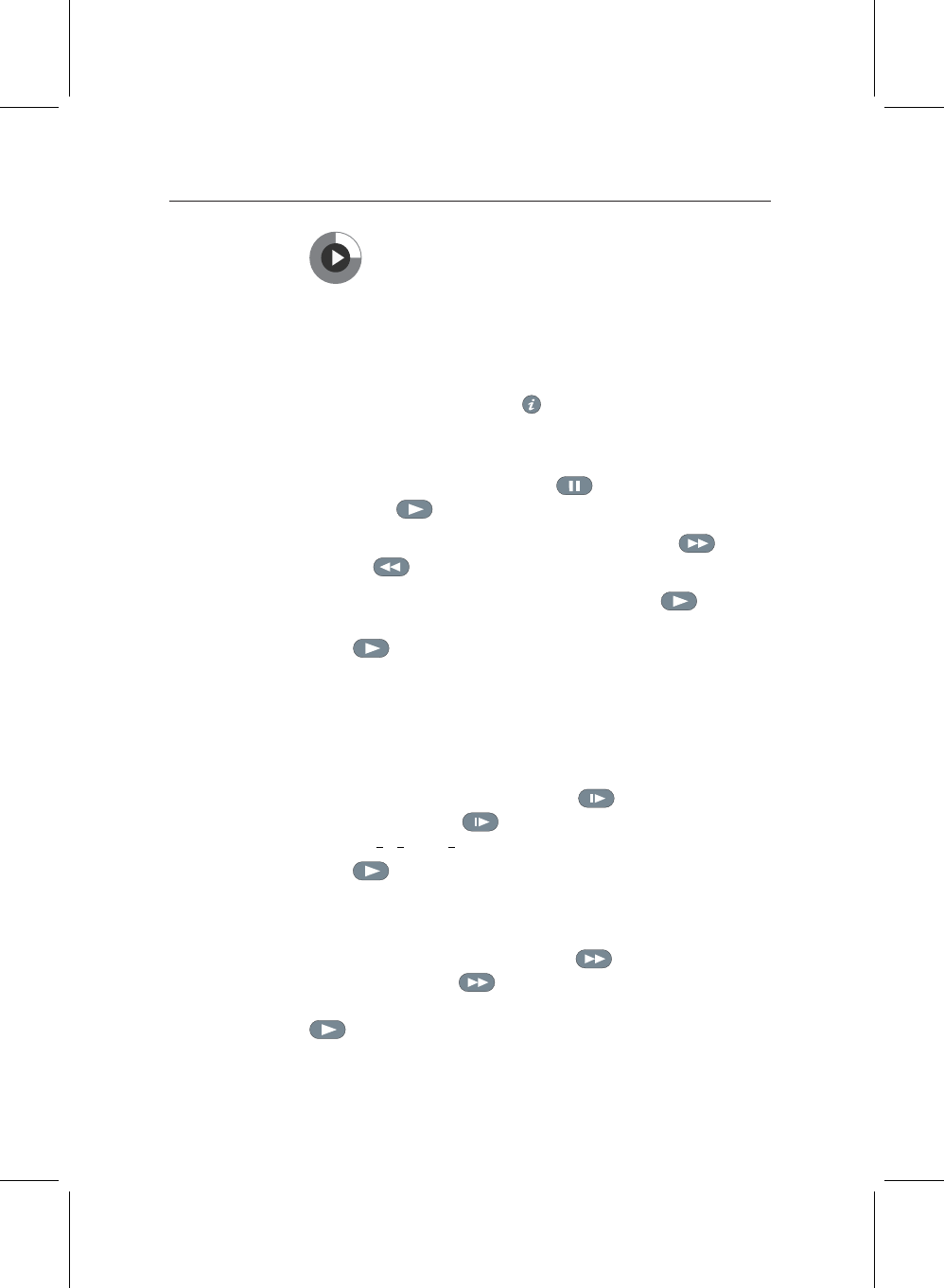
7.3 Playing back a recording 47
Circle
Once a playback is started, a playback symbol like
the next figure will be displayed on the right top of
the screen for a few seconds. The outer circle of the
playback symbol indicates progress rate.
During a playback, you can enjoy the following tricks:
• To see the detailed information about a recording file be-
ing played back, press to display an information box.
The information box shows its file name, broadcaster in-
formation, service information, duration and so on.
• To pause playback, press button. To resume it,
press button.
• To find a desired playback position, press button
or button unceasingly until you find it.
• To see a current playback position, press button to
display a progress bar. To hide the progress bar, press
again.
You can specify a playback position entering percent with the
numeral buttons when the progress bar is hidden.
7.3.1 To play back in slow motion
To play back in slow motion, press button on playback.
Whenever pressing button, playback speed changes in
3 steps:
1
2
,
1
4
and
1
8
times speed. To return to normal speed,
press button.
7.3.2 To play back in fast motion
To play back in fast motion, press button on playback.
Whenever pressing button, playback speed changes in 3
steps: 2, 4 and 6 times speed. To return to normal speed, press
button.