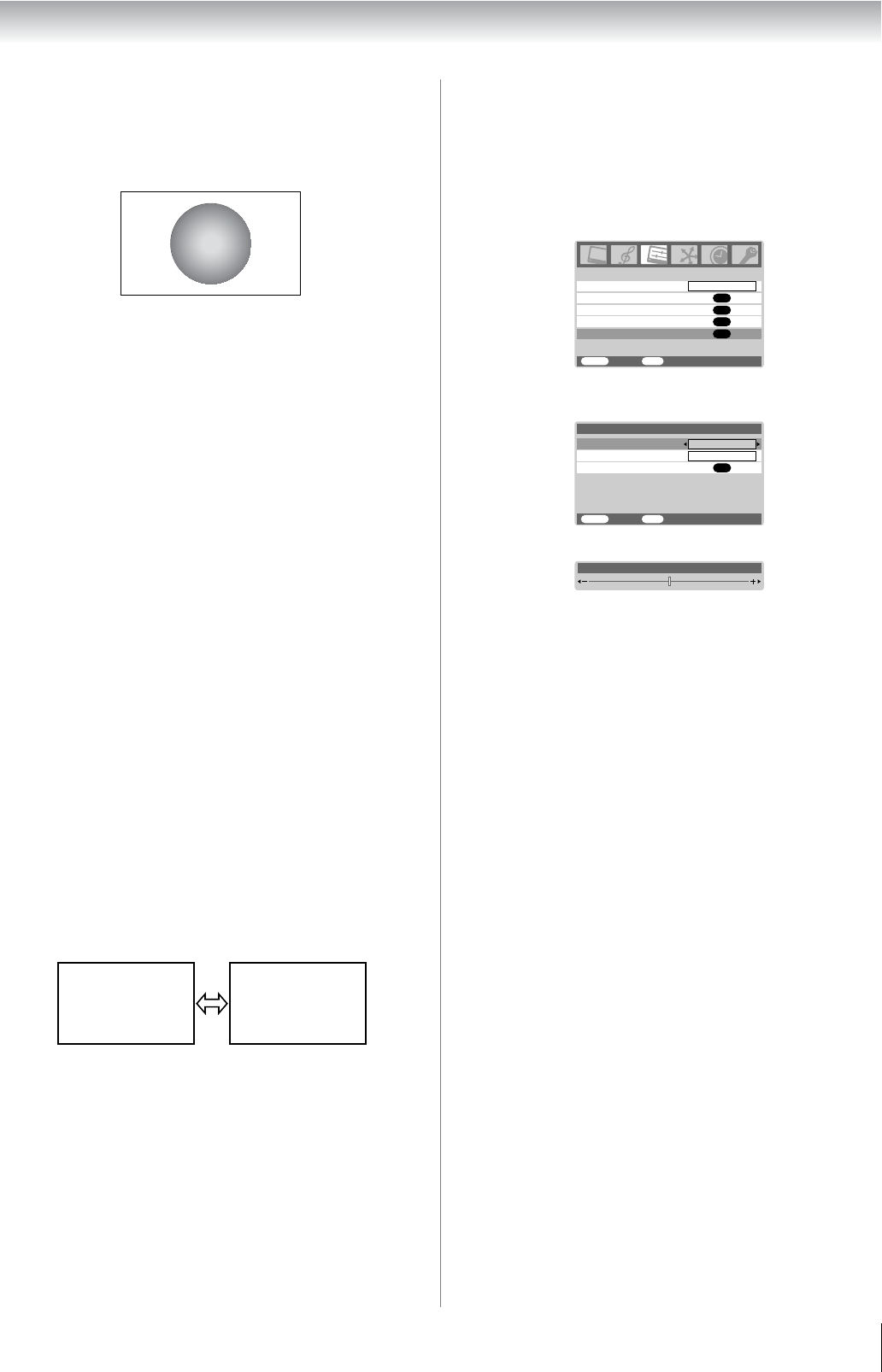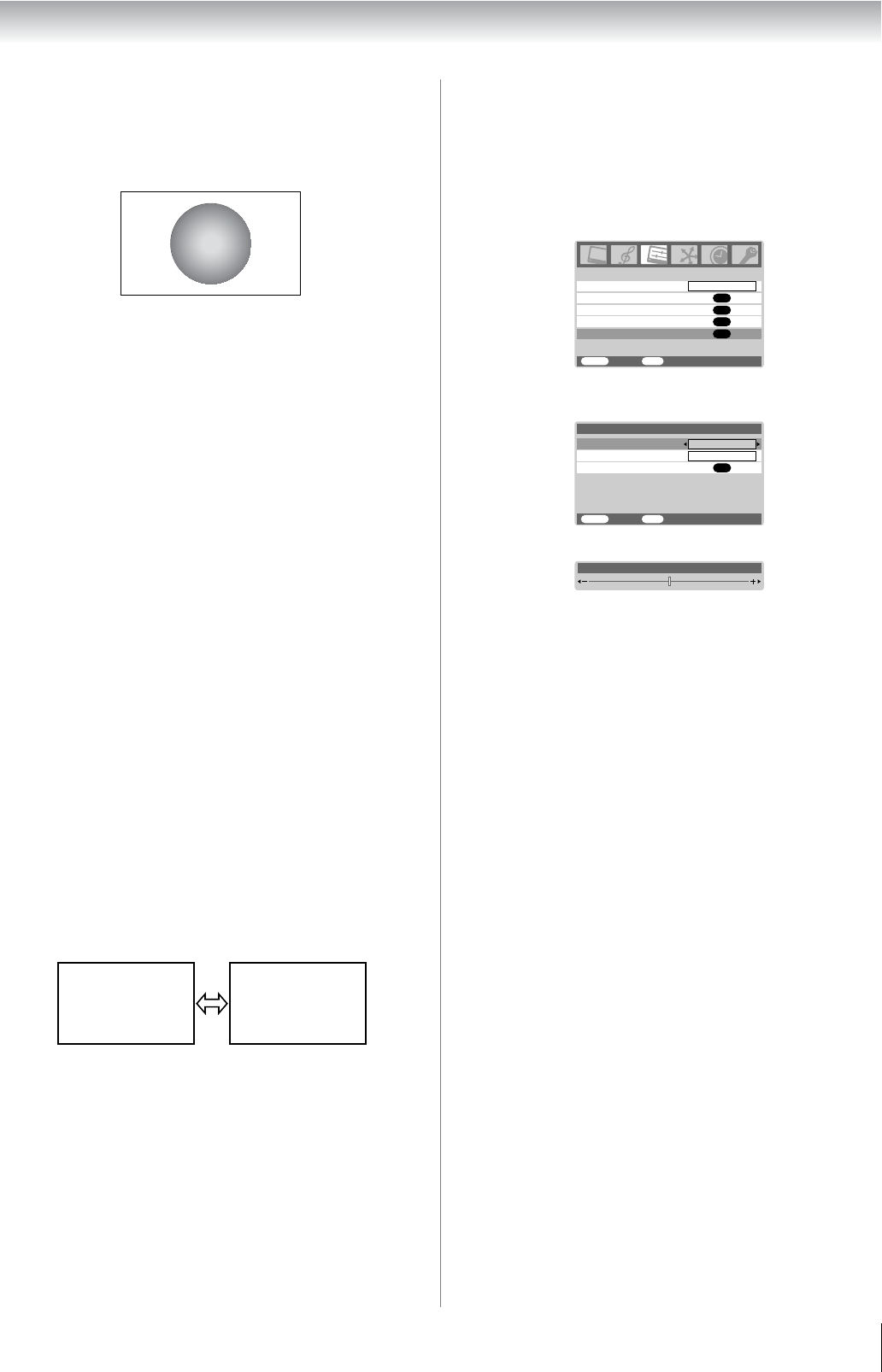
19
Using the TV’s features (General)
PC
Use this setting for PC via HDMI. When receiving 1080i,
1080p or 720p signal format of HDMI input, this setting will
display the image correctly without distortion or picture
clipping.
Notes:
• Using the special functions to change the size of the
displayed image (e.g. changing the height/width ratio) for
the purpose of public display or commercial gain may
infringe on copyright laws.
• If the aspect ratio of the selected format is different from the
one of the TV transmission or video programme, it can cause
a difference in vision. Change to the correct aspect ratio
picture size.
• In the PC input mode (- page 25), the picture size
selection is wide or normal only.
• When using the PC input mode, the moving image quality
may be deteriorated.
• In the 720p input signal mode, the picture size selections
are Wide, Super Live 2, Cinema 2, 4:3, Super Live 1 and
Cinema 1.
• In Digital TV, the picture size selections are Super Live 1,
Cinema 1, Wide, Super Live 2, Cinema 2 and 4:3.
When receiving 1080i or 1080p signal, you can additionally
choose Exact Scan.
• When using Exact Scan you may observe a shift in picture
position. This is due to the signal source and is not a defect
of the TV.
• When DTV teletext (- page 28) or Subtitle (- page 31) is
displayed, the picture size selection is not available.
Using the picture still
•Press R to freeze the picture.
Even if an image is frozen on the TV screen, the pictures are
running on the input source. Audio continues to be output as
well.
To return to a moving picture, press R again.
Notes:
• If you use this function except for the purpose of your private
viewing and listening, it may infringe the copyright protected
by the copyright laws.
• In the PC input mode (- page 25), this function is not
available.
Adjusting the picture position - analog only -
Adjustment to the position of the picture may be made to suit
your viewing preferences.
1 Press M, then press Y or Z to display the SET UP
menu.
2 Press the V or U to select Picture position.
3 Press Q, then press V or U to select an item you want
to adjust.
4 Press Y or Z to adjust the settings as required.
Note:
When the picture format is in Wide or 4:3 mode, only the
Horizontal position can be adjusted.
Resetting the picture position - analog only -
This function resets your picture position settings to the factory
settings.
1 From the Picture position menu, press V or U to
select Reset.
2 Press Q.
Activating picture preferences
• The picture modes of this TV are customizable. Press q
to view the different modes available. (The q button has
the same function as of the Picture Mode in Picture
settings menu.)
The preset modes are: Dynamic, Standard, Mild, Movie,
Game and PC. These modes affect many functions/settings
of the TV. You can customize the settings of the current
picture mode as desired. For example, if you select
Dynamic, you can adjust the following settings:
Backlight, Contrast, Brightness, Colour, Tint,
Sharpness, Backlight/White Level, Cinema Mode,
and Colour Temperature. Your new customized settings
are stored as a User setting.
Notes:
• Game mode is only available in external input mode (other
than aerial input). When you select Game mode, a suitable
widescreen format will be selected.
• PC mode is only available in RGB/PC input mode or HDMI
input mode.
(Moving) (Still)
Manual tuning
OK
AV connection
OK
Picture position
OK
Auto tuning
OK
Language
SET UP
MENU
Back Watch TV
EXIT
English
Reset
Horizontal position
MENU
Back Watch TV
EXIT
0
Picture position
Vertical position
0
OK
Horizontal position 0