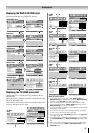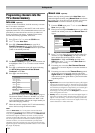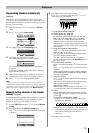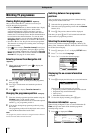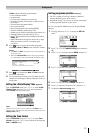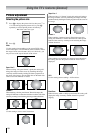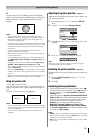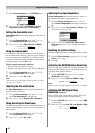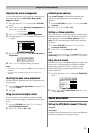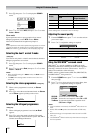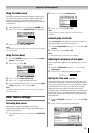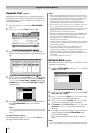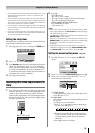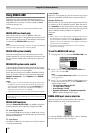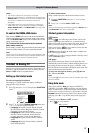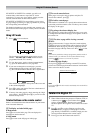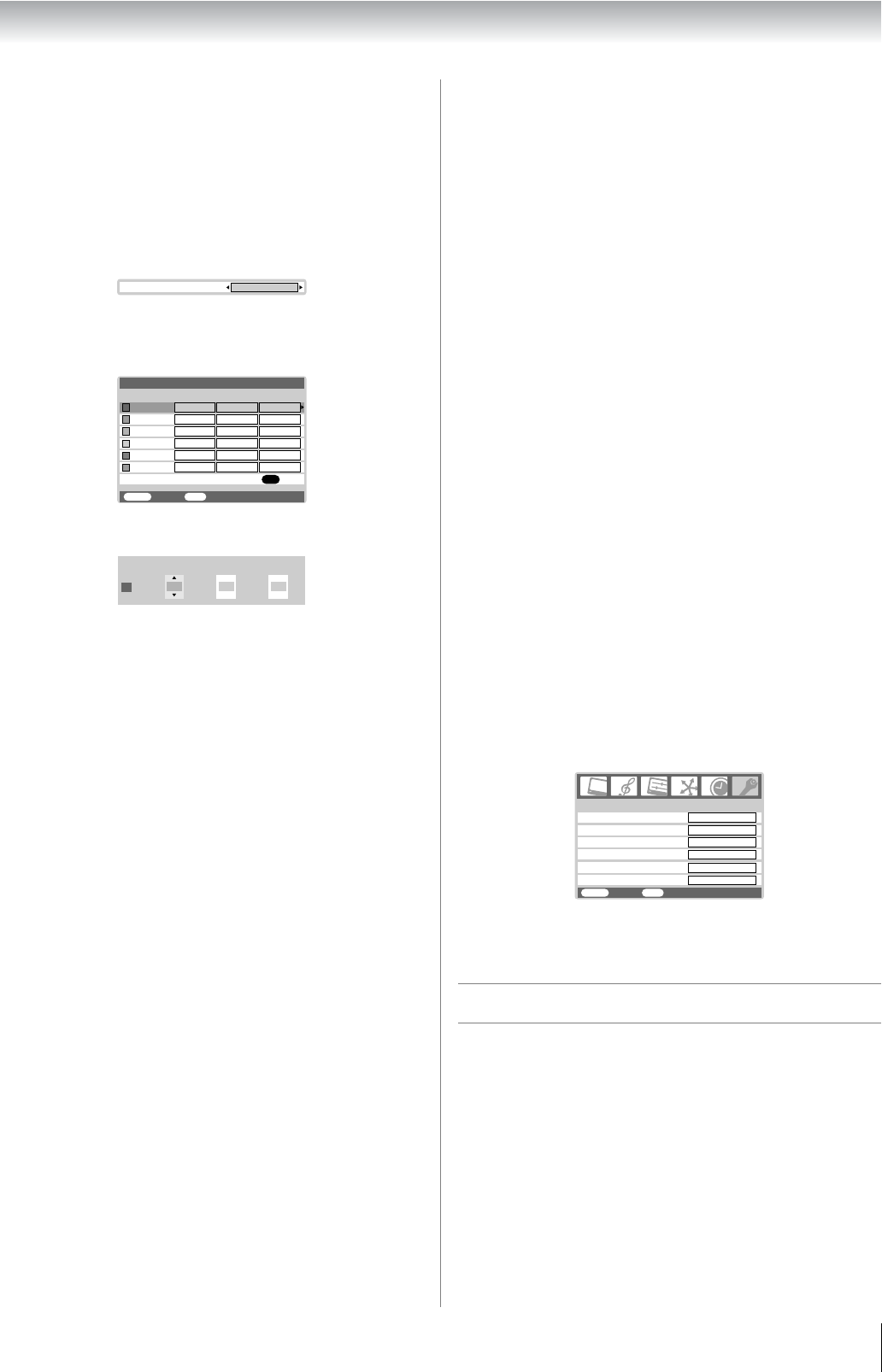
21
Using the TV’s features (General)
Adjusting the colour management
You can adjust the picture colour quality by selecting from 6
base colour adjustments : Red, Green, Blue, Yellow,
Magenta or Cyan.
1 Press M, then press Y or Z to display the PICTURE
menu.
2 Press V or U to select 3D Colour management, then
press Y or Z to select On.
3 Press V or U to select Base colour adjustment.
4 Press Q, then press V or U to select an item you want
to adjust.
5 Press Z, then press Y or Z to select Hue, Saturation or
Brightness.
6 Press V or U to adjust the settings as required.
Notes:
• If you select colour management Off mode, this mode is not
available.
• In the PC input mode (- page 25), this mode is not
available.
Resetting the base colour adjustment
The Reset function adjusts the base colour adjustment to the
factory settings.
1 From the Base colour adjustment menu, press V or
U to select Reset.
2 Press Q.
Using the active backlight control
In order to improve screen visibility, the active backlight
control sets the screen brightness automatically during dark
scenes.
1 From the PICTURE menu, press V or U to select
Active Backlight Control.
2 Press Y or Z to select On or Off.
Activating auto contrast
When Auto Contrast is activated it will automatically
optimize the backlighting levels to suit ambient light
conditions.
1 From the PICTURE menu, press V or U to select Auto
Contrast.
2 Press Y or Z to select On or Off.
Setting x.v.Colour selection
The colour range of x.v.Colour (- page 36) is an international
standard and enables a wider colour range than conventional
video applications. If the x.v.Colour selection is set to
Auto, your TV will automatically detect images supporting
x.v.Colour.
1 From the PICTURE menu, press V or U to select
x.v.Colour selection.
2 Press Y or Z to select Auto, On or Off.
Note:
If a non-HDMI input is selected or the x.v.Colour setting in the
HDMI setting menu is set to Off, this function is not available.
Using the auto format
When the TV receives a true HDMI signal picture and the auto
format is On, it will automatically be displayed in HDMI
signal format, irrespective of the TV’s previous setting.
When in Digital TV, the display format will follow the
broadcasted format.
1 Press M, then press Y or Z to display the FUNCTION
menu.
2 Press V or U to select Auto format, then press Y or Z
to select On or Off.
Sound adjustment
Setting the MTS (Multi-channel TV Sound)
- analog only -
Auto mode
The MTS Auto mode automatically recognize stereo/bilingual
programmes depending on the broadcast signal.
3D Colour management
On
Hue
MENU
Back Watch TV
EXIT
Red
Blue
Green
Yellow
Magenta
Cyan
Saturation Brightness
0
0
0
0
0
0
0
0
0
0
0
0
0
0
0
0
0
0
Reset
OK
Base colour adjustment
Red
Brightness
0
Hue
0
Saturation
0
FUNCTION
MENU
Back Watch TV
EXIT
Teletext
Auto
Teletext language
1
Auto format
Blue screen
Side panel
On
4:3 stretch
Off
On
1