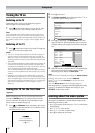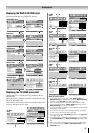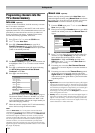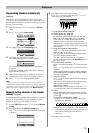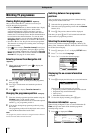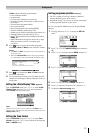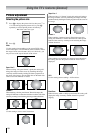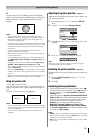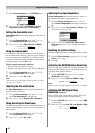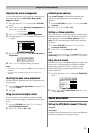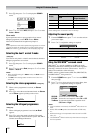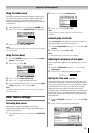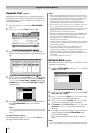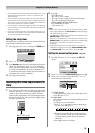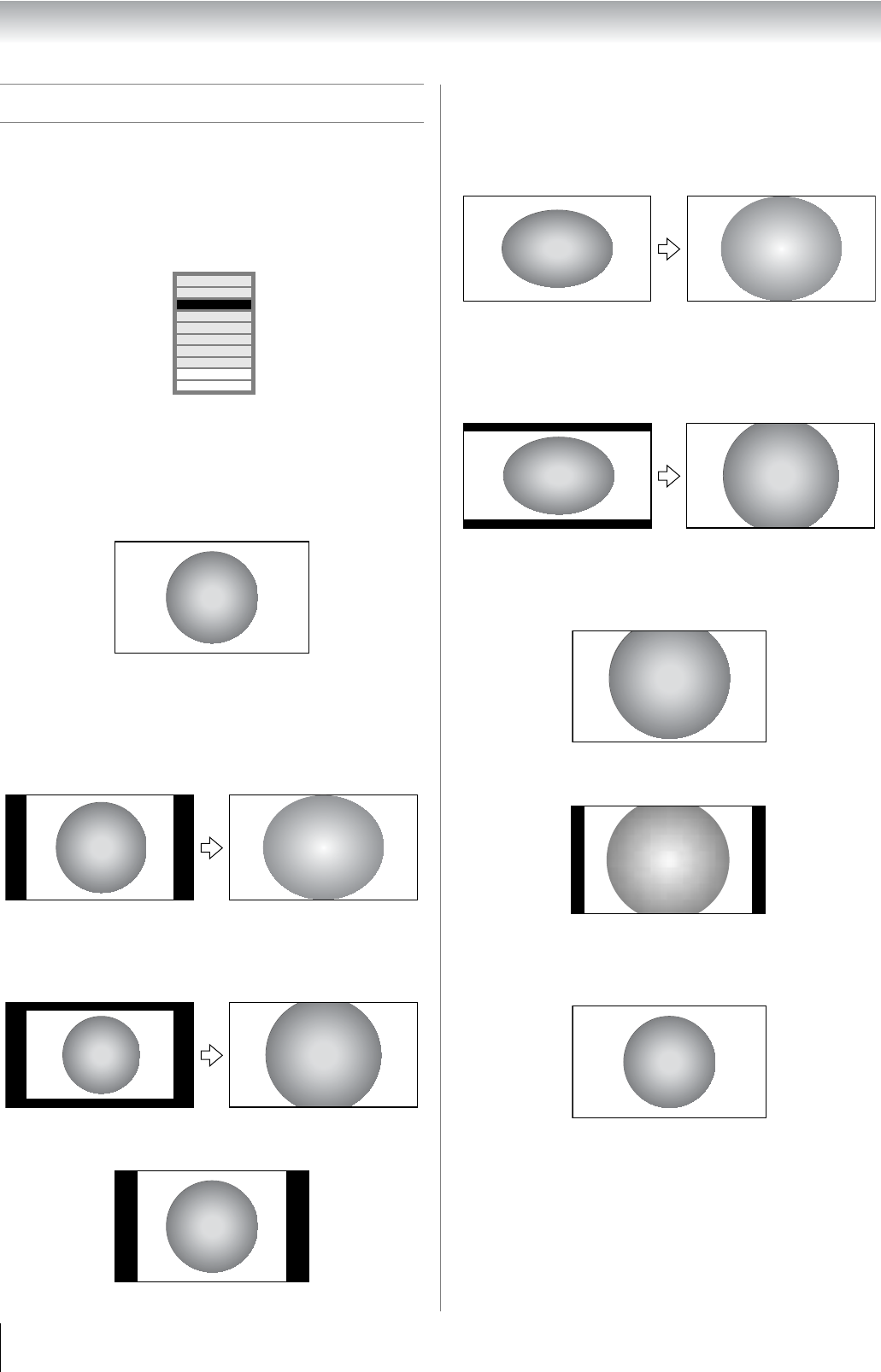
18
Using the TV’s features (General)
Picture adjustment
Selecting the picture size
1
Press O to display the picture size list, then press V or
U to select the appropriate picture size (or press O
repeatedly to select required picture size directly).
2 Press Q.
Wide
Use this setting when watching a wide-screen DVD, wide-
screen video tape or a 16:9 broadcast (when available). Due to
the range of wide-screen formats (16:9, 14:9, 20:9 etc.), you
may see bars on the top and bottom of the screen.
Super Live 2
When receiving “side panel format” signal, this setting will
enlarge the image to fit the screen by stretching the image
vertically and horizontally, holding the better proportions at
the center of the image. Also the black bars on the both sides
of the screen will eliminate or reduce.
Cinema 2
When watching “all sides panel format” films/video tapes, this
setting will eliminate or redu
ce the black bars on all the sides of the
screen by zooming in and selecting the image without distortion.
4:3
Use this setting to view a true 4:3 broadcast.
Super Live 1
When receiving “4:3 format” signal, this setting will enlarge
the image to fit the screen by stretching the image vertically
and horizontally, holding the better proportions at the center of
the image.
Cinema 1
When watching “letterbox format” films/video tapes, this
setting will eliminate or reduce the black bars at the top and
bottom of the screen by zooming in and selecting the image
without distortion.
Subtitle
When subtitles are included on a letterbox format broadcast,
this setting w
ill raise the picture so that the most of text is
displayed.
14:9
Use this setting when watching a 14:9 broadcast.
Exact Scan
When receiving 1080i or 1080p signal format, this setting will
display the image corrrectly without distortion or picture
clipping.
Super Live 1
4:3
Cinema 1
Cinema 2
Super Live 2
Wide
Subtitle
14:9
Ex. HDMI 1080i input signal
Exact Scan
PC
Subtitle