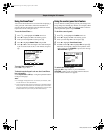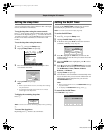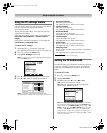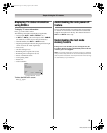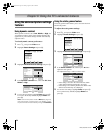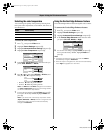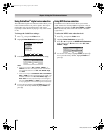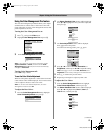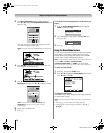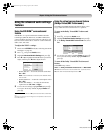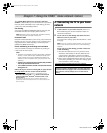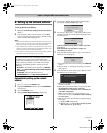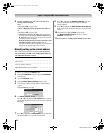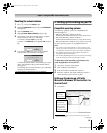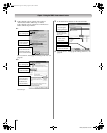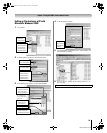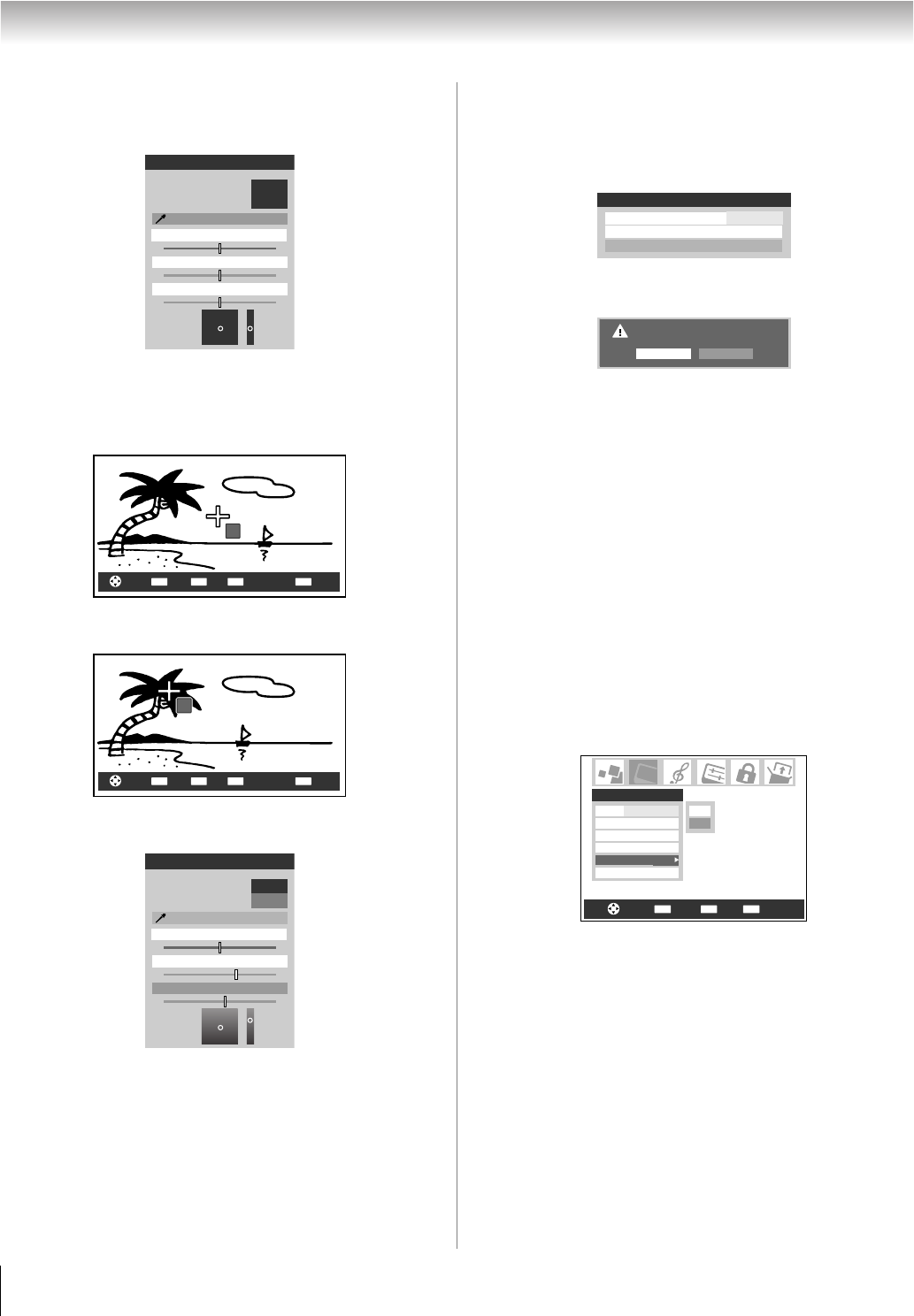
58
LZ196 (E/F) Web 213:276
Chapter 6: Using the TV’s advanced features
3 The Color Adjustment window will be displayed.
Press B or b to highlight Change Standard Color, and
then press T.
The video on- screen will automatically freeze and the
cross hairs will appear on the video.
Note: The frozen video can be released at any time using
B.
4 Press BbC c to move the cross hairs on the color you
want to adjust, and then press T.
5 Press B or b to select either Hue, Saturation, or
Brightness, and then press C or c to adjust the setting.
Note: You can reset the Hue, Saturation, and
Brightness colors to "0" for any user color by
pressing f.
6 Repeat step 5 for other items.
7 Press O.
To reset the Color Management Pro to the factory set
status:
1 From the Color Management Pro menu, highlight
Reset, and then press T.
2 The comfirming message appears. Highlight OK, and
then press T.
3 Press O.
Using the Game Mode feature
You can use the Game Mode feature for shorter frame delays
when playing a video game requiring split-second timing
between the on-screen display and input from the controller
(such as music creation and high-action games).
Note: To use the Game Mode feature, the current video input
must be Video 1, Video 2, ColorStream HD1,
ColorStream HD2, HDMI 1 or HDMI 2. The Game Mode
cannot be turned on when any other video input is selected.
To turn on Game Mode:
1 Press Y and open the Video menu.
2 Press B or b to highlight the Game Mode field, and then
press C or c to select On.
To turn off Game Mode:
Select Off in step 2 above, change the video input, or turn the
TV off and then on again.
Note: You can change the video input in any of the following
ways:
• Pressing + on the remote control (- page 31).
• Changing the channel using the Numbers or < / ,, R,
3C, #c.
Change Standard Color
+
-
User 1
Standard Color
After Adjustment
Color Adjustment
Saturation --
+
-
Brightness --
+
-
Hue --
CH RTNENTER
EXIT
Navigate
Select
Back
FREEZE
Freeze/Unfreeze Exit
CH RTNENTER
EXIT
Navigate
Select
Back
FREEZE
Freeze/Unfreeze Exit
Change Standard Color
+
-
User 1
Standard Color
After Adjustment
Color Adjustment
Saturation +30
+
-
Brightness +11
+
-
Hue 0
Color Management Pro ANT 1
Color Palette Adjustment
Color Management
On
Reset
Are you sure?
OKCancel
CH RTNENTER
EXIT
Navigate
Select
Back Exit
Mode Preference
On
Picture Settings
Noise Reduction
Color Management Pro
Game Mode
Theater Settings
Video
On
Off
LZ196_EN.book Page 58 Tuesday, August 1, 2006 6:04 PM