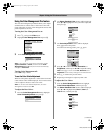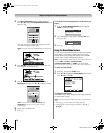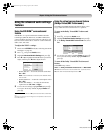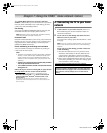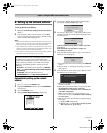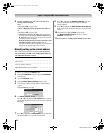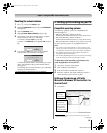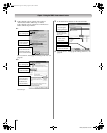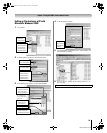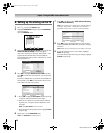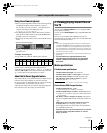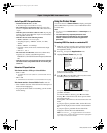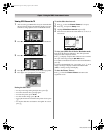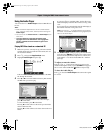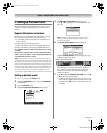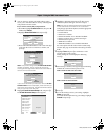65
LZ196 (E/F) Web 213:276
Chapter 7: Using the THINC
™
home network feature
Setting up file sharing on a PC with
Microsoft
®
Windows
®
2000
1
On your PC:
2 In the Properties window for the selected folder:
3 In the Permissions window for the selected folder:
4 In the Properties window:
5 The shared folder will display with a “shared folder” icon
(a hand holding a folder).
6 Go to section D, “Setting up file sharing on the TV,” on
the next page.
a) Right-click
the folder
to be shared.
b) Click “Sharing...”
(which will open
the Properties
window for the
selected folder).
a) Click to display
the “Sharing” tab.
b) Click to select
“Share this folder.”
c) Click “Permissions”
(which will open
the Permissions
window for the
selected folder).
d) Click “OK”
(which closes the
Permissions window).
c) Click “Apply.”
a) Click “Add...”
and then select the
user to be given
sharing privileges.*
*This user must match
the user stored in the
TV’s “Home File Server
Setup” menu.
b) Click to check
“Allow” next to
“Full Control.”
For home network troubleshooting tips, see Chapter 8.
Click “OK”
(which closes
the Properties
window).
LZ196_EN.book Page 65 Tuesday, August 1, 2006 6:04 PM