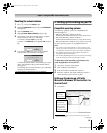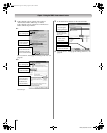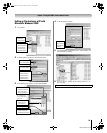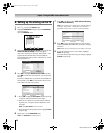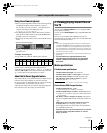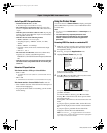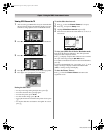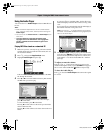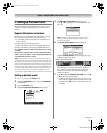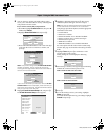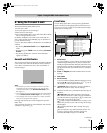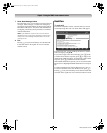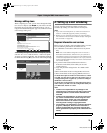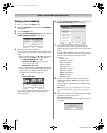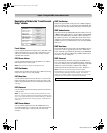71
LZ196 (E/F) Web 213:276
Chapter 7: Using the THINC
™
home network feature
F. Setting up Personal E-mail
The Personal E-mail Setup will allow up to 4 users to set up
profiles from which each profile may access their e-mail
account.
Required information and services
Before you can set up the personal e-mail feature, you must
have the following information and related services:
a) A valid POP3 e-mail account which you normally use to
receive e-mails.
b) Login and password settings for above.
c) Name or IP address of the incoming (POP3) mail server.
d) Name or IP address of the outgoing (SMTP) mail server.
To obtain the required e-mail services listed above, contact
your ISP.
To obtain the required addresses and settings listed above,
either contact your ISP or use the configuration utility for
your DSL/cable modem or router.
Note: If you set up any personal e-mail accounts on the TV,
any person with access to the TV will be able to read mail from
all of those accounts. If you connect the TV to the internet, any
person with access to the TV will be able to configure the TV to
access e-mail accounts for which they have account access
information (user name, password and server addresses). You
should consider these factors in deciding whether to set up
personal e-mail accounts and whether to keep the TV set
connected (or make available easy connection) to the internet.
Setting up personal e-mail
1
Press Y and open the Setup menu.
2 Highlight Installation and press T. The Installation
menu appears.
3 Open the Network menu.
4 Highlight Personal E-mail Setup and press T.
5 The Personal E-mail Setup window appears.
Press B or b to highlight one of the blank profiles and
press T.
Note: If profiles have already been created, you can
select a profile and make updates/changes to the
personal information.
6 The E-mail Profile Setup window will appear.
Highlight Display Name field and press T, the pop-up
software keyboard will appear.
Enter the display name using this software keyboard.
See “Using the software keyboard” (- page 67) for
instructions on entering data in the fields using the
software keyboard.
7 Press b to highlight Check for New Mail, then press C
or c to select your desired setting.
• E-mail checking duration (Off, 5 min, 10 min, 15 min,
30 min, 60 min, 120 min). When the check for new mail
duration is set to Off, the new e-mail notifications will
not appear.
CH RTNENTER
EXIT
Navigate
Select
Back Exit
Basic Network Setup
Personal E-mail Setup
E-mail Scheduling Setup
Home File Server Setup
Software Upgrade
Network
Personal E-mail Setup
Please select a profile
--
--
--
--
Done
E-mail Profile Setup
Display Name
Check for New Mail
Cancel
Profile Lock
E-mail Account Setup
Enter PIN Code
Disabled
Every 5 minutes
1
4
7
100
Backspace
1 . , ? ! : ; a b c 2 A B C
j k l 5 J K L
t u v 8 T U V
& $
p q r s 7 P Q R S
@% # ~ _ | \ `
0 ' " ( ) =/ + - ^ <* > [ ] { }
g h i 4 G H I
Space
w x y z 9 W X Y Z
m n o 6 M N O
_
2
5
8
3
6
9
INPUT
d e f 3 D E F
0
Software keyboard example
(continued)
LZ196_EN.book Page 71 Tuesday, August 1, 2006 6:04 PM