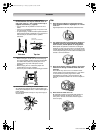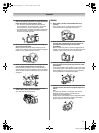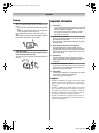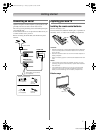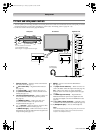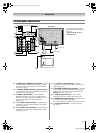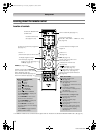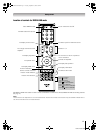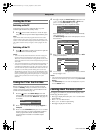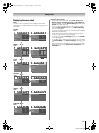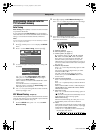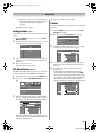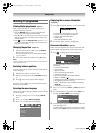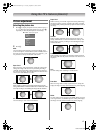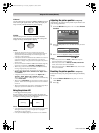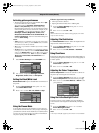Toshiba 42/46XV550A
12
Getting started
Turning the TV on
Switching on the TV
Connect the power cord to a wall outlet. The ! power
indicator light should be red (standby mode).
1 Press on the remote control or ! on the TV right
side panel. The ! power indicator light should be green.
Note:
If you watch black and white programmes when the colour
system mode is set to Auto, colour noise may appear on the
screen. In this case select the appropriate Colour system (For
the system of each country or region, refer to pages 14 and
41).
Switching off the TV
1
Press on the remote control or ! on the TV right side
panel to switch to the standby mode.
Notes:
• The TV is not fully disconnected from the main supply, as
minute current is consumed even when ! is turned off.
When the TV will not be used for a long period of time, such
as during vacation or travel, remove the power plug from the
wall outlet.
• The TV will automatically turn itself off after approximately 15
minutes if it is tuned to a vacant channel or a station that
completes its broadcast for the day. This function does not
work for external inputs or if Blue Screen mode is set to 'Off'.
• If power is cut off while you are viewing the TV, the Last
Mode Memory function turns on the TV automatically when
power is applied again. If power is going to be off for a long
time and you are going to be away from your TV, unplug the
power cord to prevent the TV from turning on in your
absence.
Tuning the TV for the first time
Before switching on the TV, put your decoder and media
recorder to Standby, if they are connected, and ensure the
aerial is connected. To setup the TV, use the buttons on the
remote control as detailed on page 10.
1 Press the button. The Quick Setup screen will
appear. This screen will appear the first time that the TV
is switched on and each time “Reset TV” (- page 24)
is executed.
2 Press Y or Z to select the menu language English or
Français.
3 Press V to select Time Zone, then press Y or Z to select
the item you want to set. (New South Wales, Northern
Territory, Queensland, South Australia, Tasmania,
Victoria, Western Australia or Australian Capital
Territory)
4 Press Q to display the Auto Tuning startup screen. Use
Y or Z to select DTV and ATV, DTV or ATV. Then
press V to select Start Scan and press Q.
You must allow the TV to complete the search.
When the search is complete, the TV will automatically
select position one.
The Auto Tuning results screen will display the services
that are found.
5 Press Y or Z to view the DTV (digital channel) or ATV
(analogue channel) lists.
6 Use V or U to move through the list to select a channel
then press Q to view.
Notes:
• The time will be set automatically by transmission but can be
advanced or decreased by up to 3 hours using Local Time
Setting.
• The Quick Setup menu can also be displayed at any time
from the SETUP menu.
Learning about the menu system
We suggest you familiarize yourself with the display charts
before using the menu system:
• Press M to display menu, then press Y or Z to select main
menu headings.
• Press V or U to select an item.
• Press Y or Z to select or adjust setting.
• Press Q to display the next menu.
Quick Setup
Time Zone New South Wales
Menu Language English
Auto Tuning
Progress Found
ATV Tune Waiting...
Channel: 10
DTV Tune 3% 2
Pos. Name Ch.Type
35
DTV
DTV Services Found :77 ATV Services Found: 12
ATV
Auto Tuning
1
24
6
24
9
35
10
24
11
35
12
32
21
Pos. Name Ch.
31
4
6
9
10
8
DTV
DTV Services Found :77 ATV Services Found: 12
ATV
Auto Tuning
0
2
1
2
3
4
5
6
Asia_4246XV550A.book Page 12 Tuesday, September 16, 2008 3:03 PM