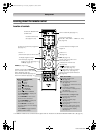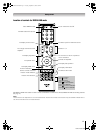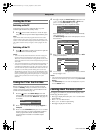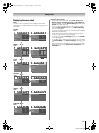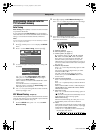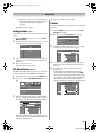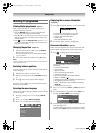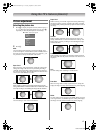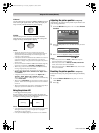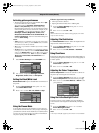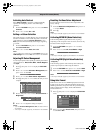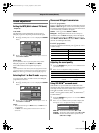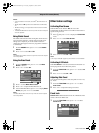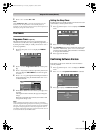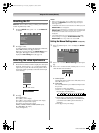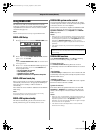Toshiba 42/46XV550A
18
Using the TV’s features (General)
PC Normal
Use this setting for PC connected via HDMI or RGB/PC terminal
when receiving PC signal format. This setting will display the
image correctly without distortion or picture clipping.
PC Wide
Use this setting for PC connected via HDMI or RGB/PC
terminal when receiving PC signal format. This setting will
display the image without picture clipping.
Notes:
• Using the special functions to change the size of the
displayed image (e.g. changing the height/width ratio) for
the purpose of public display or commercial gain may
infringe on copyright laws.
•
If the aspect ratio of the selected format is different from the one
of the TV transmission or video programme, it can cause a
difference in display. Change to the correct aspect ratio picture
size to fix this.
•
For a PC connected via HDMI or RGB/PC terminal (
-
page 36),
the picture size selection is
PC Wide
or
PC Normal
only.
• When using a PC connected via HDMI or RGB/PC terminal,
moving image quality may deteriorate.
• In 720p input signal mode, the picture size options are
Native, Wide, Super Live 2, Cinema 2, 4:3, Super Live 1
and Cinema 1.
• In Digital TV, the picture size options are Super Live 1,
Cinema 1, Wide, Super Live 2, Cinema 2 and 4:3.
When receiving 1080i or 1080p signal, you can additionally
choose Exact Scan.
• When using a Exact Scan you may observe a shift in picture
position. This is due to the signal source and is not a defect
of the TV.
• When DTV teletext (- page 28) or Subtitle (- page 28) is
displayed, picture size selection is not available.
Using the picture still
•Press R to freeze the picture.
Even if an image is frozen on the TV screen, the pictures are
running on the input source. Audio continues to be output as well.
To return to a moving picture, press R again.
Notes:
• If you use this function except for the purpose of your private
viewing and listening, it may infringe upon copyrights
protected by copyright laws.
•
In PC input mode (
-
page 24), this function is not available.
Adjusting the picture position - analogue only -
Adjustment to the position of the picture may be made to suit
your viewing preferences.
1 From the SETUP menu, press V or U to select Picture
Position.
2 Press Q, then press V or U to select an item you want
to adjust.
3 Press Y or Z to adjust the settings as required.
Notes:
• When the picture size is in Wide or 4:3 mode, only the
Horizontal Position can be adjusted.
• When the picture size is in Native, PC Wide, PC Normal
mode, this function will not be available.
• When the picture size is in Exact Scan mode, this function
will not be available.
Resetting the picture position - analogue only -
This function resets your picture position settings to the factory
settings.
1 From the Picture Position menu, press V or U to
select Reset.
2 Press Q.
(Moving) (Still)
SETUP
Menu Language English
Auto Tuning
ATV Manual Tuning
DTV Manual Tuning
DTV Settings
Picture Position
AV Connection
Quick Setup
0
0
Picture Position
Horizontal Position
Reset
Vertical Position
Horizontal Position
0
Asia_4246XV550A.book Page 18 Tuesday, September 16, 2008 3:03 PM