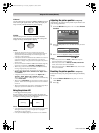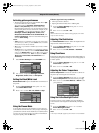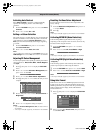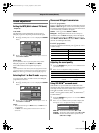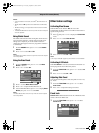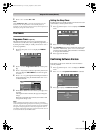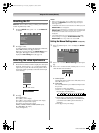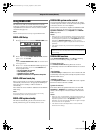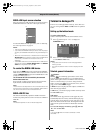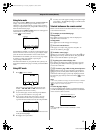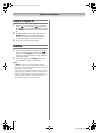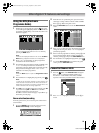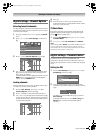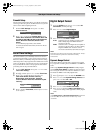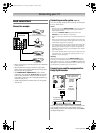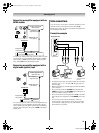Toshiba 42/46XV550A
26
Using the TV’s features (General)
REGZA-LINK input source selection
When devices that use CEC technology have been connected,
the REGZA-LINK icon will show in the input source list.
To select the REGZA-LINK input source, refer to “Selecting
the video input source” on page 24.
Notes:
• This function depends on the devices connected.
• If you select the REGZA-LINK input source from the popup
window, some REGZA-LINK devices may automatically turn
on.
• When the TV is switched on, it will take a few minutes for the
REGZA-LINK icon to appear in the list; when an HDMI cable
is removed, it will take a few minutes for the icon to
disappear.
• If the HDMI cable from a connected device or HDMI device
settings are changed, Enable REGZA-LINK in the REGZA-
LINK menu may need to be reset On.
To control the REGZA-LINK device
First, select the HDMI input source with the desired REGZA-
LINK device connected. Then switch the mode on the remote
control to REGZA-LINK and press the available button on the
remote control (- page 11).
The TV features that can be controlled by the connected
device remote control are:
Power standby, Volume, Programme channel, Sound mute,
Input selection, Number buttons, Previous channel.
Note:
These functions are dependent on the connected device. Not
all the remote control buttons may be available. Please refer to
the owner’s manual for all the connected devices.
REGZA-LINK PC link
This feature automatically adjusts the suitable widescreen
formats and picture preferences when connected to a REGZA-
LINK PC.
Note:
This feature depends on the connected equipment.
Teletext in Analogue TV
This TV has a multi-page teletext memory, and it offers two
ways of viewing Teletext Auto and List which are explained
below .
Setting up the teletext mode
To select teletext mode:
Select a channel position with the desired teletext service.
1 Press M, and then press Y or Z to display the
FUNCTION menu.
2 Press V or U to select Teletext, and then press Y or Z
to select Auto or List mode.
Notes:
• It may take a few moments for the multi-page teletext
memory to load.
• You must exit teletext mode in order to display the main
menu.
Teletext general information
button:
Pressing once will bring up the teletext screen. Press
again to superimpose the teletext over a normal broadcast
picture. Press again to return to normal TV mode. You need to
return to normal viewing if you wish to change channels.
When you first press to access the text service, the first
page you see will be the initial page.
In Auto mode, this displays the main subjects available and
their relevant page numbers.
In List mode, you will see the page numbers currently stored
for each colour button.
Sub-pages:
Once on the chosen page, if there are sub-pages they will
automatically load into memory without affecting the page
currently being viewed. If there are many sub-pages, it may
take some time for them all to load. The length of time will
depend on the speed with which the broadcaster transmits
them.
To access the sub-pages in memory, press l, then use
PU / P u to view them.
Note:
If you press r while this mode is activated, it will be
cancelled.
Inputs
DTV
1
2
3
4
HDMI2
HDMI1
PC
HDMI3
HDMI4
ATV
REGZA-LINK
o:
FUNCTION
Teletext
Auto Format
Panel Lock
4:3 Stretch
Blue Screen
Side Panel
Auto
1
Off
Off
On
On
Asia_4246XV550A.book Page 26 Tuesday, September 16, 2008 3:03 PM