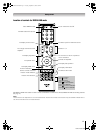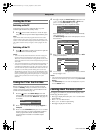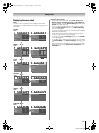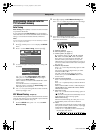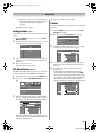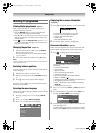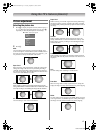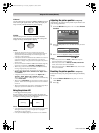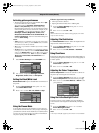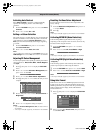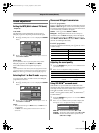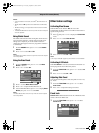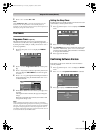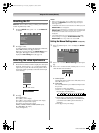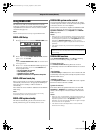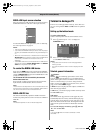Toshiba 42/46XV550A
19
Using the TV’s features (General)
Activating picture preferences
•The picture modes of this TV are customizable. Press q
to view the different modes available.
The preset modes are: Dynamic, Standard, Movie,
Game and PC (PC Fine). These modes affect many
functions/settings of the TV. You can customize the settings
of the current picture mode as desired. For example, if you
select Dynamic, you can adjust the following settings:
Backlight, Contrast, Brightness, Colour, Tint,
Sharpness, Black/White Level, Cinema Mode, and
Colour Temperature. Your new customized settings are
stored as
User setting.
Notes:
• Game mode is only available in external input mode (other
than aerial input). When you select Game mode, a suitable
widescreen format will be selected.
• PC mode is only available in RGB/PC input mode or HDMI
input mode.
• PC Fine mode is only available for a TOSHIBA PC (REGZA-
LINK type) on an HDMI input with the Enable REGZA-LINK
option in the REGZA-LINK menu set to “On”. If both of these
conditions are fulfilled, then “Auto” will appear for Black/
White Level, Cinema Mode, Film Stabilization, and
ClearFrame.
1 Select Picture Settings from the PICTURE menu.
2 Use Y and Z to adjust the Backlight, Contrast,
Brightness, Colour, Tint, and Sharpness.
Setting the Black/White Level
Black/White Level improves the definition of dark areas of
the picture.
1 From the Picture Settings menu, press V or U to
select Black/White Level.
2 Press Y or Z to select Off, Low, Middle or High.
Using the Cinema Mode
A movie film’s picture runs at 24 frames a second, whereas
movie software such as DVD, etc., that you enjoy watching on
your television at home runs at 30 (NTSC) or 25 (PAL) frames
a second. To convert this signal to reproduce smooth motion
and picture quality, select the On mode.
Effective signal and setup conditions:
• Video input mode is selected.
•Input signal format is 480i, 576i or 1080i signals.
1 From the Picture Settings menu, press V or U to
select Cinema Mode.
2 Press Y or Z to select On or Off.
Note:
When a DVD movie with subtitle is being played, this mode
may not work correctly.
Adjusting Film Stabilization
The Film Stabilization function allows the adjustment and
improvement of motion smoothness.
1 From the Picture Settings menu, press V or U until
Film Stabilization is selected.
2 Press Y or Z to select Off, Smooth or Standard.
Using ClearFrame
This function eliminates motion blur without adding flicker or
reducing image brightness and improves the viewing quality of
a motion picture.
1 From the Picture Settings menu, press V or U until
ClearFrame is selected.
2 Press Y or Z to select On or Off.
Adjusting the Colour Temperature
Colour Temperature increases the warmth or coolness of
the picture by increasing the red or blue tint.
1 From the Picture Settings menu, press V or U until
Colour Temperature is selected, and then press Q.
2 Press Y or Z to select Cool, Natural, or Warm to suit
your preference.
Using the Active Backlight Control
In order to improve screen visibility, the active backlight
control sets the screen brightness automatically during dark
scenes.
1 From the PICTURE menu, press V or U to select
Active Backlight Control.
2 Press Y or Z to select On or Off.
Note:
In PC input mode (- page 24), this function is not available.
100
100
50
50
0
0
Picture Settings
Backlight
Brightness
Contrast
Colour
Tint
Black/White Level
Cinema Mode
Sharpness
High
Off
100
100
50
50
0
0
Picture Settings
Backlight
Brightness
Contrast
Colour
Tint
Black/White Level
Cinema Mode
Sharpness
High
Off
50
0
0
Picture Settings
Colour
Tint
Sharpness
Cinema Mode
Colour Temperature
Black/White Level
ClearFrame
Film Stabilization
High
On
Smooth
On
Cool
Asia_4246XV550A.book Page 19 Tuesday, September 16, 2008 3:03 PM