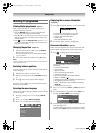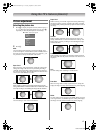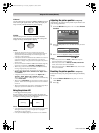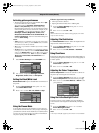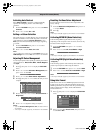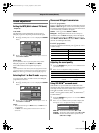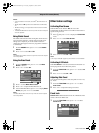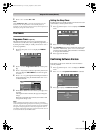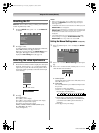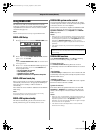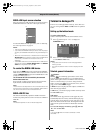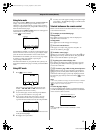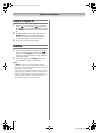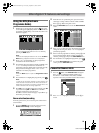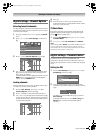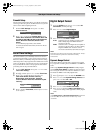Toshiba 42/46XV550A
24
Using the TV’s features (General)
Resetting the TV
Reset TV will reset all TV settings, including stored channels,
to their original factory values.
1 From the SETUP menu, press V or U until Reset TV
is selected.
2 Press Q to select.
A screen will appear warning that all settings will be lost.
Select Yes and then press Q to continue.
When the set powers back on, the Quick Setup screen
will appear. Press Q to continue, the TV will then
display the Auto Tuning menu (- page 14).
Selecting the video input source
1 Press o on the remote control to display the video input
mode list, and then press V or U to select appropriate
input source (or press o on the TV side panel or o on
the remote control repeatedly to select the desired input
source directly).
2 Press Q.
DTV (Digital TV),
o 1 (o (1), video 1 input),
o 2 (o (2), video 2 input) or o 2S (S-video input),
o 3 (o 3, component video input),
o 4 (o 4, component video input),
HDMI1, HDMI2, HDMI3, HDMI4 (HDMI input),
PC (o RGB/PC, PC input),
ATV (Analogue TV)
Notes:
• When component video, PC, or HDMI input modes are
selected, the MONITOR terminals (- page 32) output
audio signal only.
• If a REGZA-LINK device is connected to an HDMI input, the
REGZA-LINK icon will appear.
• When the TV is switched on, it will take a few minutes for the
REGZA-LINK icon to appear in the list; when an HDMI cable
is removed, it will take a few minutes for the icon to
disappear.
• If the HDMI cable from a connected device or the HDMI
device settings is changed, Enable REGZA-LINK in the
REGZA-LINK menu may need to be reset to On.
Setting the Manual Settings menu - analogue only -
1 Press M, and then press Y or Z to display the SETUP
menu.
2 Press V or U to select Manual Settings, and then press
Q.
3 Press Y or Z to select an item, and then press V or U to
select the item as shown below.
A. Colour System
Confirm that colour system is set to “A” (Auto). If not,
select “A” with V or U.
B. Video label
The video label allows you to label each input source
for your TV.
To change or create video labels:
1) Press V or U repeatedly to select a character for
the first space, and then press Z.
2) Repeat step 1 to enter the rest of the characters.
If you would like a blank space in the label name,
you must choose a blank space from the list of
characters.
3) Press Q to store your settings.
SETUP
DTV Manual Tuning
ATV Manual Tuning
DTV Settings
AV Connection
Picture Position
Quick Setup
System Information
Reset TV
Ex. PC VGA mode
PC VGA
Inputs
DTV
1
2
3
4
HDMI2
HDMI1
PC
HDMI3
HDMI4
ATV
SETUP
Menu Language English
Auto Tuning
AV Connection
Manual Settings
Picture Position
ATV Manual Tuning
DTV Manual Tuning
DTV Settings
Manual Settings
Colour System: Auto
EXT1
A
AB
*(blank space)
Asia_4246XV550A.book Page 24 Tuesday, September 16, 2008 3:03 PM