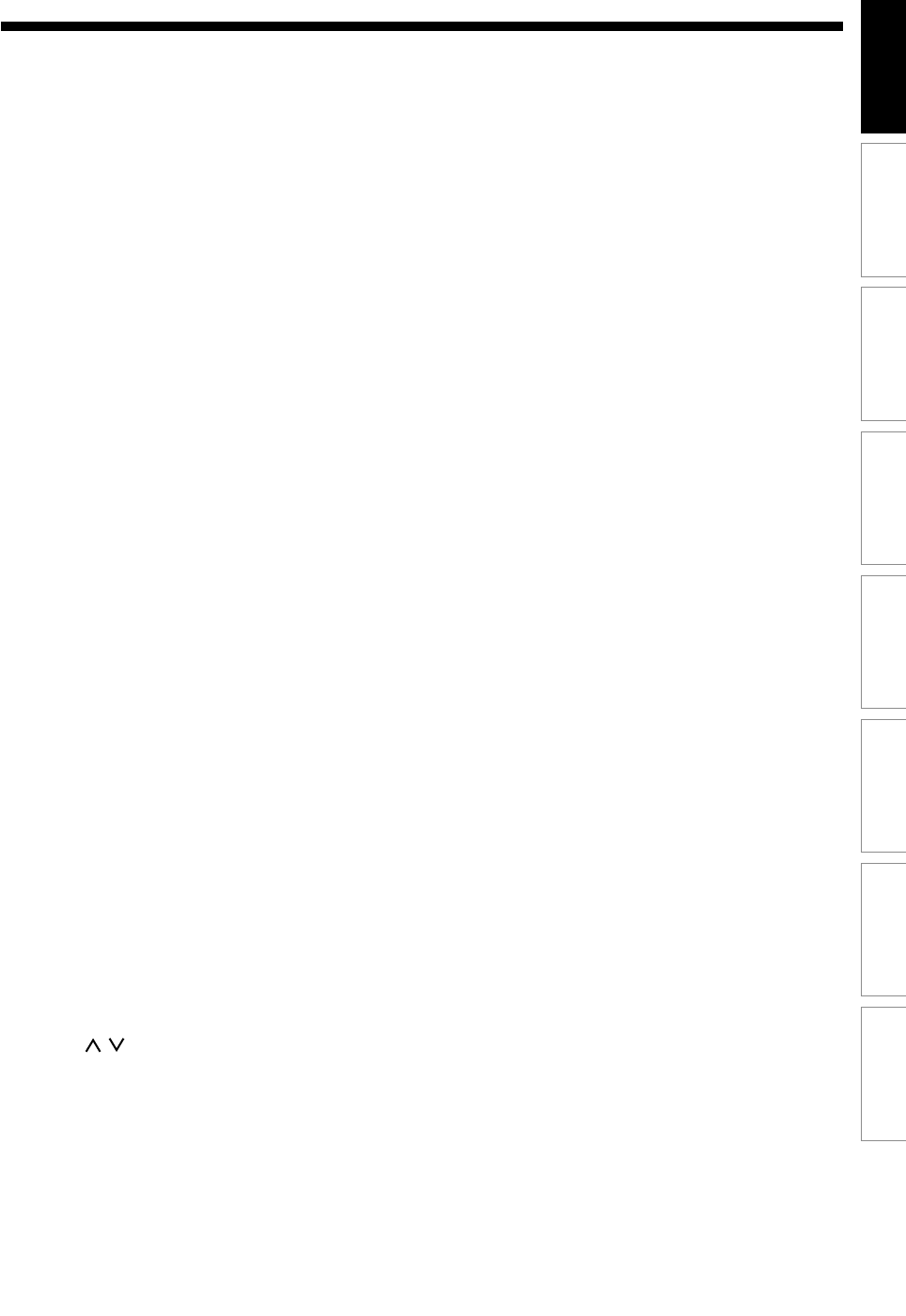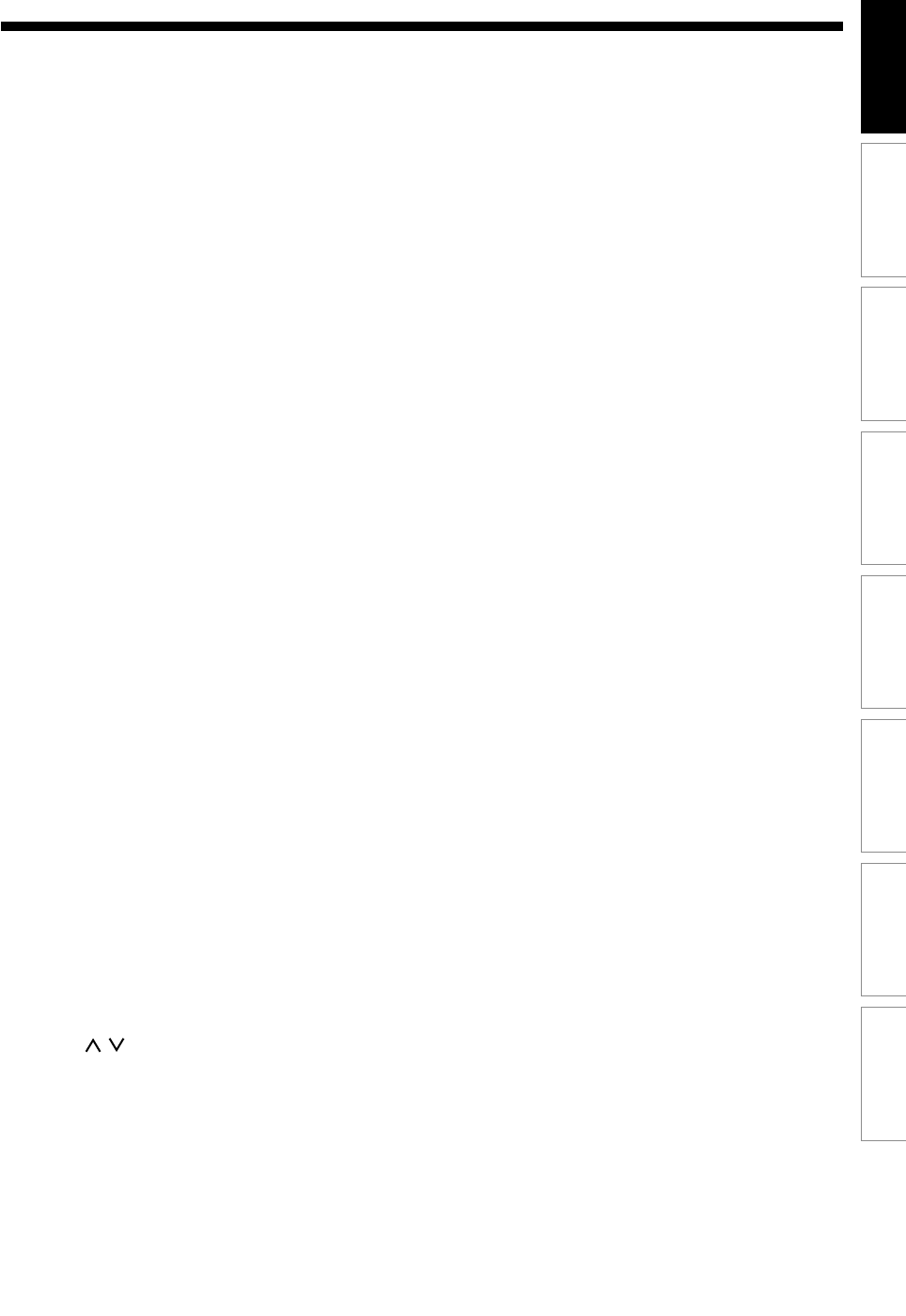
Recording Playback Editing
Introduction
Connections Basic Setup Function Setup Others
17EN
1. OPEN/CLOSE A button*
Press to open or close the disc tray.
2. Number buttons
Press to select channel numbers. Press to select a
title/chapter/track on display. Or press to enter
values for the settings in the Setup menu.
3. REPEAT button
Press to display the Repeat menu.
4. TOP MENU button
Press to display the Title menu.
5. Direction buttons ( K / L / { / B)
Press to select items or settings.
6. CLEAR button
Press to clear the password once entered or to
cancel the programming for CD or to clear the
selecting marker number in the marker setup mode
or to clear the programme once entered in the Timer
Recording setting mode, etc.
7. SKIP H button
During playback, press once midway through a
chapter or track to go back to the beginning of the
current chapter or track. When pressed twice in
quick succession, playback will start from the
preceding chapter or track. Or when playback is
paused, press to play reverse step by step.
8. REV E button
During playback, press to fast reverse. Or when
playback is paused, press to play slow reverse.
9. PAUSE F button
Press to pause playback or recording.
10. 1.3x / 0.8x PLAY button
During playback, press to playback in a slightly
faster/slower speed with keeping the audio quality.
11. TIMER PROG. button
Press to display the Timer Programming list.
12. REC MODE button
Press to switch the recording mode.
13. I/
y ON/STANDBY button
Press to turn the unit on and off. If timer
programmings have been set, press to set the unit
in timer-standby mode.
14. PROG.
/ buttons
Press to change the channel up and down.
15. AUDIO button
• When receiving a bilingual broadcast, press to
change the audio out setting to “Main”, “Sub” or
“Main/Sub”.
• Press to change the bilingual audio source of an
external equipment to “Main”, “Sub”, or “Main/Sub”.
(Available only when the “External Input Audio” in
the DVD setup menu is set to “Bilingual” in
advance.)
• Press to display the audio menu during playback.
• Press to select the sound mode.
16. DISPLAY button
Press to display the On Screen menu on or off.
17. ZOOM button
During playback, press to enlarge the picture on the
screen.
18. MENU/LIST button
Press to display the Disc menu. To change Original
and Playlist on the TV screen. (VR mode only)
19. ENTER button
Press to confirm or select menu items.
20. RETURN button
Press to return to the previously displayed menu
screen.
21. SKIP G button
During playback, press to skip to the next chapter or
track.
Or when playback is paused, press to play forward
step by step.
22. FWD D button
During playback, press to play fast forward. Or when
playback is paused, press to play slow forward.
23. STOP C button
Press to stop play or recording.
24. PLAY B button*
Press to start or resume play.
25. INSTANT SKIP button
During playback, press to skip 30 seconds.
26. SETUP button
Press to display the Setup menu.
27. REC I button
Press once to start a recording. Press repeatedly to
start a One-touch Timer Recording.
* The unit can also be turned on by pressing these
buttons.