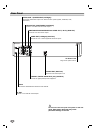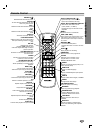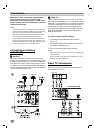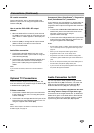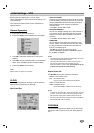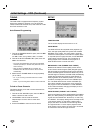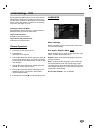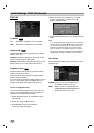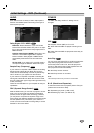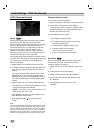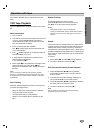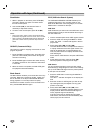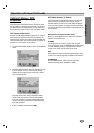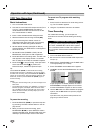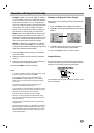18
Initial Settings - DVD (Continued)
DISPLAY
TV Aspect
4:3 :
Select when a standard 4:3 TV is connected.
16:9 : Select when a 16:9 wide TV is connected.
Display Mode
Display Mode setting works only when the TV Aspect
mode is set to “4:3”.
Letterbox: Displays a wide picture with bands on the
upper and lower portions of the screen.
Panscan:
Automatically displays the wide picture on the
entire screen and cuts off the portions that do not fit.
Progressive Scan
Progressive Scan setting works only when the Video
Output mode is set to “YPbPr”.
Progressive Scan Video provides the highest quality
pictures with less flickering.
If you are using the Component Video jacks for connec-
tion to a TV or monitor that is compatible with a pro-
gressive scan signal, set Progressive Scan to On.
To turn on progressive scan:
Connect component/progressive out of this unit to the
input of your monitor/television, set your television or
monitor to component/progressive Input.
1. Select “Progressive Scan” on the DISPLAY menu
then press B.
2. Select “On” using the v / V buttons.
3. Press ENTER to confirm your selection.
The confirm menu will appear.
4. When the confirm menu appears on your screen
“Cancel” is highlighted as default. Use the b
button to highlight “Enter”.
5. Pressing ENTER will set this unit to progressive scan
mode.
Notes:
• If you set Progressive Scan to ON in error, you must reset
the DVD+VCR. Press STOP (x) and hold it for more then
five seconds before releasing it. The video output will be
restored to the standard setting, and a picture will once
again be visible on a conventional analog TV or monitor.
•Do not turn off this DVD+VCR while the “PROGRESSIVE
SCAN MODE” message is displayed on the TV screen.
Video Output
Set this unit’s Video Output options according to the TV
connection type.
S-VIDEO : When your TV is connected with the
S-VIDEO OUT jack on this unit.
YPbPr : When your TV is connected with the
COMPONENT/PROGRESSIVE SCAN
VIDEO OUT jacks on this unit.
DVD
DVD
DVD