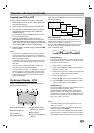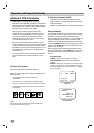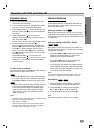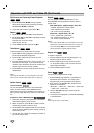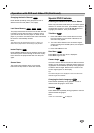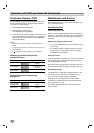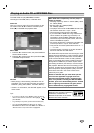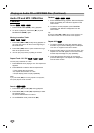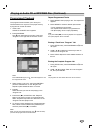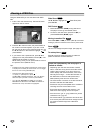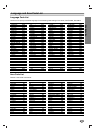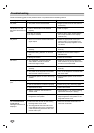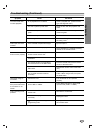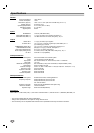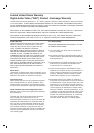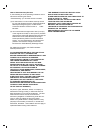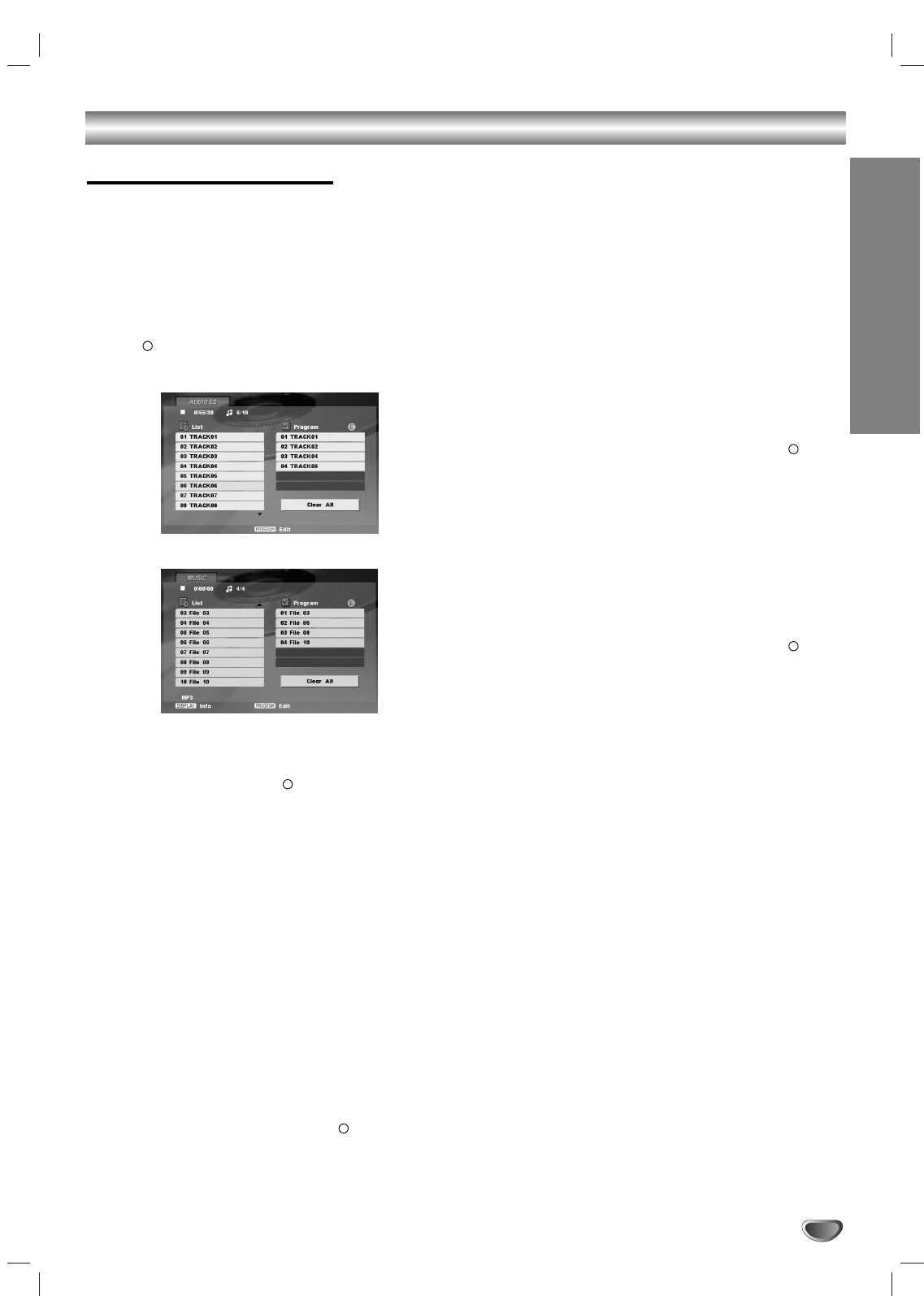
OPERATION
35
Playing an Audio CD or MP3/WMA Disc (Continued)
Programmed Playback
The program function enables you to store your
favourite tracks from any disc in the player memory.
A program can contain 30 tracks.
1. Insert a disc.
AUDIO CD or MUSIC menu appears.
2. Press PROGRAM.
The mark will appear to the right of the word
“Program” on the right side of the menu screen.
Note:
Press PROGRAM again, the mark will disappear to exit
the Program Edit mode.
3. Select a track on the “List”, then press ENTER to
place the selected track on the “Program” list.
Repeat to place additional tracks on the list.
4. Press B.
Select the track you want to start playing in the
“Program” list.
5. Press PLAY (N) or ENTER to start. Playback
begins in the order in which you programmed the
tracks. Playback stops after all of the tracks on the
“Program” list have played once.
6. To resume normal playback from programmed play-
back, select a track of AUDIO CD (or MUSIC) list
and then press PLAY (N) or ENTER.
Note:
When you play the programmed track, the mark will disap-
pear then the program edit mode will disable.
Repeat Programmed Tracks
1. Press REPEAT when playing a disc. The repeat icon
appears.
2. Press REPEAT to select a desired repeat mode.
• Track: repeats the current track
• All: repeats all the tracks on programmed list.
• Off (No display): does not play repeatedly.
Note:
If you press SKIP (>) once during Repeat Track playback,
the repeat playback will be cancelled.
Erasing a Track from “Program” List
1. During STOP mode, press PROGRAM and mark
will appear.
2. Use v / V / B to select the track that you wish to
erase from the Program list.
3. Press CLEAR. Repeat to erase additional tracks on
the list.
Erasing the Complete Program List
1. During STOP mode, press PROGRAM and mark
will appear.
2. Use B / v / V to select “Clear All” in the “Program”
list, then press ENTER.
Note:
The programs are also cleared when the disc is removed.
E
E
E
E
E
Audio CD Program Menu
MP3/WMA Program Menu