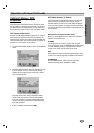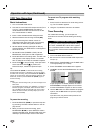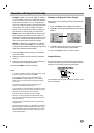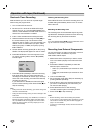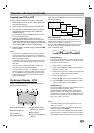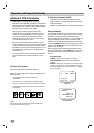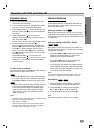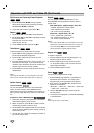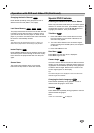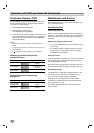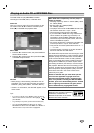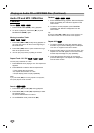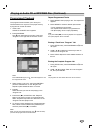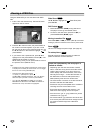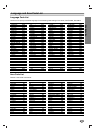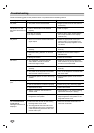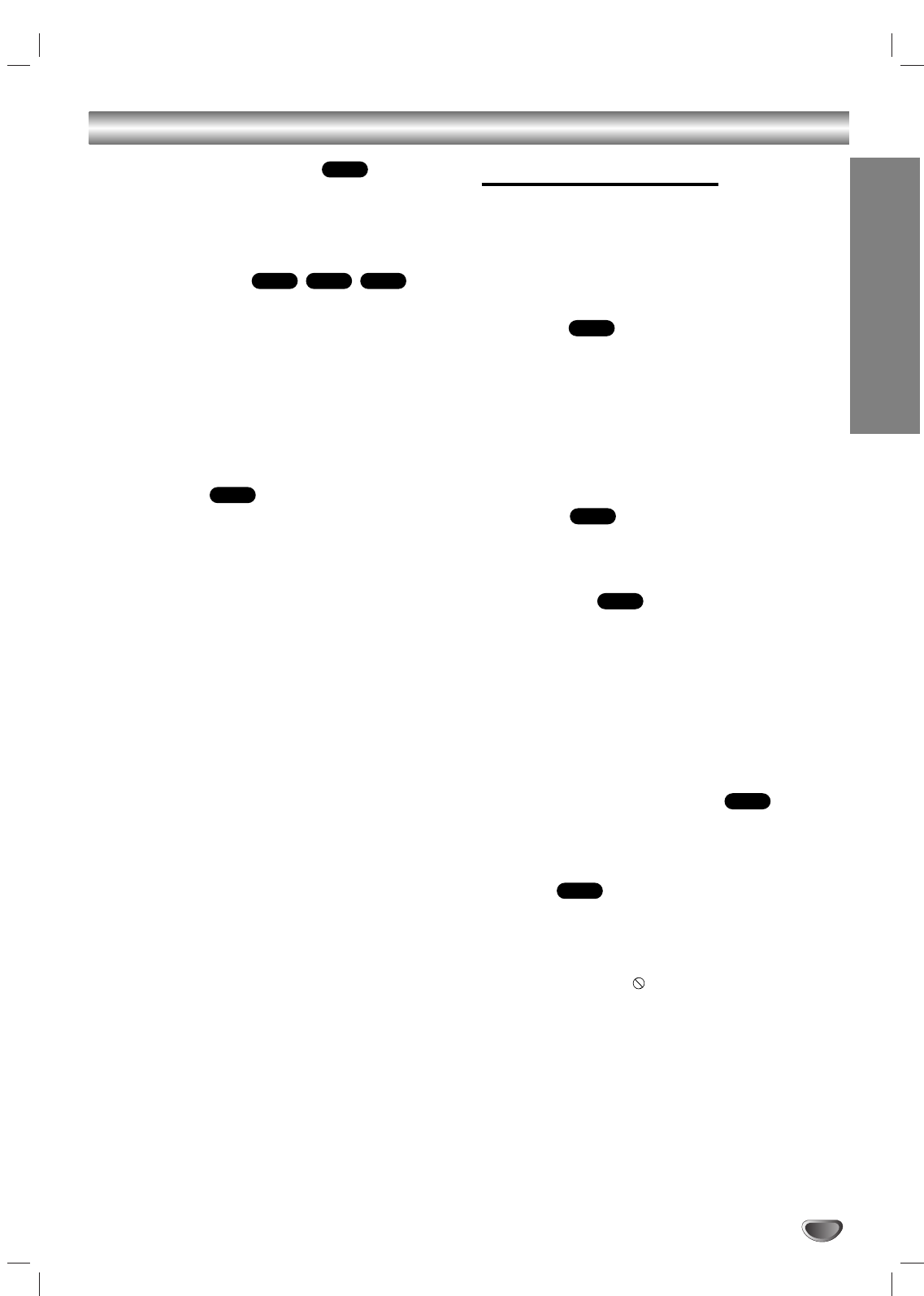
OPERATION
31
Operation with DVD and Video CD (Continued)
Changing the Audio Channel
Press AUDIO repeatedly during playback to hear a
different audio channel (Stereo, Left, Right).
Last Scene Memory
This player memorizes last scene from the last disc that
is viewed. The last scene remains in memory even if
you remove the disc from the player or switch off the
player. If you load a disc that has the scene memorized,
the scene is automatically recalled.
Note:
This player does not memorize the scene of a disc if you
switch off the player before commencing to play the disc.
Instant Replay
Press INSTANT REPLAY during playback and the disc
will reverse picture search through 10 seconds of play-
back. And then the playback will start from the point
again.
Screen Saver
The screen saver appears when you leave the
DVD+VCR in Stop mode for about five minutes.
Special DVD Features
Checking the contents of DVD discs: Menus
DVDs may offer menus that allow you to access special
features. To use the disc menu, press MENU. Input the
corresponding number or use the bB v Vbuttons to
highlight your selection. Then press ENTER.
Title Menu
1. Press TOP MENU. If the current title has a menu,
the menu appears on the screen. Otherwise, the
disc menu may appear.
2. The menu offers features such as camera angles,
spoken language and subtitle options, and chapters
for the title.
3. Press TOP MENU to exit.
Disc Menu
Press MENU and the disc menu is displayed.
Press MENU again to exit.
Camera Angle
If the disc contains scenes recorded at different camera
angles, you can change to a different camera angle dur-
ing playback. Press ANGLE repeatedly during playback
to select a desired angle. Note that the number of the
current angle appears on the display.
Tip:
The Camera Angle icon is displayed on the TV screen when
alternate angles are available.
Changing the Audio Language
Press AUDIO repeatedly during playback to hear a
different audio language or audio track.
Subtitles
Press SUBTITLE repeatedly during playback to see the
different subtitle languages.
Note:
If there is no information, is displayed.
DVD
DVD
DVD
DVD
DVD
DVD
VCDCDDVD
VCD