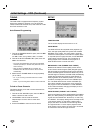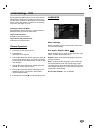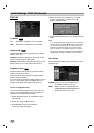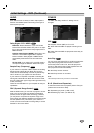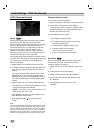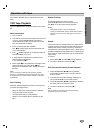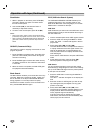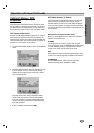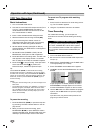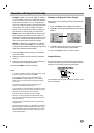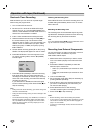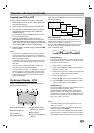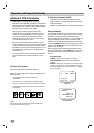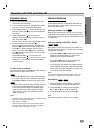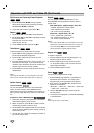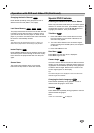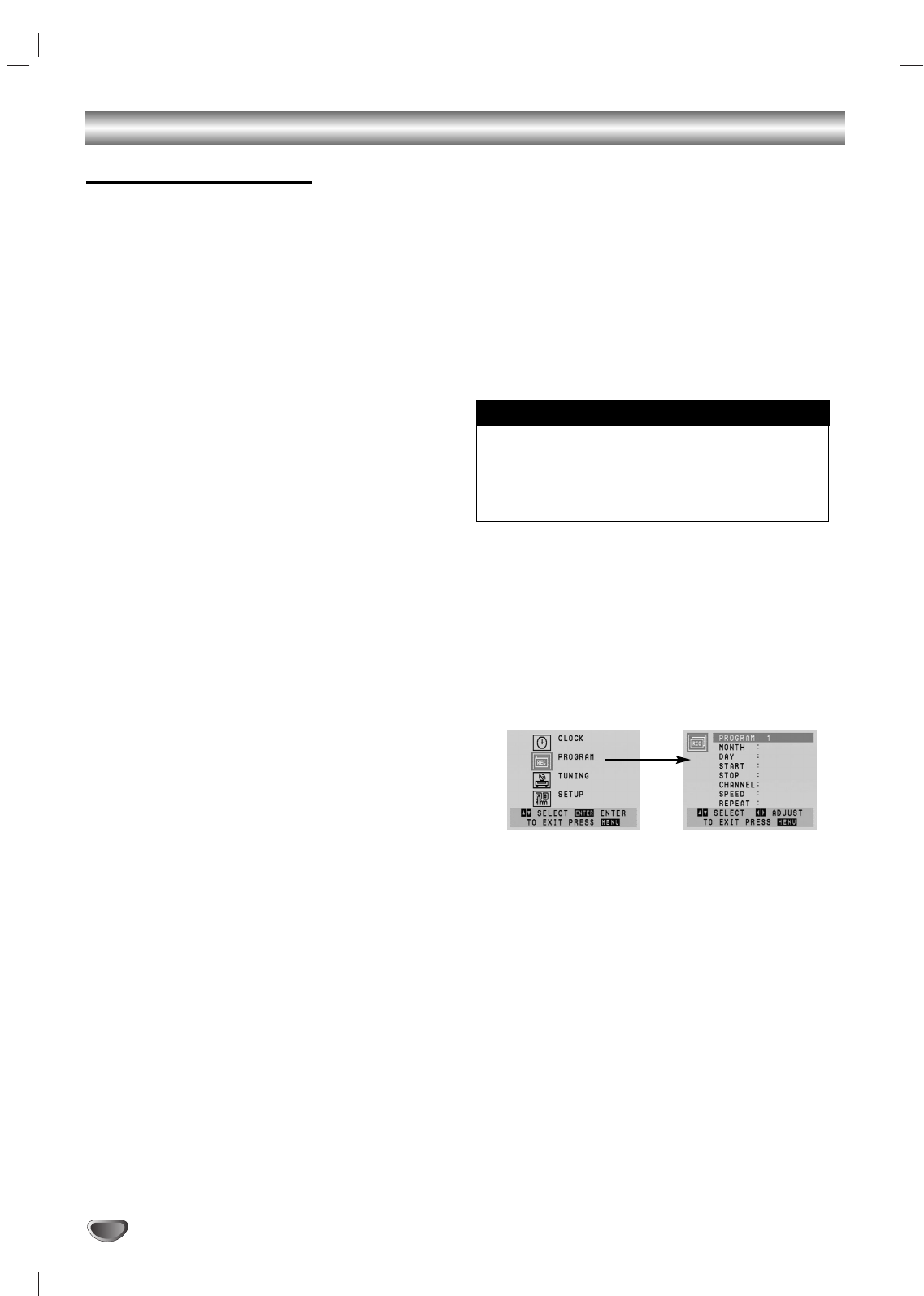
24
Operation with tape (Continued)
VCR Tape Recording
Basic Instructions
1. Turn on the DVD+VCR and TV.
2. Tune the TV to the DVD+VCR output channel (CH 3
or 4) or if a direct VIDEO/AUDIO connection is
made between the DVD+VCR and the TV, set the
TV’s source selector to VIDEO.
3. Insert a video cassette with the safety tab intact.
4. Select the desired channel using CH/TRK (v/V).
5. If you are recording from another source via
audio/video input jacks (at the rear or front panel),
select LINE1 or LINE2 using INPUT SELECT.
6. Set the desired recording speed (SP or SLP) by
pressing SP/SLP. This DVD+VCR is not designed to
record in LP mode.
7. Set the MTS mode (STEREO or SAP). Set the
BROADCAST TYPE option to SAP if applicable.
8. Press REC/OTR and recording starts. The REC indi-
cator appears in the display window. If a cassette
with no safety tab is loaded, the cassette is ejected.
9. Press STOP (
xx
) to stop recording. If the tape reach-
es the end before STOP (
xx
) is pressed, the
DVD+VCR stops, rewinds and ejects the tape.
Tip:
Use PAUSE/STEP (X/C) for best results when making
changes while recording. For example, if you want to change
channels while recording, first press PAUSE/STEP (X/C) to
put the unit in pause mode, select the desired channel on the
DVD+VCR, and then press PAUSE/STEP (X/C) again to
resume recording.
Notes:
• During the VCR recording mode, you cannot change to the
DVD mode.
• The unauthorized recording, use, distribution, or revision of
television programs, videotapes, DVDs and other materi-
als, is prohibited under the Copyright Laws of the United
States and other countries, and may subject you to civil
and/or criminal liability.
To pause the recording
1. Press PAUSE/STEP (X/C) to pause the tape dur-
ing recording. The REC indicator flashes in the dis-
play window.
2. When you want to continue recording, press
PAUSE/STEP (X/C) or press REC/OTR. After 5
minutes in PAUSE mode, the DVD+VCR stops auto-
matically to protect the tape and the video heads.
To record one TV program while watching
another
1. Press TV/VCR to select the TV mode during record-
ing. The TV indicator appears.
2. Using the TV, select the channel to be viewed.
Timer Recording
For unattended recording, you must input the
channels to be recorded and the starting and ending
times.
1. Turn on the DVD+VCR and the TV.
2. Be sure the TV is set to the DVD+VCR output chan-
nel (3 or 4).
3. Make sure the TUNING BAND in the TUNING menu
is set appropriately (TV or CATV).
4. Press VCR MENU and the MAIN menu appears.
5. Use v/V to choose the PROGRAM menu and press
ENTER.
If eight programs are already entered, the FULLY
PROGRAMMED message appears for a moment
and then PROGRAM 1 appears on the TV screen.
6. Use the v/V buttons to switch between the program
options, and the b/B buttons to input the program
information:
Input the month, day, start and stop times of the
program you want to record.
If you try to set the program timer before setting
the clock, “PLEASE SET THE CLOCK” appears
for a moment and then CLOCK menu appears on
the TV screen. Set the time and date before pro-
ceeding.
Things to know before starting