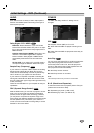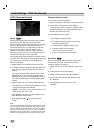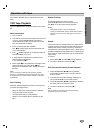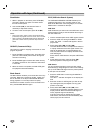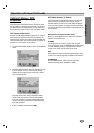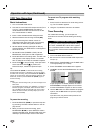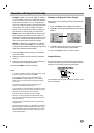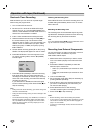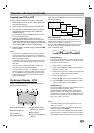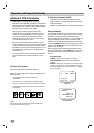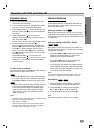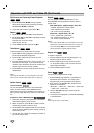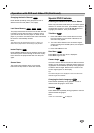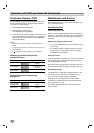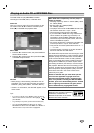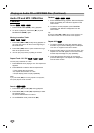OPERATION
27
Operation with tape (Continued)
Copying from DVD to VCR
You can copy the contents of a DVD to a VHS tape.
1. Insert the disc you wish to copy into the DVD deck
and close the disc tray.
2. Insert a blank VHS video tape into the VCR deck.
3. Find the place on the DVD from which you want to
start dubbing using the PLAY, FWD, REW and
PAUSE functions.
For best results, pause playback at the point from
which you want to record.
4. Press the COPY button on the front panel or
REC/OTR on the Remote Control. The DVD goes
into PLAY mode and the VCR goes into RECORD
mode. If the DVD disc menu appears, you may need
to press PLAY (N) manually to begin copying.
5. When the DVD is finished playing, press STOP (x)
to end copying.
Notes:
• If the DVD you are attempting to copy is copy protected,
you will not be able to copy the disc. It is not permitted to
copy Macrovision encoded DVDs (or Discs). “LOCK” is dis-
played in the display window.
•You must stop the copy process manually when the DVD
movie ends, or the unit may replay and record over and
over again.
• When you stop the DVD playback during copying, the
recording on VCR is stopped automatically.
• The unauthorized recording, use, distribution, or revision of
television programs, videotapes, DVDs and other materi-
als, is prohibited under the Copyright Laws of the United
States and other countries, and may subject you to civil
and/or criminal liability.
On-Screen Display - VCR
Some of these functions will be displayed every time
the DVD+VCR is operated.
Each press of the ENTER changes the TV screen in the
following sequence.
Real-Time Counter
If a tape with contents recorded on it is inserted into the
DVD+VCR, the real-time counter shows length of the tape
running in hours, minutes, and seconds.
Press CLOCK/COUNTER to select the real-time counter dis-
play. Every press of CLOCK/COUNTER changes the TV
screen as illustrated below.
Counter Memory
This feature is useful if there is a section of tape you want
to view immediately after recording or if you want to return
to the same point several times.
1. Begin recording or playing a tape.
2. Press CLOCK/COUNTER until the real-time counter is
displayed on the TV screen.
3. At the point that you want to locate later, reset the real-
time counter to “0:00:00” by pressing CLEAR.
4. Continue to play or record.
5. Press STOP (x) when recording or playback finishes.
6. Press REW (m). The tape automatically stops when
the tape counter returns to about “0:00:00”.
Tape Remaining
This function displays the amount of time remaining on the
tape during recording or playback. Press
CLOCK/COUNTER repeatedly until the REM indicator
displays on the TV screen during recording or playback.
The remaining tape length may not be displayed correctly
depending on the condition of the tape and the kind of the
tape (T-140, T-160, or T-210 etc.).
Notes:
• The function displays can be seen displayed on the TV
screen for 5 seconds.
• The clock (or tape counter, tape remaining) mode will be
displayed until you press ENTER.
• The tape counter and the remaining tape length indicator
appear only when a cassette is inserted. Also, the remain-
ing tape length indicator appears after any tape operation.
PLAY HI-FI CH 4
SP STEREO
OCT 8 , SAT 2:15 PM
❶❷ ❸ ❹ ❺
❻❼
2:15 AM 0:05:25 REM 1:07
CLOCK COUNTER REMAINING TIME
REM 1:58
0:35:40
2:15 PM
STOP CH 4
SP STEREO
APR 30 , SAT 2:15 PM
❶ TAPE SPEED DISPLAY
❷ FUNCTION DISPLAY
❸ HI-FI DISPLAY
❹ CHANNEL DISPLAY
❺ STEREO/SAP DISPLAY
(MONO is not displayed)
❻ DATE DISPLAY
❼ CLOCK/COUNT/REMAIN
DISPLAY