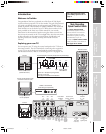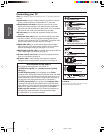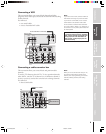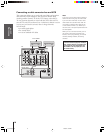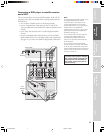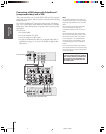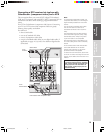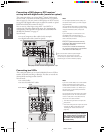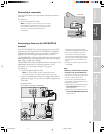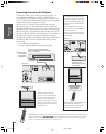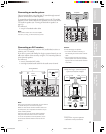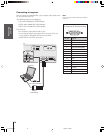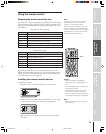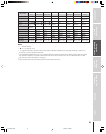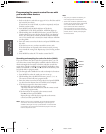15
Introduction
Connecting
your TV
Using the
Remote Control
Setting up
your TV
Using the TV’s
Features
Appendix
Index
VIDEO AUDIO
LR
IN
OUT
DVI/HDCP
OUT
IN
AUDIO CENTER
CHANNEL IN
For
DVI
/
HDCP
R
L
R
L
For PC
PC IN DVI
/
HDCP IN
ON OFF
IN
OUT
IR BLASTER
DIGITAL
AUDIO IN
COAXIAL OPTICAL
* DVI/HDCP = Digital Visual Interface/
High-bandwidth Digital Content Protection.
** EIA/CEA-861 compliance covers the
transmission of uncompressed digital
video with high-bandwidth digital content
protection, which is being standardized for
future reception of high-definition video
signals.
† Consult your consumer electronics dealer
for availability.
Note:
• Make sure the DVI cable is fastened
securely to the TV and DVI device.
If the cable is not fastened securely on both
ends, the TV may suffer from picture noise
(“snow”) or have no picture at all.
• To ensure that the DVI/HDCP device is
reset properly, it is recommended that you
follow these procedures:
a) When turning on your electronic devices,
turn on the TV first, and then the
DVI/HDCP device.
b)When turning off your electronic devices,
turn off the DVI/HDCP device first,
and then the TV.
Connecting a camcorder
This connection allows you to watch video materials recorded on a
camcorder.
You will need:
• one set of standard A/V cables
Note: If you have an S-VHS camcorder, use an S-video
cable instead of a standard video cable. Do not connect
both a standard video cable and an S-video cable at the
same time, or the picture performance will be
unacceptable.
Video-3 (front panel)
VIDEO
AUDIO
OUT
L
R
VIDEO-3 IN
VIDEO
S-VIDEO
AUDIO
L/MONO R
Camcorder
TV
DVI/HDCP device
(for example, set-top box or DVD player)
Connecting a device to the DVI/HDCP IN
terminal
Your TV’s DVI/HDCP* IN terminal is designed to accept HDCP
program material in digital form from EIA/CEA-861–compliant**
consumer electronic devices, such as a set-top box or DVD player
equipped with a DVI-D digital single-link OUT terminal.
†
The DVI/HDCP IN terminal is designed for best performance with
1080i high-definition video signals, but also will accept and display
480p, 720p, and 480i picture signals.
The DVI/HDCP IN terminal is not intended for connection to and
should not be used with a PC (personal computer). For PC
connection, see “Connecting a computer” on page 18.
You will need:
• one DVI-D digital single-link cable
Note: For proper operation, the DVI-D cable length should
not exceed 3m (9.8 ft). The recommended length is 2m (6.6 ft).
• one pair of standard audio cables (or one digital audio cable, if
applicable; see pages 14, 53, and 57 for details on digital audio
connection)
57HLX82(E)08-18 10/29/02, 10:28 AM15