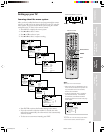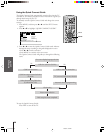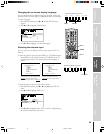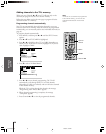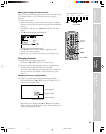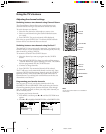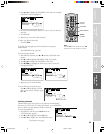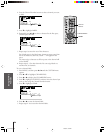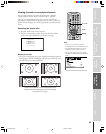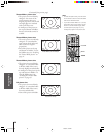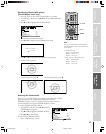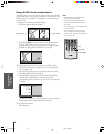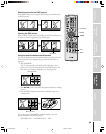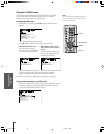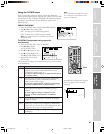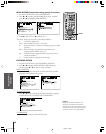35
Introduction
Connecting
your TV
Using the
Remote Control
Setting up
your TV
Using the TV’s
Features
Appendix
Index
PIC SIZE
MENU
yzx •
Viewing the wide-screen picture formats
You can view programs in a variety of picture sizes—Natural,
Theater Wide 1, Theater Wide 2, Theater Wide 3, and Full.
The way the image displays in any of the picture sizes will vary
depending on the format of the program you are viewing. Select the
picture size that displays the current program the way that looks best
to you.
Selecting the picture size
1. Press PIC SIZE on the remote control.
2. Press the corresponding number button to select the desired
picture size, as described below and on the next page.
Note:
• If the TV is in PC IN mode, the only
available picture sizes are Natural and Full.
• The PICTURE SIZE feature may not be
available for some program formats.
• You also can change the picture size by
selecting PICTURE SIZE in the THEATER
menu.
THEATER
OFF
TruSurround
WOW
SRS 3D
Do by V rtualli
FOCUS
TruBass
ON
OFF
OFF
PICTURE SIZE
PICTURE SCROLL
CINEMA MODE
FILM
(Continued on next page)
Natural picture size
• The picture is displayed close to its originally formatted proportion.
Some program formats will display with side bars and/or bars at the
top and bottom (see examples below).
123456789101112 1314 1516 17 1819
20 21 22 23 24 25 26 27 28 29 30 31 32 33 34 35
123456789101112 1314 1516 17 1819
20 21 22 23 24 25 26 27 28 29 30 31 32 33 34 35
P I CTURE S I ZE
0:
1:
2:
3:
4:
NATURAL
THEATER W I DE 1
THEATER W I DE 2
THEATER
FULL
W I DE 3
0
-
4 TO SELECT:
Natural picture size examples: The way the image displays will vary
depending on the format of the program you are currently watching.
57HLX82(E)32-40 10/29/02, 10:28 AM35