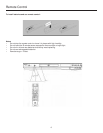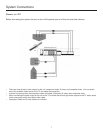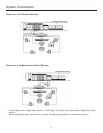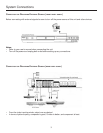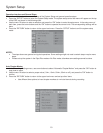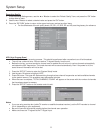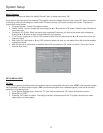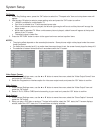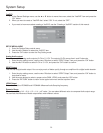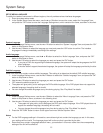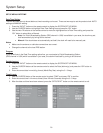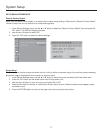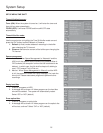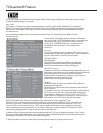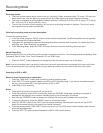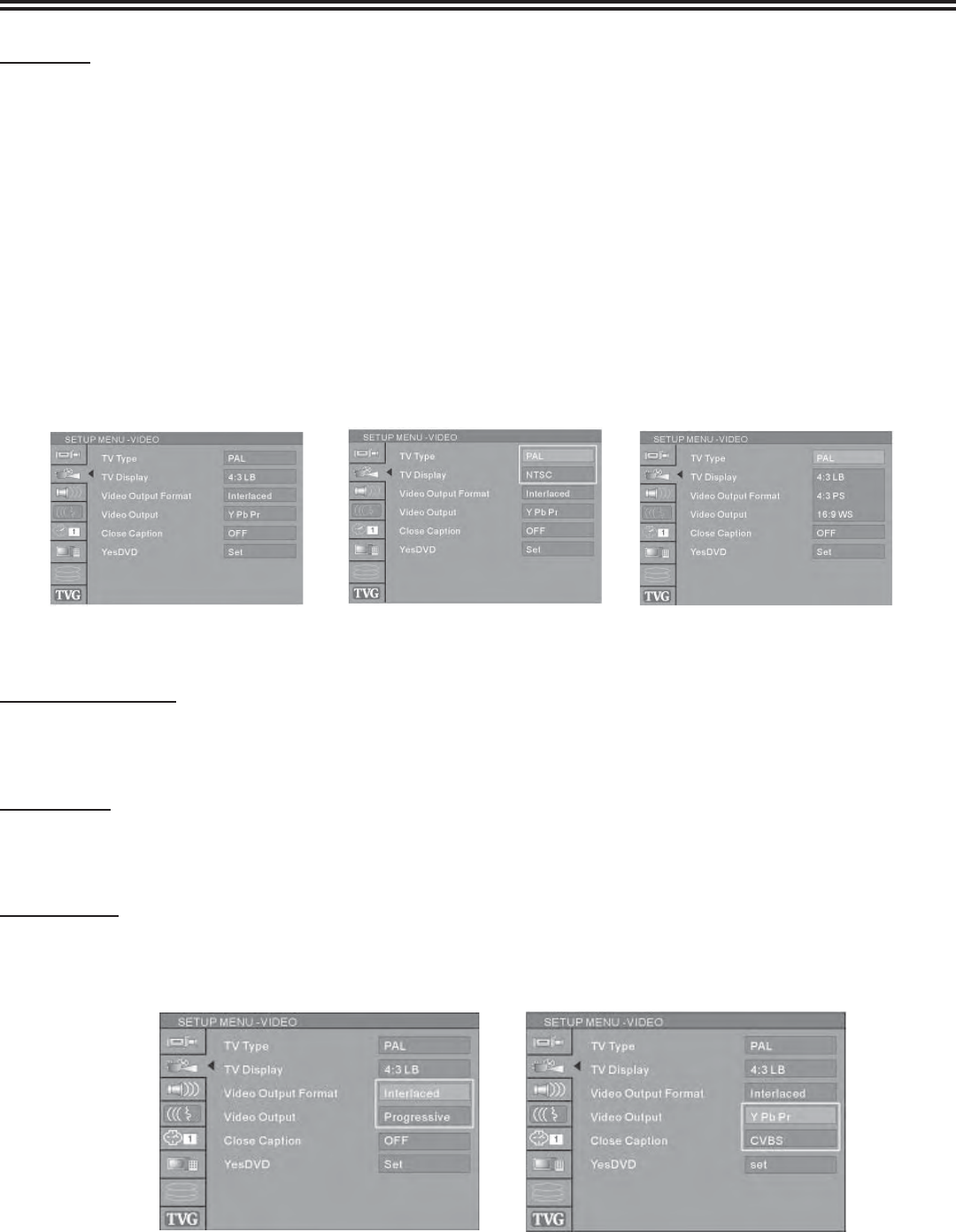
System Setup
13
TV Display
1. In the Play Settings menu, press the “OK” button to select the “TV aspect ratio” item and a drop down menu will
appear.
2. Use the ▲ or ▼ button to select a proper setting value and press the “OK” button to confi rm.
• 16:9WS is suitable for a wide screen TV.
• Pan Scan is suitable for a TV with standard screen size.
• When a wide screen picture is played, the left and right margins will be cut and the picture will occupy the
entire screen.
• 4:3 is uses for standard TV. When a wide screen picture is played, a black frame will appear at the top and
bottom of the TV screen.
• The default value is Letter Box.
3. Press the “RETURN” button to return to the upper level menu and set up other items.
NOTES:
• The playing effect depends on the recorded picture size. Some pictures might not be played under the screen
format you select.
• For those discs recorded as 4:3, no matter how the screen format is set, the screen format played is always 4:3.
• The selection of screen format shall be in accordance with the TV screen.
Video Output Format
1. In the General Settings menu, use the ▲ or ▼ button to move the cursor, select the “Video Output Format” item
and press the “OK” button.
2. Select the Progressive or Interlace option for video scan output mode, and press the “OK” button to confi rm.
Video Output
1. In the General Settings menu, use the ▲ or ▼ button to move the cursor, select the “Video Output” item and
press the “OK” button.
2. Select Y Pb Pr, RGB or CVBS terminal according to your need and press the “OK” button to confi rm.
Close Caption
1. In the General Settings menu, use the ▲ or ▼ button to move the cursor, select the “Close Caption” item and
press the “OK” button.
2. When you play a DVD disc or receive a TV signal with subtitle, select the “ON” state, the TV screen displays
subtitle, select the “OFF” state, the TV screen does not display subtitles.