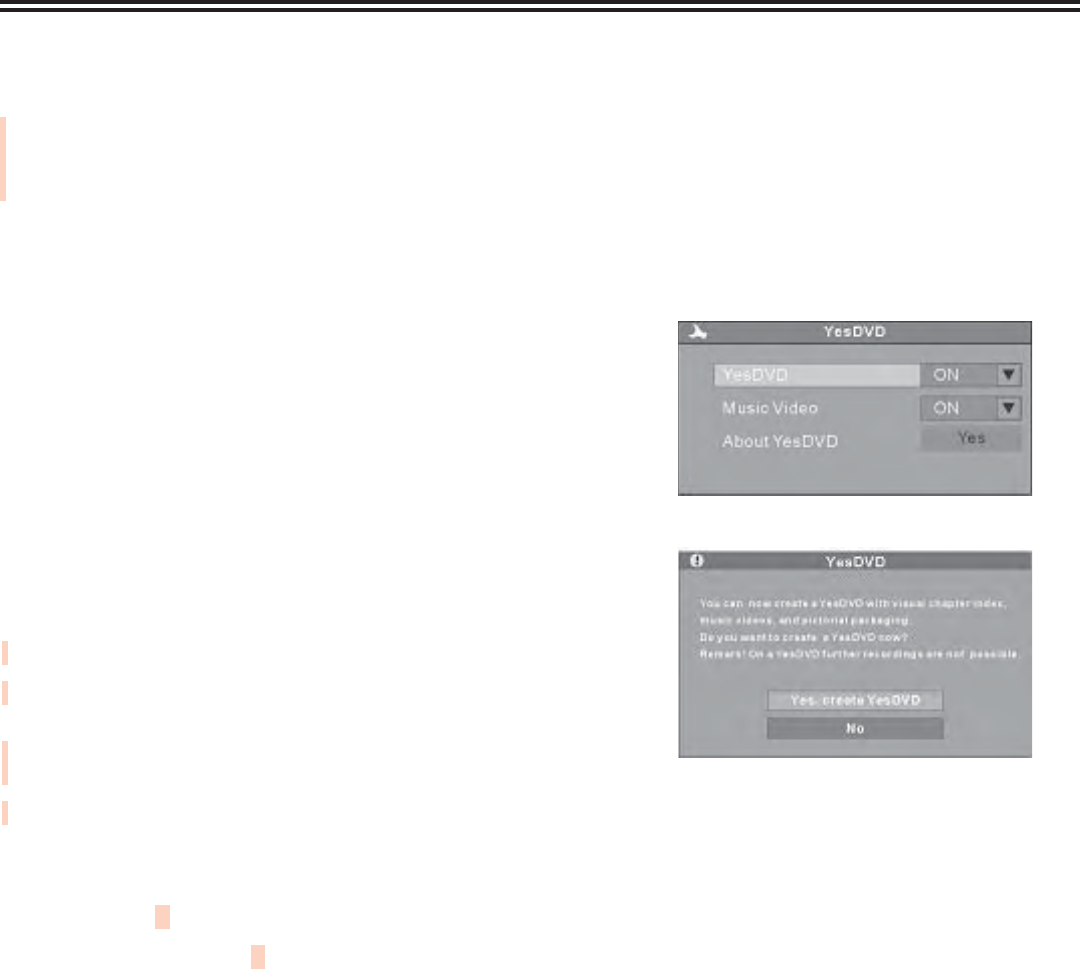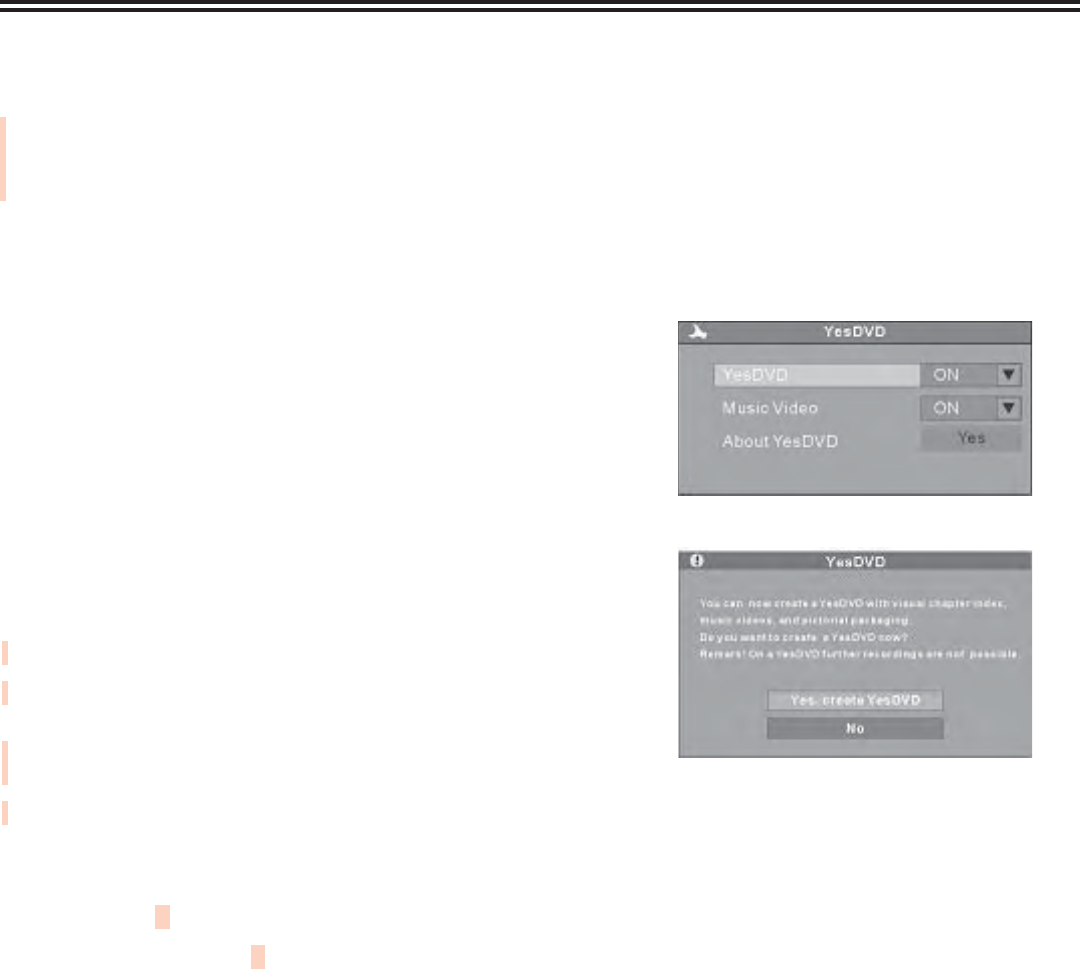
Instructions for Creating a YesDVD™
23
WHAT IS YesDVD™
YesDVD™ is a product of YesVideo (www.yesvideo.com) that allows you to transfer your videotapes or other
video content to a DVD+R/RW with the professional quality features found in Hollywood DVDs. YesDVD™ will
automatically:
Analyze your video and create chapter points at natural scene breakers
Generate a Hollywood-style menu with pictures of each chapter for easy scene selection
Produce three, one-minute music videos using the best footage from your video
Create a DVD case cover sheet to be printed on your computer. The DVD cover sheet includes pictures from
your video and ts in a standard 5” x 7” (13.5cm x 19cm) DVD case.
•
•
•
•
HOW TO CREATE A YesDVD:
Step 1: With your remote control, press the “SETUP” button to
enter the setup menu.
Step 2: Use the remote control arrow buttons to highlight the
“YesDVD” option and select “ON”.
Step 3: Before recording, place a blank DVD+R/RW disc in the
DVD tray.
Step 4: Select input signal source and press the “RECORD”
button to start recording.
Step 5: You may stop recording by pressing the “STOP” button
on the remote control. A dialog box will appear, asking if you
would like to create a YesDVD™ disc. Select “YES” to create a
YesDVD™.
Step 6: Printing the DVD case cover sheet.
After the YesDVD™ disc creation has completed, remove the
DVD from the DVD recorder.
Insert your YesDVD™ disc into your MS-Windows™
computer’s DVD drive. A window will pop up with printing
instructions.
Print the DVD case cover sheet.
Use scissors to cut the case cover sheet out of your printer
paper.
Insert your DVD case cover sheet into a standard 5” x 7” DVD
case.
•
•
•
•
•
NOTES:
The television system (TV type) of input signal source must be consistent with the DVD recorder; otherwise,
the YesDVD™ disc cannot be created.
If your recording is longer than ve minutes, music highlights will be created from your footage.
1.
2.