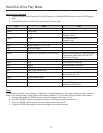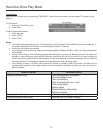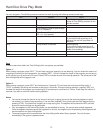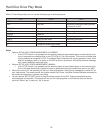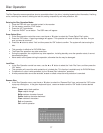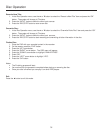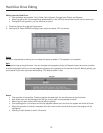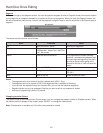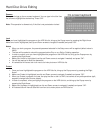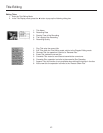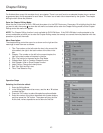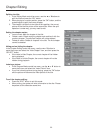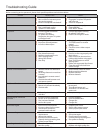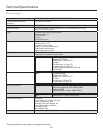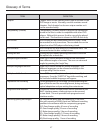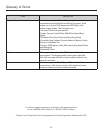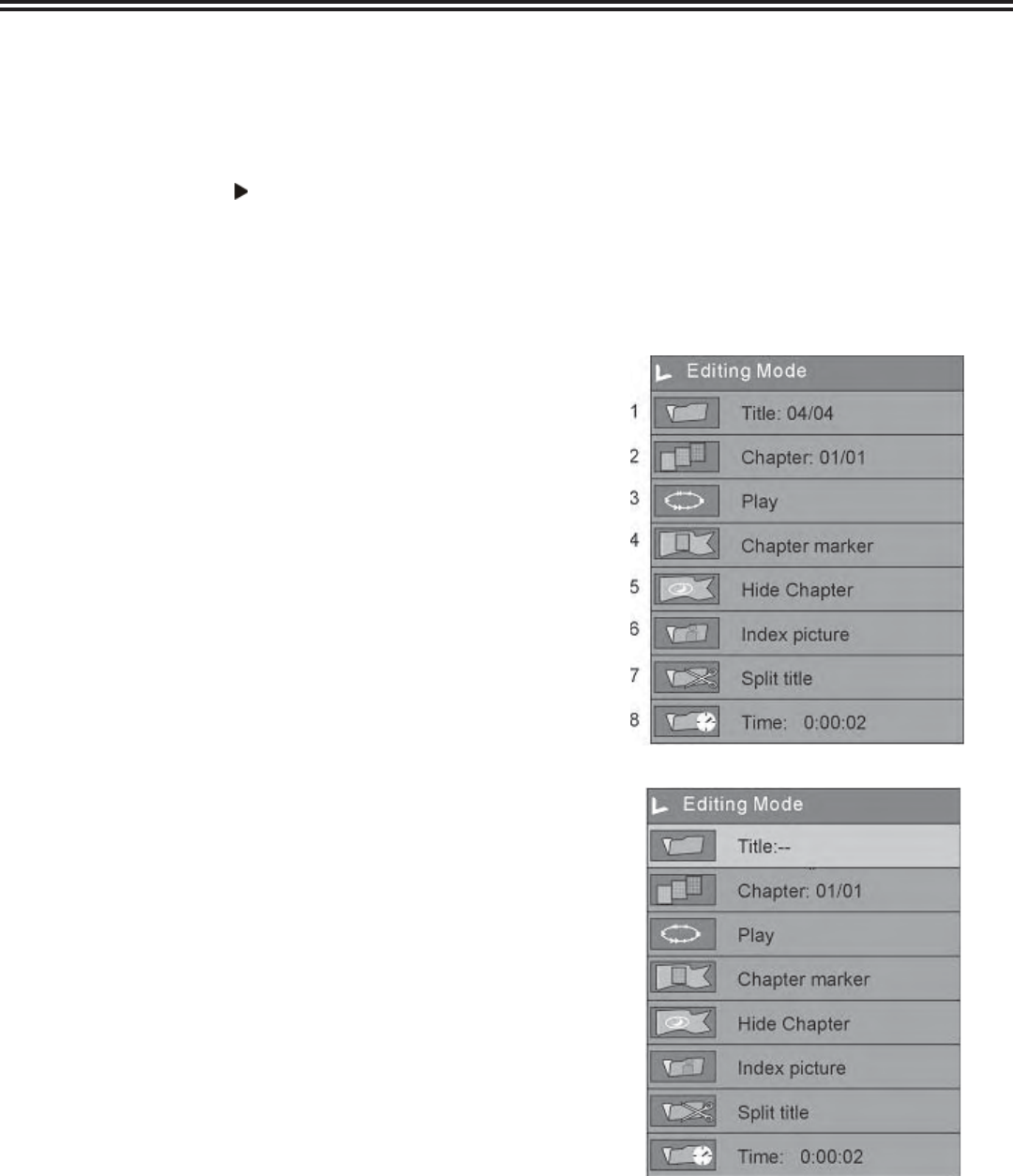
Chapter Editing
43
Menu Description:
The chapter editing control bar menu is as shown on the right and the
meanings for each item are as follows:
1. Title: The number on the left under the icon is the current title
to be edited; the right is the total number of the titles in the
disc.
2. Chapter: The number on the left is the current chapter; the
right is the total number of chapters in the title.
3. Play: The function is the same as the Play Mode.
4. Chapter Mark: Split or Combine Chapter function.
5. Hide Chapter: Hide or Show Chapter function.
6. Index Picture: Change the index picture.
7. Split Title: Split the title in two.
8. Time: Time Selection Play.
Operation Steps
Selecting the title to be edited:
1. Enter the Editing Mode.
2. In the Editing Mode control bar menu, use the ▲ or ▼ buttons
to select the title.
3. Press the “OK” button to make title selection option editable.
4. Enter the number of the title to be edited with number buttons,
and then press the “OK” button. The system will play the title.
At this time, various operations can be done for this title.
For fi nalized discs, every title consists of only one chapter. There is no such function as selected chapter play or random
programmed play of disc segments for such discs. The index icon of each title is determined by the system. The chapter
editing function solves the problem.
Enter the Chapter Editing Mode:
When the disc in the drive is DVD+/-RW and the system is in the DVD Root menu, Press ▲ or ▼ to highlight the title that
you want to edit, then press to show the edit menu and select edit to enter the Chapter Editing mode and the Chapter
Editing control bar menu will appear.
NOTE: The Chapter Editing function is only available for DVD+RW discs. If the DVD+RW disc is write-protected or the
current mode does not allow you to enter the Chapter Editing mode, the remedy is to cancel the write-protection with disc
operation or just exit the mode.