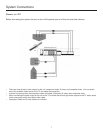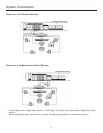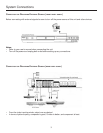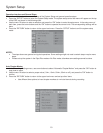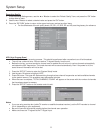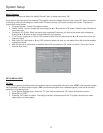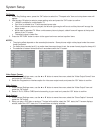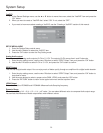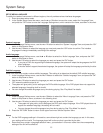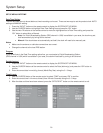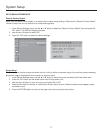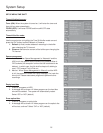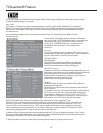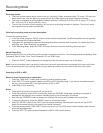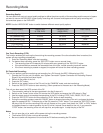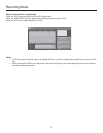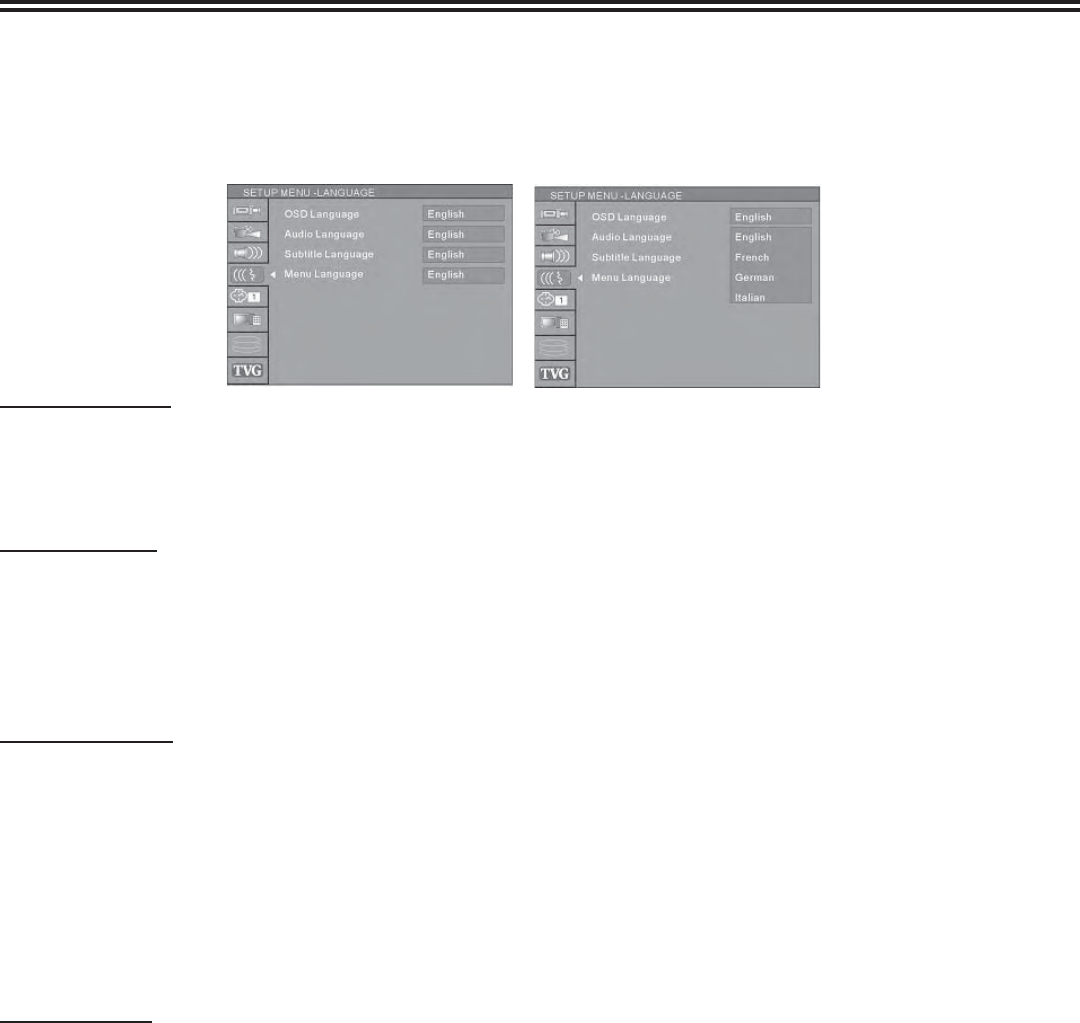
System Setup
15
SETUP MENU-LANGUAGE
To satisfy the needs of consumers in different regions, the unit provides various interfaces languages.
1. Enter the system setup mode.
2. In the System Setup control bar menu, use the ▲ or ▼ button to move the cursor, select the “Language” item,
and press the “OK” button to enter the Language Settings menu, which contains four items, as shown in the chart.
System Language
1. In the Language Settings menu, use the ▲ or ▼ button to select the “System Language” item, and press the “OK”
button to drop down a menu.
2. Use the ▲ or ▼button to select the language you want and press the “OK” button to confi rm. The interface
language will change immediately according to the settings.
Audio Language
1. In the Language Settings menu, use the▲ or ▼button to select the “Audio Language” item, and press the “OK”
button to drop down a menu.
2. Use the ▲ or ▼ button to select the language you want and press the “OK” button.
• If you play a DVD disc supporting the selected language, the system will adopt that language as the DVD
menu language.
• If the disc doesn't support the selected language, the system will adopt the language provided by the disc.
Subtitle Language
Some DVD discs may contain various subtitle languages. This setting is to determine the default DVD subtitle language.
1. In the Language Settings menu, use the ▲ or ▼button to select the “Subtitle Language” item, and press the “OK”
button to drop down a menu.
2. Use the ▲ or ▼ button to select the language you want and press the “OK” button.
• “Off” means the subtitle output is off.
• The system will give priority to this setting as the DVD subtitle language. If the DVD played does not support the
selected language, the setting shall be invalid.
• You can change the subtitle language at any time during playing. See “Play Mode” for details.
Menu Language
1. In the Language Settings menu, use the ▲ or ▼button to select the “Menu Language” item, and press the ”OK”
button to drop down a menu, as shown in the following chart.
2. Use the ▲ or ▼ button to select the language you want and press the “OK” button.
• The system will give priority to this setting as the DVD audio output language. If the DVD played does not
support the selected language, the setting will be invalid.
• You can change the audio language at any time during playing. See “Play Mode” for details.
3. Press the “RETURN” button to return to the upper level menu and set up other items.
Notes:
• For the DVD language settings in this section, some discs might not contain the language you set. In this case,
your settings will be invalid. The language played will be the one that is provided by the disc.
• Some discs may contain a language selection menu, your selection in this menu rather than the corresponding
settings of the unit will be effective.