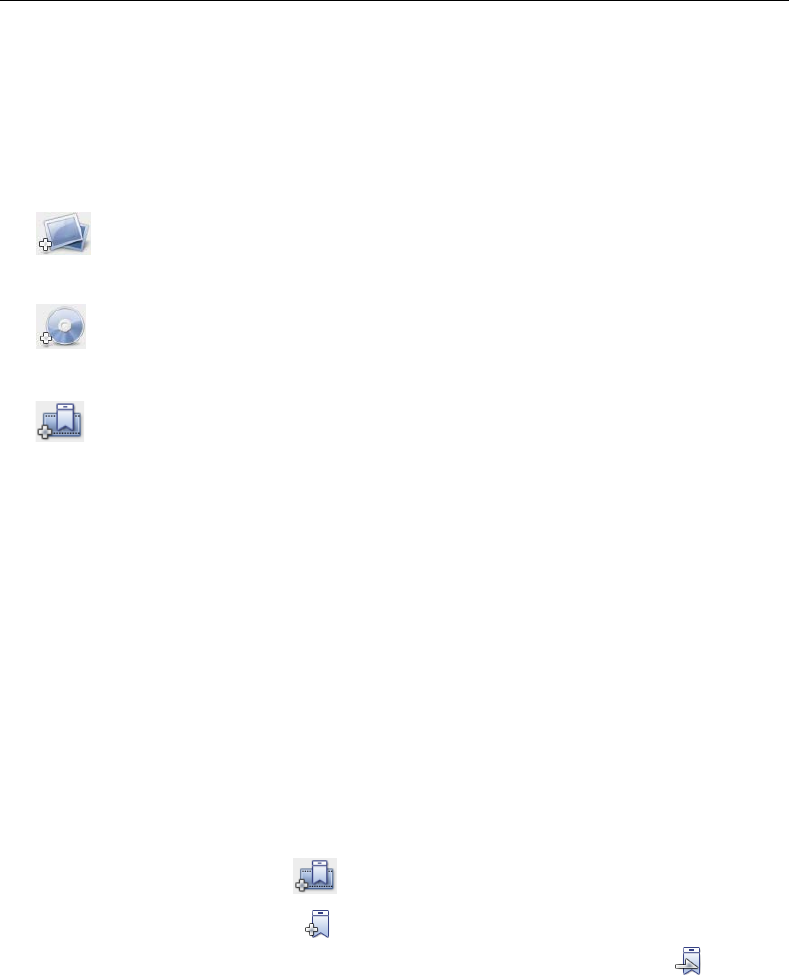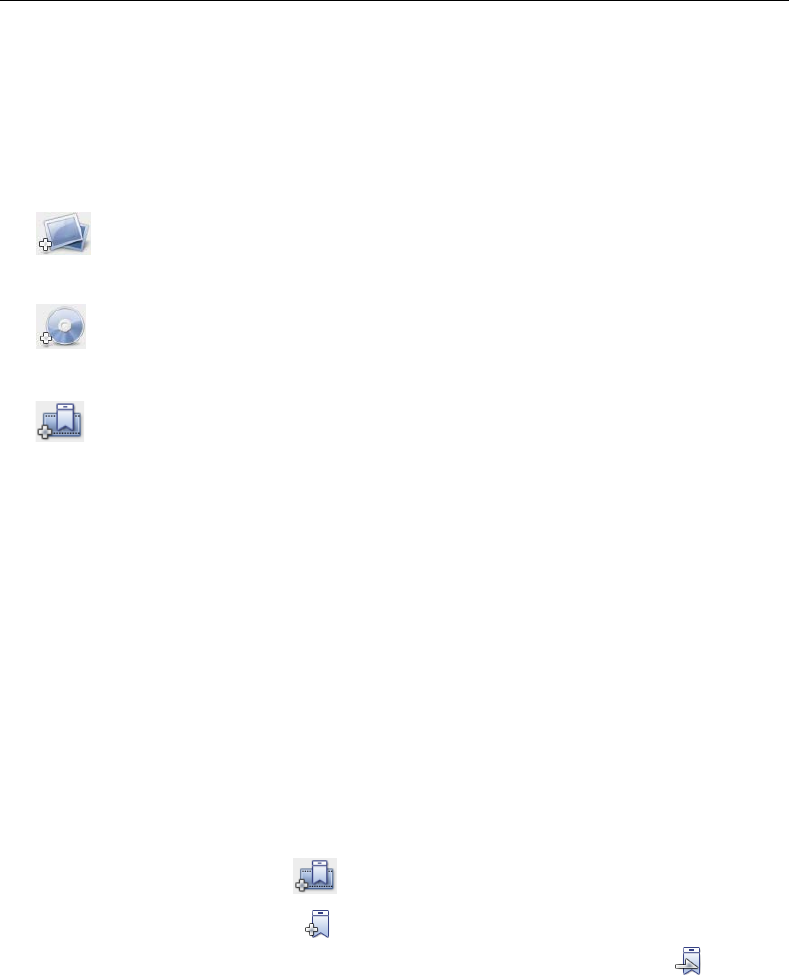
10 ULEAD DVD MOVIEFACTORY USER GUIDE
To add a video file to your project:
1. Click Add video files in the Add/Edit Media page to launch the Open Video
File dialog box.
2. Locate the video file(s). You can select and add multiple files under the same
folder. Press [Ctrl] or [Shift] to select multiple files.
3. Repeat the above process to add more video files.
Add photo slideshow
See “Adding photo slideshows” for more details.
Import DVD video
See “Importing DVD-Video” for more details.
Add/Edit Chapters
Through this option, you can create submenus linked to their associated video
clips. See “Setup Menu” for more details.
Represented as a video thumbnail in a submenu, each chapter is like a bookmark
for a video clip. Viewers can easily select a chapter, then the video clip will
immediately jump to the first scene of that chapter and start the playback.
This feature gives your viewers the freedom to choose a particular part of the
movie to watch. Note that these small video thumbnails only link to its “mother”
video without generating any additional physical video files. So, you don’t need to
worry about the possibility of unexpected file size increase.
You can create up to 99 chapters for a video clip. If the Create menu option is not
selected, you will be guided to the Preview step immediately without creating any
menus after clicking Next.
To create or edit chapters linked to a video clip:
1. Select a video in the Media Clip list.
2. Click Add/Edit Chapter . The Add/Edit Chapter dialog box opens.
3. Click Auto Add Chapters . You can also drag the Jog Slider to move to a
scene to use as the first frame of a chapter and click Add Chapter . Repeat
this step until all chapter points have been added.
4. Click OK.