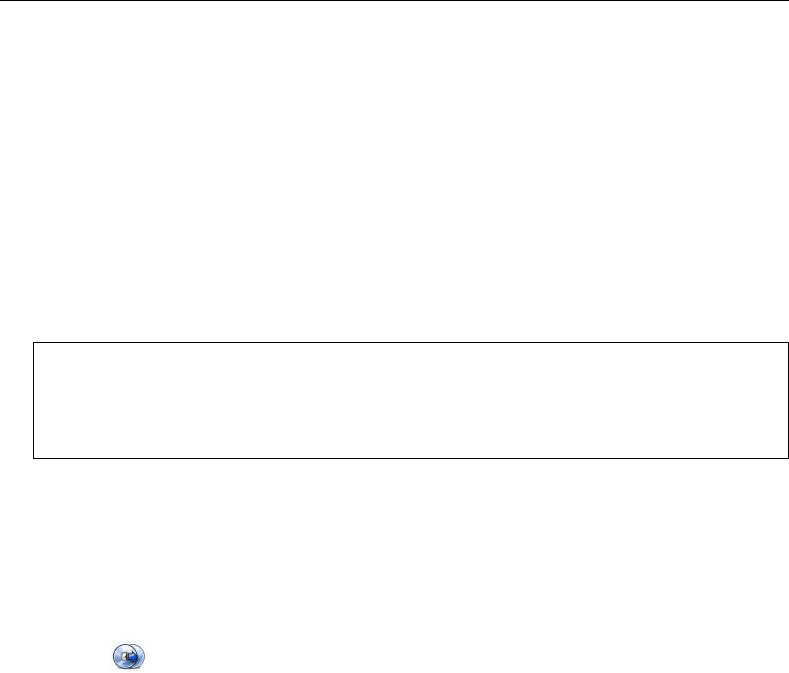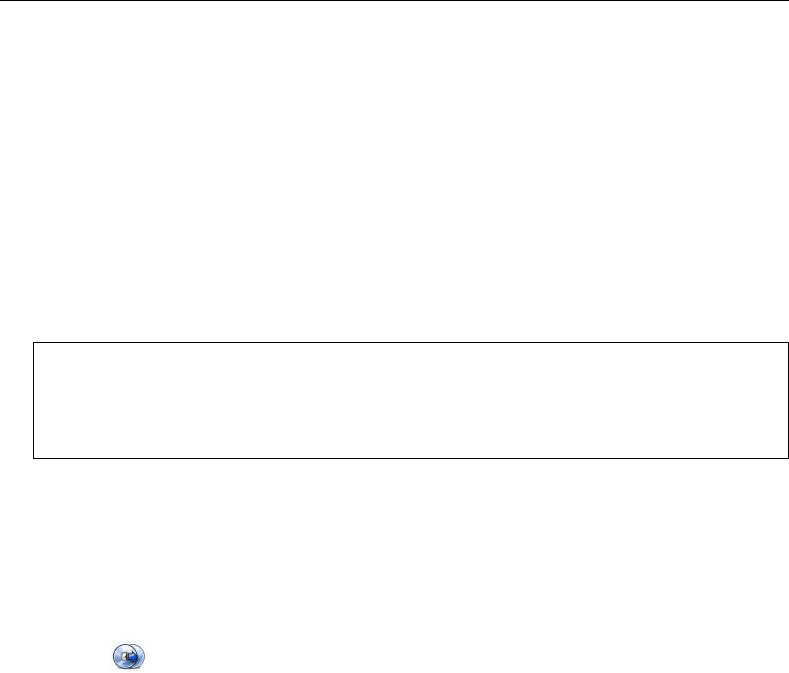
36 ULEAD DVD MOVIEFACTORY USER GUIDE
Edit Disc
With DVD MovieFactory, you can modify videos and menus directly on a rewritable
disc or add files and folders on an appendable disc.
To edit a disc:
1. Insert the disc to edit and click Edit Disc.
2. Select the project to edit and click Next to add, modify, or remove videos/
menus.
3. Preview your video project, and then click Next.
4. Click Burn.
Copy Disc
Copy Disc lets you copy contents from one disc to another. You can also burn a
disc image file or the contents of a DVD folder directly to disc.
To copy contents directly from a disc:
1. Click Copy Disc in the Launcher and select the Copy Disc associated
task. This opens the Copy Utility dialog box.
2. Specify the file to copy in Source. Select Browse for a DVD- video folder if
the source file is from a disc or a DVD folder.
3. In Destination, select the burner drive to use. You can also choose to convert
the disc contents to a Disc image file for future use.
4. Click More advanced settings to specify burning options and then click Copy.
Selecting Convert DVD+VR/-VR Video to DVD-Video then Burn to Disc allows
you to convert the VR format to DVD-Video so that your videos can be viewed on
standard DVD players.
Notes:
• When editing a DVD movie recorded on DVD-R, the contents will first be copied to
your hard drive. It will be burned onto a new disc after you have finished editing.
• You can only edit menus that were created in DVD MovieFactory.