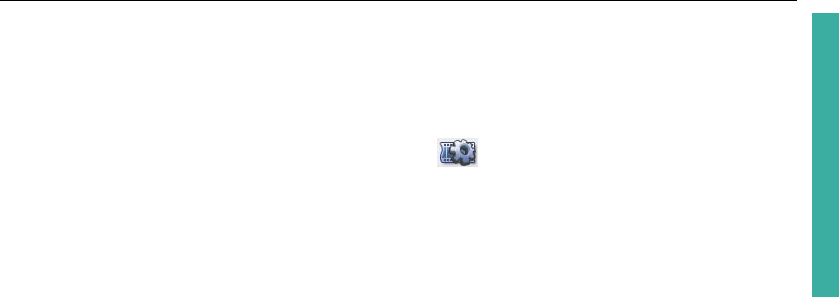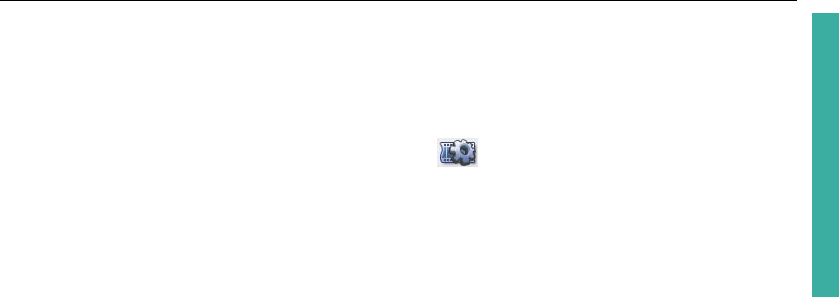
ULEAD DVD MOVIEFACTORY USER GUIDE 41
DVD MovieFactory
Display aspect ratio
Toggles between standard 4:3 and widescreen 16:9 display aspect ratios for videos
and menus.
You can also set display aspect ratio by clicking . This opens the Project
Settings dialog box where you can select 16:9 in Display aspect ratio. The video
clips and menus are then adjusted automatically.
Label@Once
Launches the Label@Once dialog box where you can create and print labels and
covers for your discs. Label@Once allows you to design and print stunning discs
labels and case covers for your discs. It lets you add and lay out images and text.
Label@Once dialog box
The General tab allows you to select a disc label or disc cover template to start
with. You can then customize the overall design of the disc label, disc cover, insert,
or booklet. The actual dimensions of your media or label in relation to the selected
paper size is displayed to serve as your guide.
• Printer Select a printer to use.
• Media type Select the type of label to print. Choose from a variety of media
types such as front and back CD covers, DVD case inserts and booklets, as well
as mini disc labels.
• Paper size Select a paper template to work on or create your own customized
template.
• Paper orientation Select whether to use Portrait or Landscape orientation for
the paper.
• Copies Enter the number of copies to print.
• Currently selected label Displays a preview of the currently selected paper
template.
• Texture Select to use an image file as background for your disc label. Click
Browse to select the image file to use.
• Color Select to use a solid color as background for your disc label. Click the color
box to select your desired color.